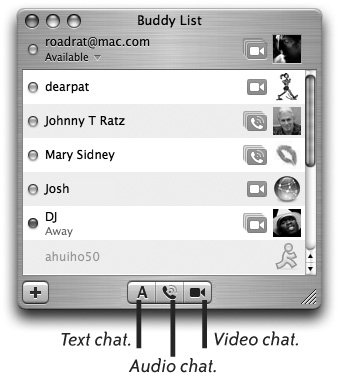Text, Audio, or Video Chat
| iChat AV requires a buddy name and a computer with Mac OS x installed. The buddy name can be your .Mac account name (remember, anyone can get a trial membership for free and then keep the name), your AOL buddy name (if you have an AOL account), or an AIM (AOL Instant Messenger) buddy name that you can get, free, at the AIM web site (www.AIM.com). Tip A .Mac member's instant messaging name includes @mac.com. An AIM or AOL instant messaging name does not include @ anything. The various ways to use iChat have varying requirements:
All current Apple laptops are equipped to handle audio and video chats. If you plan to chat with people on desktop computers, the desktop computer needs to be at least a G3 with a 600 MHz processor for audio or video conferencing. Clues in Your Buddy ListWe have to assume that iChat is set up and functioning. Your Buddy List, shown below, gives you an instant clue as to what kind of chat you can do with that person, so you don't have to worry about all those technical specs to find out. If you don't have anyone in your Buddy List yet, see the following pages.
Green orb. The buddy is online and you can start a chat with her. Amber orb. The buddy is online, but his computer is idle, meaning he's probably been away from it for a bit. Red orb. The buddy has chosen to be unavailable and doesn't want to be disturbed, even though he's online. Tip The dimmed buddies at the bottom of the list are offline and unavailable To hide offline buddies, go to the View menu and uncheck "Show Offline Buddies." Quick StartIf you're set up and you've got some buddies in your list, try these tips below.
|
EAN: 2147483647
Pages: 119