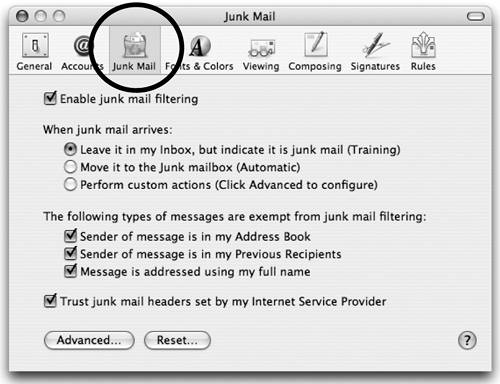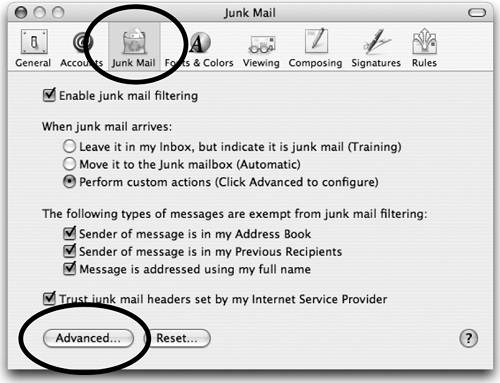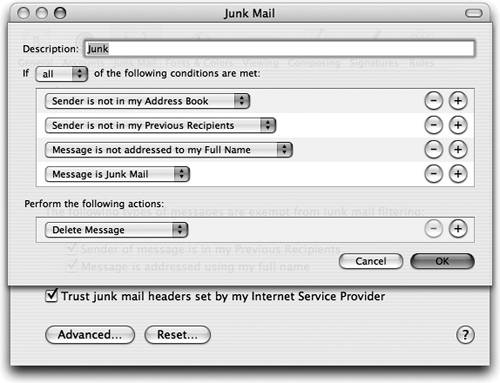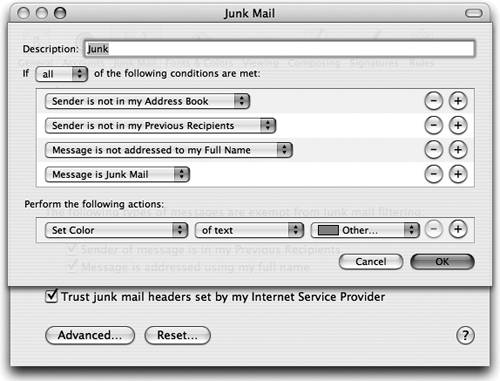Junk Mail Filter
Junk Mail Filter!Okay, this can be really incredible. You can set Mail so it automatically deletes junk mail without you ever having to see it. Or if you are a little more cautious, you can have all the junk mail sent to a folder where you can check through it in case something you want accidentally ended up in the junk pile. Although I must admit, our experience has been that it used to work really well and now it has some serious issues. Like sometimes it throws away every single piece of mail we get. So you might want to turn on "Training" and see how it works, then work your way up to automatically deleting email only if it's behaving itself. 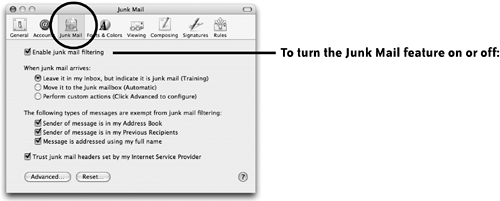
Mail automatically analyzes incoming messages and identifies what it thinks is junk mail by highlighting the message in brown. If your "Flags" column is showing, you'll see a junk mail icon (a brown mail bag) in that column.
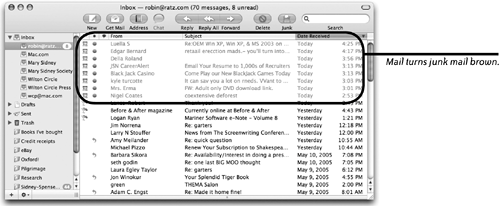 Set up your windowFirst of all, make sure your Viewer window is set up as shown below. This has nothing to do with the junk filter, but it will prevent the following from happening: When you single-click on a junk message to delete it, the message appears in the bottom pane. This does two thingsit displays the message, which sometimes can take valuable time and is oftentimes offensive, and it sends back a message to the despicable junk mailer confirming that this is a valid email address, which means you'll get more email from them and they'll sell your address to other evil junkheads (also known as spammers)! So you don't want to give them the satisfaction of even opening junk mail. Get rid of the bottom pane, as explained below, and when you want to read a message, double-click the message name in the Viewer and it will open in its own window. When both panes are showing, as in this example, the entire email appears in the bottom pane when you click on a messageeven if you want to delete it. 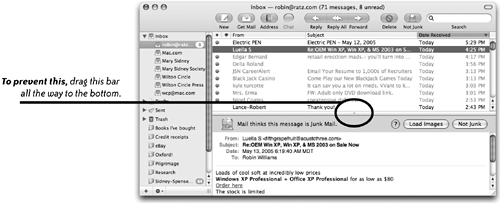 When the bottom pane is gone, you can select one, several, or all email messages and delete them (hit the Delete key) without having to open them first. To read a message, double-click it and a separate window will open. 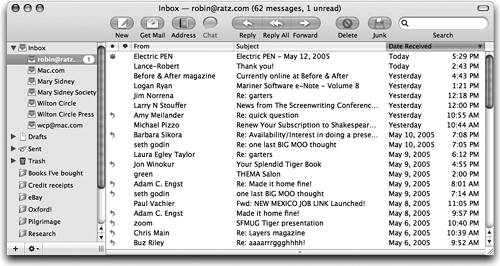 Train Mail to find junk more accuratelyYou can train Mail to be more accurate in identifying junk:
When you're ready to let Mail automatically handle junk mail, go to the Mail preferences, click the "Junk Mail" button, then choose "Move it to the Junk mailbox (Automatic)." Mail will create a Junk mailbox (in the Mailbox Sidebar) to store all your unwanted mail. You might want to occasionally review the messages in this mailbox to make sure mail is being correctly identified. If you would like to adjust the junk mail settings yourself, choose the option to "Perform custom actions (Click Advanced to configure)." Then click the "Advanced" button at the bottom of the window.
When you click the "Advanced…" button, a sheet drops down, as shown below. This shows you the rules that Mail is using to filter out the junk mail. If you find it's too restrictive or not restrictive enough, you can change these. See pages 453455 for more details about rules.
Instantly delete junk mailWhen you're satisfied that Mail is accurately finding junk mail, you may want to change your setting so Junk mail is instantly deleted. Be careful with this! If you choose this option, you will never see the mail, nor can you undo the action or find it in any "Trash" mailboxit's gone. And good riddance.
To delete junk mail before it ever appears in your box
Remember, you have to be very confident that you're not getting any real mail mixed up in your junk mail! (Personally, if something gets accidentally labeled as junk and disappears, that's too badit's not worth it to me to sort through hundreds of pieces of junk mail to see if there's one good message. Sorry.) |
EAN: N/A
Pages: 277