The Advanced Pane
| The "Advanced" pane of .Mac preferences lists all of the computers that are registered to sync with the current .Mac account. Page 321 explains how to register multiple computers to sync with a single .Mac account. To unregister a computer, select the computer name in the list, then click the "Unregister" button. Click "Reset Sync Data…" to reveal a drop-down sheet of controls that lets you choose the applications whose information you want to reset. You can also choose in which direction you want the reset data to syncyou can either replace the data on the .Mac server with the data on your computer, or you can replace the data on your computer with the .Mac data.
The "Replace" pop-up menu contains applications that are selected in the Sync pane of .Mac preferences. 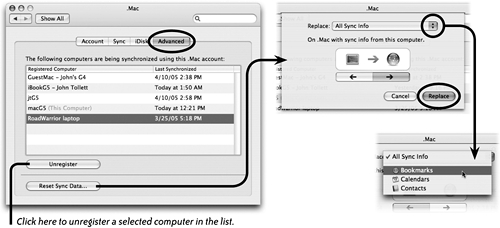 |
EAN: N/A
Pages: 277