Old-Fashioned NIC Configuration
| |
If you're lucky enough that your Windows Server 2003 PC includes only PnP-compatible adapter cards, you can probably skip this section with a certain amount of glee. Your NIC will probably configure itself without any help from you, but if you encounter hardware configuration problems when you try to add your NIC (or some other device) to a Windows 2003 system, you may want to read this material over anyway.
Configuring a non-PnP NIC for Windows 2003 requires making all the right hardware selections and choosing the appropriate software settings. In short, you have to deal with numerous settings and make sure that the right configuration information is furnished to the NIC's software drivers. Read on for the gory details!
NICcus interruptus
Activity on a network can occur at any time. To receive incoming data and to handle outgoing traffic, a NIC must be able to signal the CPU or the bus (for incoming traffic) and vice versa (for outgoing traffic).
The most common way to handle such activity is to reserve an interrupt request (IRQ) for a NIC's use. PCs typically support from 15 to 23 IRQs, numbered 0 through 15 or 23, depending on the number of interrupt controllers installed. Interfaces use IRQs to signal activity. Each NIC must have its own unique IRQ value in a range that the card itself can handle.
These variables help explain why mapping a PC's configuration is a good idea. Your mission, whether you like it or not, is to find an IRQ that no other adapter is using and that your new NIC can accept. If such an IRQ is not available, you must alter another card to free up a usable IRQ. For PCI NICs, this exercise is not so difficult because PCI handles IRQs itself.
Setting IRQs usually means making software settings, setting DIP switches (DIP stands for dual in-line package ), or moving jumpers . The software stuff is self-documenting , but we explain how to use DIP switches and jumpers next .
Flick all DIP switches the right way
Most DIP switches, which are really banks of individual switches, indicate which way is on or off. If you can't tell and the manual doesn't help, call the vendor's tech support department right away (or see whether it has a Web site). The vendor will know the answer, and this will save you unnecessary and potentially dangerous guesses or experiments. Figure 6-4 shows a typical DIP switch. DIP switches are found on ISA NICs; you won't find them on PCI NICs.
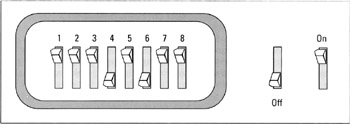
Figure 6-4: DIP switches often control a NICs various settings.
Jumping blocks for fun and networking!
Jumper blocks consist of two rows of adjacent pins, interconnected with teeny-tiny widgets called jumpers (see Figure 6-5). Pins are numbered with designations that start with J followed by a number (for example, J6).
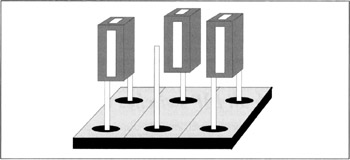
Figure 6-5: A typical jumper block has multiple pins, with individual jumpers.
Sliding a jumper over both pins turns a jumper on. To turn a numbered pin set off, remove the jumper from both pins and slide it over one of the two pins so that it sticks out from the pin block (as in the middle position in Figure 6-5). Often, when you set IRQs with jumpers, you insert one jumper for an entire block of pins. The pin set you jump selects one IRQ. In that case, make sure that the jumper is firmly seated on both pins.
Beware de defaults
Before you worry too much about DIP switches or jumpers, check the NIC manual to find out where the factory set the IRQ by default. If the default setting is available, you can stick with that default and do nothing else. Consider it a blessing when this happens!
Sail into the right I/O port
Each card in a system has a unique input/output (I/O) port address, with certain addresses reserved for particular interfaces, especially video cards. NICs are choosy and normally get an I/O port address assigned from a range of addresses reserved for their use. This address is generally set by software or by a DIP switch on most NICs because of the broad range of settings possible.
I/O ports let a computer read from or write to memory that belongs to an interface. When an interrupt is signaled, it tells the computer to read from or write to an I/O port. The information written to or read from the I/O port's address is copied across the bus between the NIC and the CPU.
Can we be direct? Setting DMA
Some NICs use a technique called direct memory access (DMA) to move information between the NIC and the CPU. This speeds copying information from computer memory to the NIC and vice versa. This technique has become less necessary (and less common) as computers and equipment have become faster. You probably won't have to mess with this on a newer NIC, but it's a common setting for older ones.
DMA matches two areas of memory: one on the computer and another on the NIC. Writing to the memory area on the Computer automatically copies data to the NIC and vice versa. Setting a DMA address means finding an unoccupied DMA memory block to assign to your NIC. Again, your earlier research on what settings are already occupied helps you avoid conflicts. Choose an unoccupied address block and make the right NIC settings to match it. If you encounter a conflict, you have to figure out some way to resolve it. Remember to check your defaults here, too.
MemBase is not a new boy band
NICs contain their own RAM, called buffer space , to provide working room to store information coming on and off the network. This buffer space must be assigned an equivalent region in the PC's memory called the memory base address , or MemBase for short.
Just as with IRQs and DMA, this setting must be unique. Watch out for potential address conflicts and steer around them. If software doesn't do the job automatically, you usually use jumpers to set the MemBase on your NIC. Common settings for NICs include C000h, D000h, and D800h.
| Tip | If a NIC is on the Microsoft Hardware Compatibility List (HCL), a possible configuration is probably listed there (http://www.microsoft.com/hwdq/hcl/) too, so you won't have to figure everything out without help. Also, be sure to check your NIC's installation software before you install Windows 2003, in case you need to find a driver for the card (as we explain further in the following section). |
| |
EAN: 2147483647
Pages: 195