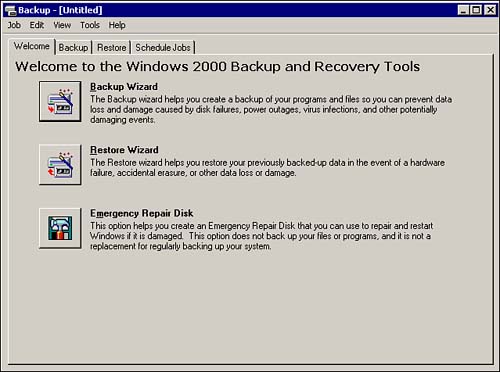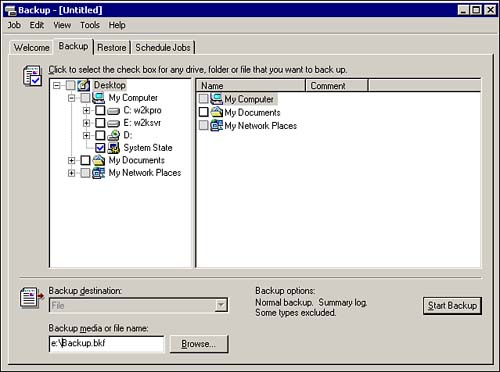Windows 2000 Backup
| Windows 2000 provides a more advanced backup program than what was included with Windows NT. Windows 2000 Backup allows you to create backup jobs that you can run manually or schedule to run unattended. Unlike the previous NT Server version, NT Server 4, that could only back up to tape, you can now back up to disk, Zip drives , CD-R/RW, or any other media that is available via the Windows 2000 file system. In addition, you can use the backup program to make an Emergency Repair Disk (ERD). To start the Windows 2000 Backup program, select Start, Programs, Accessories, System Tools, Backup. All of the backup and restore functions can be performed manually or via wizards. The Windows 2000 Backup dialog box is as shown in Figure 5.13. Figure 5.13. Welcome tab of the Backup program showing the buttons to start the Backup Wizard and Restore Wizard, and the Emergency Repair Disk tool. To back up and restore a Windows 2000 server, you must be a member of the Administrators or the Backup Operators group . If you are not a member of these groups, you will only be able to back up the files that you are the owner of, or that you have one of the following permissions for:
The backup utility allows you to back up a single file, a folder, a drive, or multiple drives. Although the Windows 2000 backup program will not back up files that are in use, many third-party backup programs are available that will: Refer to the "Need to Know More" section at the end of this chapter for additional information. Types of BackupsThere are five backup options in Windows 2000. Each type varies as to what is backed up and whether or not the archive bit is set. The archive bit is a file attribute that is turned on when a file is created or modified. It is cleared whenever a file is successfully backed up. It is used to let the backup software know what files need to be backed up based on whether the file has just been created or whether modifications to a previously backed up file have happened since the last backup. NormalA normal backup is used to back up all of the files and folders that you select, regardless of the setting of the archive bit. It then changes the archive bit of the files to show that they were backed up. The disadvantage of a normal backup is that it takes longer than some of the other backup types, because it backs up all of the files and folders. However, it does have the advantage of only requiring a single media (or set of media) for a full restore. To minimize backup time, the normal backup is typically used with incremental or differential backups. For a typical weekly backup schedule and the differences in the media required for a full restore, consult Tables 5.1 and 5.2.
Table 5.1. Weekly Backup Schedule Using Normal and Incremental Backups
Table 5.2. Weekly Backup Schedule Using Normal and Differential Backups
CopyA copy backup is used to back up the desired files and folders. It does not read or change the archive bit. A copy backup is typically used to make an archival copy of data and does not interrupt your current backup set. DailyA daily backup is used to back up only the files and folders that have been created or modified on that day. It does not read or change the archive bit. A daily backup is typically used to make a quick snapshot of the daily activity; this is useful when you need to perform a task on the server and want to have a current backup available. DifferentialA differential backup is used to back up only the files and folders that have been created or modified since the last normal or incremental backup. It does not change the archive bit. However, it reads the archive bit to determine which files need to be backed up. A differential backup is typically used between instances of a normal backup. For example, if you perform a normal backup on Monday, you can perform differential backups the rest of the week. The differential backup will take longer and longer each day, because it will be backing up all of the files and folders that have been created and modified since the last normal backup. A differential backup has the advantage that it takes less time than a normal backup, but when you perform a full restore, it will require the media for both the normal backup and the differential backup. IncrementalAn incremental backup is used to back up only the files and folders that have been created or modified since the last normal or incremental backup. It reads the archive bit to determine which files need to be backed up. It then changes the archive bit of the files that were backed up so that the next time the backup program is run, the file will not be backed up again unless it was changed. An incremental backup is typically used between instances of a normal backup. Unlike the differential backup, the backup times typically do not get longer each day, because the incremental backup only backs up the files and folders that were modified since the last incremental backup. An incremental backup has the advantage of taking less time than a normal backup, but when you perform a full restore, it will require the media for the normal backup and all of the incremental backups that were performed since the normal backup, which is time consuming, depending on how many incremental backups you must restore. System State BackupsAll backups of a Windows 2000 server should include the System State data. For all Windows 2000 operating systems, the System State data includes
For Windows 2000 Server, the System State data also includes the Certificate Services database (if the server is operating as a certificate server). If the server is a domain controller, the System State data also includes Active Directory services database and the SYSVOL directory . Due to their interdependencies, these components cannot be backed up or restored separately. It is important to back up the System State data for each server and domain controller. The System State backup from one server or domain controller cannot be restored to a different server or domain controller. There are two types of System State backup/ restores , Local and Remote . A Local backup/restore is used when the backup media is hosted on the server that is being restored. A Remote restore is performed when the backup media is located on another machine. The Windows 2000 Backup program is only capable of backing up and restoring the System State data on the server that is hosting the backup media. To back up System State data on a Windows 2000 server, from the Backup tab in the Windows 2000 Backup program, select the System State check box, as shown in Figure 5.14. Figure 5.14. Backup tab of the Backup program showing the System State data check box selected. The System State data can be backed up separately or as part of a complete server backup. To restore the System State data on a Windows 2000 Server (not a domain controller), perform the following steps:
|
EAN: 2147483647
Pages: 155