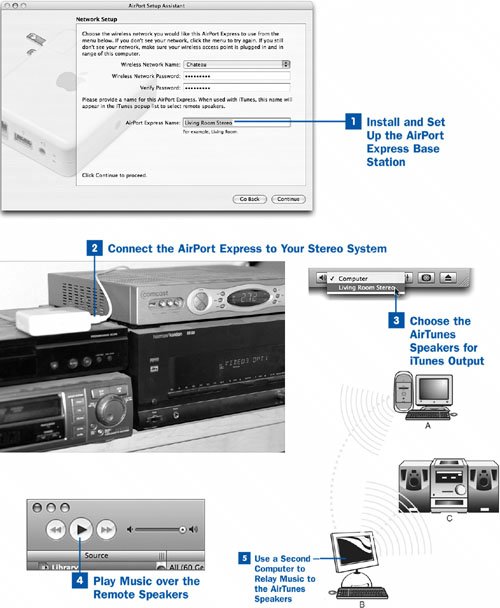66. AirTunes: Connect iTunes to a Stereo System with AirPort Express  Before You Begin Before You Begin
|  See Also See Also
|
|---|
 Import a Music CD into iTunes Import a Music CD into iTunes
|  Share Your Music over the Local Network Share Your Music over the Local Network
|  Purchase a Song, Album, Video, or Audiobook from the iTunes Music Store Purchase a Song, Album, Video, or Audiobook from the iTunes Music Store
|  Listen to Shared Music on the Local Network Listen to Shared Music on the Local Network
|
It's all well and good to play your music using iTunes on your computer; but there's still something missing, something that's keeping your digital music separate from the CDs in your main collection: a good set of amplified speakers and a way to get your music to them. Chances are that the speakers hooked up to your computer aren't the best audio reproduction system in your household, and without a way to play your computer's music through your main A/V system, it's just not quite the same experience. Fortunately, Apple has that base covered, too. Note Apple sells a bookshelf stereo system called the iPod Hi-Fi, which for $349 lets you create room-filling sound from your iPod rather than from iTunes as described in this task. See  Turn Your iPod into a Boom Box with Remote Control for more information about the iPod Hi-Fi and some exploration of similar alternative solutions. Turn Your iPod into a Boom Box with Remote Control for more information about the iPod Hi-Fi and some exploration of similar alternative solutions.
Available for Mac or PC (just like everything else in the Apple digital music product line), AirPort Express is a device that lets you connect your computer running iTunes to any set of speakers elsewhere in the house and play your music through those remote speakers. iTunes does it all without wires, because AirPort Express is actually a wireless base stationa device variously known throughout the industry as a wireless access point, an 802.11 base station, a Wi-Fi hub, or any of several other such names. AirPort Express is a small, wireless access point in the shape and size of a small AC adapter that plugs directly into a wall outlet and allows all the computers in your house to connect over the airwaves, without wires or cables. The device also has an audio out port. This port, and the software in the base station that controls it (known as AirTunes), is a combined analog and digital (optical) audio port that can connect to any stereo system, high-end or low-end. The upshot is that AirPort Express provides the last link in the chain between the digital music stored on your computer and the good stereo system where you're accustomed to playing your music. The software in AirPort Express is designed so that you can add its wireless hub capabilities to those of an existing wireless network that you might already have set up in your house, or to act as its own standalone base station. To set up AirPort Express, you simply plug it into the wall and turn it on, optionally connecting an Ethernet cable to it, and run a setup assistant utility on another computer (Mac or PC). This utility lets you set up the AirPort Express unit by assigning it a name and connecting it to your existing wireless network, if you have one, or configuring its TCP/IP settings to act as its own wireless router. Finally, when AirPort Express is all set up, its light turns green and a new menu appears in your iTunes windowa drop-down list from which you choose the set of speakers you want to use for your music output. Just pick one and start playing! The music is streamed from your computer to AirPort Express in uncompressed digital format, and then to your stereo system. Particularly if you have an optical audio input port on your stereo system, the sound quality is just as good as on your own computer, without signal loss from the transmission. Key Terms AirPort Express One of Apple's brand of wireless Internet connectivity devices, a wireless base station that provides not just wireless (802.11g) connectivity but also an audio connection between iTunes and a stereo and set of speakers to which it's connected. Wireless base station A networking device that enables you to share a broadband connection within a household by allowing computers with wireless capabilities to connect to it and share its Internet link. AirTunes A feature of AirPort Express that broadcasts the capability to route music to a set of externally connected speakers from any copy of iTunes that is running on the network; any of these iTunes computers can choose the AirTunes-managed speakers and play music through them wirelessly. Ethernet A physical connection to a LAN is done using Ethernet, a low-level communication protocol that involves cables that end in RJ-45 jacks, which resemble large phone jacks. All modern Macs and PCs have an Ethernet port, which runs at 10, 100, or (on top-end models) 1000 megabits (Mb) per second.
AirPort Express is available from Apple for $129.  AirTunes: Connect iTunes to a Stereo System with AirPort Express AirTunes: Connect iTunes to a Stereo System with AirPort Express
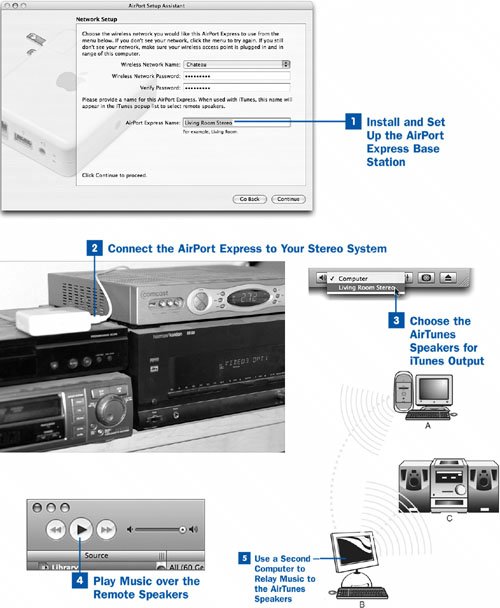
 Install and Set Up the AirPort Express Base Station Install and Set Up the AirPort Express Base Station
Unpack your new AirPort Express base station and plug it into the wall. You can use either the standard wall prongs (which allow you to plug the unit directly into an outlet as you would an AC adapter), or you can snap it out and replace it with the longer power cord that comes with the unit to gain better placement options. If you don't already have a wireless network in place, you must connect the AirPort Express unit to your broadband router using an Ethernet cable. The light on the AirPort Express unit begins flashing orange. It's now ready to be configured. On any computer on the local network (Mac or PC), install the included AirPort Express software; this includes a utility called AirPort Setup Assistant. Run this program. It walks you through the several steps of the setup process, allowing you to make several choices along the way: Do you want to set up a new AirPort base station, or configure an existing one? First-time users should specify that they want to set up a new base station. Do you want to join the AirPort Express unit to an existing wireless network as a plain client (like any computer), or do you want to use AirPort Express' own wireless base station capabilities to extend the main base station's wireless range? Either option lets you use AirTunes to connect stereo speakers, but extending the network's wireless range by adding AirPort Express' range can mean a somewhat more complex setup procedure (depending on your main base station's configuration). What name do you want to assign to the new AirPort Express unit? This name is also the name associated with AirTunes, so you should pick a name that describes the speaker system to which the Airport Express unit will be connected, such as Living Room Stereo.
Refer to the manual that comes with AirPort Express for further details on the setup process. When you're done with the configuration, click Update on the final screen of the setup utility to reset the AirPort Express unit. When the unit becomes available again (in about 30 seconds), its light turns green, and you can use it to stream your iTunes music to your stereo.  Connect the AirPort Express to Your Stereo System Connect the AirPort Express to Your Stereo System
Using a separately purchased mini-optical audio cable or any standard analog 1/8-inch stereo cable, connect the AirPort Express unit to an audio input port on your stereo system. Optical input is certainly the best choice if you have it because there's no possibility of signal loss between the AirPort Express unit and the stereo. An analog connector should work fine in a pinch or if you don't have an optical input jack on your stereo system.  Choose the AirTunes Speakers for iTunes Output Choose the AirTunes Speakers for iTunes Output
On any computer on the network that has iTunes installed, look in the lower-right corner of the iTunes window. Next to the Equalizer and Visualizer control buttons is a new drop-down menu with a speaker icon. By default, the menu is set to Computer, which means that your iTunes music is played through your computer's own speakers. However, if you open the menu, it should contain the name of the AirPort Express unit you just set up, which in this example is Living Room Stereo. Select this new option.  Play Music over the Remote Speakers Play Music over the Remote Speakers
Now when you play your iTunes music, the audio stream no longer plays through your computer's speakers; instead, it is broadcast over the wireless network to the AirPort Express base station. The base station then routes the music straight into the audio input port of the stereo system. Make sure that your stereo is set to the input channel to which you connected the AirPort Express audio cable, and turn up the volume. Your iTunes music should be playing now, bigger and louder and richer than it ever sounded through your computer's speakers. Notes Some stereo receiver/amplifier models must be set to accept a specific kind of optical input, such as one of multiple coaxial connections. Refer to your stereo system's instruction manual to configure it properly to receive the audio signal on the connected port. Also, some stereo receiver/amplifier models exhibit a problem when synchronizing with the digital audio stream. If the stereo receiver is set to negotiate the digital audio codec automatically when a new audio stream begins, it can result in the first second or so of each track being dropped. (AirPort Express sends no signal until a new song begins, so the stereo must renegotiate the connection at the beginning of each song.) If possible, disable automatic negotiation on your stereo, and set it to listen for a PCM stream.
 Use a Second Computer to Relay Music to the AirTunes Speakers Use a Second Computer to Relay Music to the AirTunes Speakers
AirPort Express doesn't come with a remote control, but that's because iTunes is intended to be the only remote it needs. This arrangement is especially useful if you have a public computer sitting in your den or living room. You can use this computer to control AirTunes playback even if the music you're playing is stored on an entirely different computer on the network. First set up the computer with the large store of music so that it shares its music library (as discussed in  Share Your Music over the Local Network). On the public computer near the AirTunes speakers, connect to the first computer's music library, as described in Share Your Music over the Local Network). On the public computer near the AirTunes speakers, connect to the first computer's music library, as described in  Listen to Shared Music on the Local Network. Finally, on the public computer, choose Living Room Stereo as the iTunes output option. Now you can listen to the music streamed wirelessly from the main music storage computer, and broadcast it back out again to your stereo speakers through AirTunes. How cool is that? Listen to Shared Music on the Local Network. Finally, on the public computer, choose Living Room Stereo as the iTunes output option. Now you can listen to the music streamed wirelessly from the main music storage computer, and broadcast it back out again to your stereo speakers through AirTunes. How cool is that?
|  Before You Begin
Before You Begin See Also
See Also