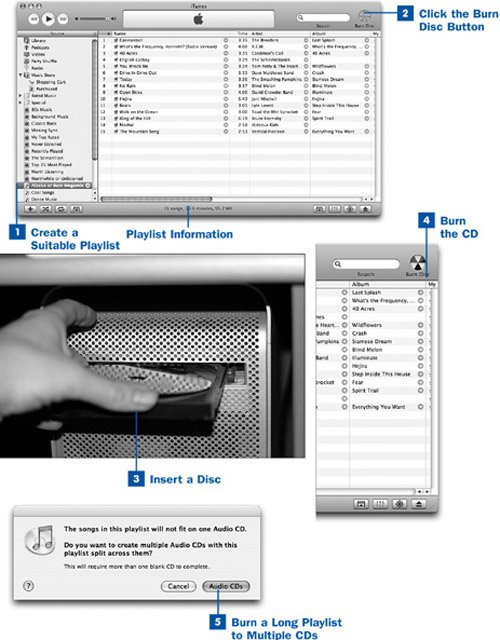"Rip, Mix, Burn," exhorted Apple's ad when iTunes was released. The whole idea of digital music management is that you can take the music you already own, import it into your computer, organize it according to your own likes and dislikes, and then make your own "mix" CDs of your favorite music arranged just the way you want it.
iTunes makes creating your own mix CDs nearly as simple as importing the music in the first place. Simply create a playlist containing the music you want to burn onto a CD; then insert a blank writable CD into the CD-ROM drive, and let iTunes do the rest. The tracks are burned to the CD in their native audio format (CDDA) in the order you specify. You can then play the CD in your car, on your portable stereo, at a dance, or wherever your fancy strikes.
 Create a Suitable Playlist
Create a Suitable Playlist
The first step in creating a custom mix CD is to make a playlist containing the songs you want on the disc. As discussed in  Create a Playlist, navigate into the Library and drag songs from it into the playlist, keeping in mind that typical CD-R discs can hold up to either 71 or 74 minutes of music. Don't make the playlist any longer than this! Use the statistics shown at the bottom of the iTunes window to determine how many minutes your playlist will last. (Don't pay attention to the number of megabytes (MB) that is reported for the playlist; the files become much larger when they're written in uncompressed CDDA format on the disc. The important thing for this task is the total time number.)
Create a Playlist, navigate into the Library and drag songs from it into the playlist, keeping in mind that typical CD-R discs can hold up to either 71 or 74 minutes of music. Don't make the playlist any longer than this! Use the statistics shown at the bottom of the iTunes window to determine how many minutes your playlist will last. (Don't pay attention to the number of megabytes (MB) that is reported for the playlist; the files become much larger when they're written in uncompressed CDDA format on the disc. The important thing for this task is the total time number.)
Tips
iTunes can burn playlists that are longer than what will fit on a single CD, if you have multiple blank CDs to use. See Step 5 for details.
Hold down Ctrl or  while clicking a check box next to a song name to enable or disable all the check boxes in the current listing.
while clicking a check box next to a song name to enable or disable all the check boxes in the current listing.
To skip burning certain songs in the playlist, disable the check boxes next to those songs in the list.
 Click the Burn Disc Button
Click the Burn Disc Button
When you're viewing the playlist, the Browse button in the top-right corner of the iTunes window becomes a Burn Disc button; click it to begin the creation of the new disc.
Tip
If you have previously configured iTunes to create MP3 CDs or data CDs/DVDs (see  Create an MP3 CD), you need to change it back to the original setting of burning audio CDs. Open the iTunes Preferences window, click the Advanced tab, and then click the Burning subtab to reach these settings. See
Create an MP3 CD), you need to change it back to the original setting of burning audio CDs. Open the iTunes Preferences window, click the Advanced tab, and then click the Burning subtab to reach these settings. See  Customize CD Burning Options for more information.
Customize CD Burning Options for more information.
 Insert a Disc
Insert a Disc
In its display pane at the top of the window, iTunes prompts you to insert a blank disc and tells you the total burned capacity and playing time of the selected playlist. (This can differ from the reported length of the playlist at the bottom of the iTunes window if you disabled any of the songs' check boxes.) If your computer has a CD tray, it is automatically ejected so that you can insert the blank disc. Otherwise, insert the disc into the drive slot until the drive pulls it in.
When you insert the disc, iTunes recognizes the blank media and automatically changes the message in the display oval to a prompt telling you to click the Burn Disc button again (it is now throbbing gently) to begin burning the playlist to the disc.
If you don't click Burn Disc within about 10 seconds, iTunes cancels the operation and ejects the disc.
Tip
You can also insert the CD before you click the Burn Disc button the first time, or even before launching iTunes. If you do this, the operating system prompts you for how to handle the inserted disc, using a dialog box with several options. In Windows, choose Create a CD (using iTunes); on the Mac, choose Open iTunes. This action causes iTunes to open and to pop up a dialog box explaining how to select or create a playlist and then burn the disc.
 Burn the CD
Burn the CD
Click the Burn Disc button the second time to begin the burn process. When the process is complete, the CD appears in the Source pane in the iTunes window to show the tracks you've just burned.
You can now eject the disc from your computer. Its contents are written as standard uncompressed CDDA audio, which means that any CD player can play the CDeven old ones from the '80s.
 Burn a Long Playlist to Multiple CDs
Burn a Long Playlist to Multiple CDs
When you insert the blank disc (as in Step 3), iTunes checks its capacity and compares it to the length of the playlist you're trying to burn. If the playlist contains too much music to fit on the disc, iTunes asks whether you want to burn the entire playlist to multiple CDs or cancel the burn process so that you can trim the playlist to fit on a single disc.
Note
If iTunes can't burn certain tracks in the playlist to a disc (for example, if they're video files or items from the iTunes Music Store that have been barred from being burned by users), it pops up a dialog box giving you information on all tracks that have problems. Click OK to proceed without burning the problematic tracks.
If you choose to burn the playlist to multiple discs, iTunes burns as many tracks as will fit onto the first disc and then prompts you to insert another blank disc to continue. This process continues until iTunes has burned all the tracks in the playlist onto discs. Be sure to label the discs appropriately so that you don't forget their sequence!
Note
iTunes will remember the track names of the burned discs if you insert them again into your computer, but other CD players don't have that ability. It's easy to lose track of what's on your mix CDs, especially if you burned a long playlist onto several discs. See  Print a CD Jewel Case Insert with Album Art for a way to ensure that these burned CDs don't become unlabeled mystery discs floating uselessly around the house.
Print a CD Jewel Case Insert with Album Art for a way to ensure that these burned CDs don't become unlabeled mystery discs floating uselessly around the house.
 Before You Begin
Before You Begin See Also
See Also