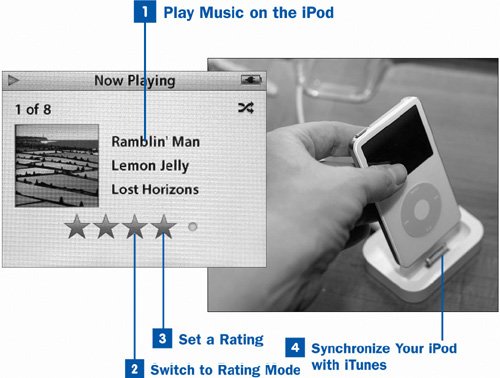It's important to let iTunes know what music you like and what music you'd rather avoid. You saw how to set star ratings on your songs in iTunes in  Rate Your Music in iTunes. You can do the same thing on the iPod, setting star ratings on each song as you listen to it. When you synchronize the iPod with your iTunes Library, the star ratings you set on the iPod are incorporated back into the info tags of your songs in iTunes. Any Smart Playlists you might have defined using the My Rating field are updated to reflect your new settings. By diligently tagging each song you play with an appropriate rating, you enable iTunes and the iPod to present music you'll like, improving your listening experience the more you use these features.
Rate Your Music in iTunes. You can do the same thing on the iPod, setting star ratings on each song as you listen to it. When you synchronize the iPod with your iTunes Library, the star ratings you set on the iPod are incorporated back into the info tags of your songs in iTunes. Any Smart Playlists you might have defined using the My Rating field are updated to reflect your new settings. By diligently tagging each song you play with an appropriate rating, you enable iTunes and the iPod to present music you'll like, improving your listening experience the more you use these features.
Star ratings cannot be set for videos on the iPod.
 Play Music on the iPod
Play Music on the iPod
As described in  Find and Play Music on the iPod, navigate to any playlist or other music source on the iPod and start playing the music with the Play/Pause or Select button.
Find and Play Music on the iPod, navigate to any playlist or other music source on the iPod and start playing the music with the Play/Pause or Select button.
 Switch to Rating Mode
Switch to Rating Mode
While a song is playing and after you've decided how many stars it's worth (from one to five, with five being the best), press the Select button three times. The first press puts the iPod into scan mode, which lets you skip immediately to an arbitrary point in the song by rotating the wheel, and the second press shows the album art at full size. The third press, however, puts the iPod into rating mode, where the song's star rating (if set) is shown below the track, artist, and album names.
 Set a Rating
Set a Rating
Use the wheel to set the number of stars you want to assign the song. If you've already set a rating, the wheel adjusts the number of stars up or down. Otherwise, it begins at the default of zero stars and increases the number of stars as you rotate the wheel clockwise.
Press the Select button to set the star rating, or just wait a few seconds to let the iPod automatically go back to the ordinary Now Playing screen that shows the progress through the song. The rating is set.
Repeat this process for every unrated song that the iPod plays for you.
Note
The iPod saves information about the songs it has played (such as the star rating you've set and the Last Played field) on its internal disk as it plays. However, it only writes this information to the disk after every set of about five songs. (The iPod has 32 megabytes (MB) of internal RAM, or temporary memory, which it fills with about five songs at a time to avoid accessing the disk too frequently.) If you play a lot of music and rate a lot of songs, and then the iPod runs out of battery power and shuts down before you have a chance to synchronize it with iTunes, you might lose that information and be unable to synchronize it into your iTunes Library. Always be sure to sync your iPod after every use!
 Synchronize Your iPod with iTunes
Synchronize Your iPod with iTunes
Connect your iPod to your computer using the Dock or included cable as described in  Transfer Your Music and Videos to Your iPod. When iTunes has finished exchanging information with the iPodtransferring newly added music to it and downloading the changes you've made while on the goyou can view the songs you listened to on the iPod using the Recently Played Smart Playlist or by sorting the Library using the Last Played column. The ratings you set on these songs on the iPod should be reflected in your iTunes window.
Transfer Your Music and Videos to Your iPod. When iTunes has finished exchanging information with the iPodtransferring newly added music to it and downloading the changes you've made while on the goyou can view the songs you listened to on the iPod using the Recently Played Smart Playlist or by sorting the Library using the Last Played column. The ratings you set on these songs on the iPod should be reflected in your iTunes window.
 Before You Begin
Before You Begin See Also
See Also