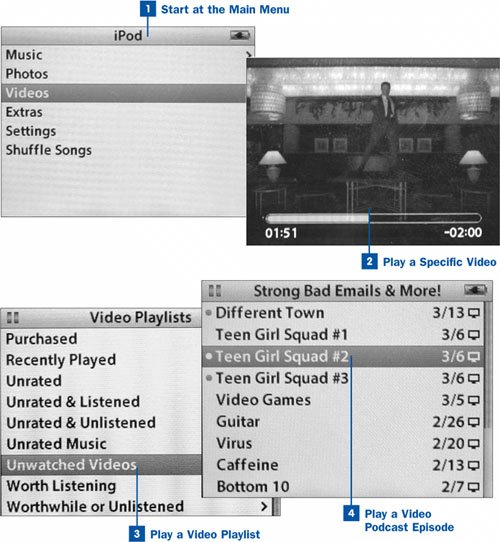52. Find and Play Videos on the iPod  Before You Begin Before You Begin
|  See Also See Also
|
|---|
 Rate Your Music in iTunes Rate Your Music in iTunes
|  Transfer Only Preferred Music to the iPod Transfer Only Preferred Music to the iPod
|  Transfer Your Music and Videos to Your iPod Transfer Your Music and Videos to Your iPod
|  Create an On-The-Go Playlist Create an On-The-Go Playlist
|  Find and Play Music on the iPod Find and Play Music on the iPod
| |
Video playback on the iPod works much like music playback; all the basic mechanismssuch as the menu navigation and the wheel-based volume and position controlsare the same. However, because videos on the iPod are intended to be played on an individual basis and don't automatically continue from one to the next in sequence, features such as shuffling and playing labeled blocks of videos in order don't exist, except for videos listed in playlists in the Video Playlists menu. Each kind of video that iTunes and the iPod support behaves slightly differently. Some videos, such as TV shows and video podcasts, support automatic bookmarking and remember their place when you stop playing them and come back to them later; others, like music videos, do not. All types of videos, however, use the same high-quality video codecs and the iPod's bright, rich screen, making it possible to enjoy your favorite TV shows and home movies even on a screen that fits in your pocket. Note You can turn on automatic bookmarking for any video file by looking it up in iTunes, selecting File, Get Info, clicking the Options tab, and then selecting the Remember playback position check box.
 Find and Play Videos on the iPod Find and Play Videos on the iPod
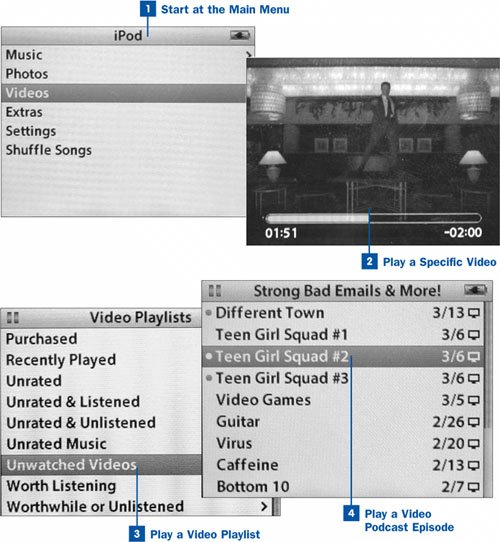
 Start at the Main Menu Start at the Main Menu
First make sure that the Hold switch (on the top of the iPod) is not engaged; if the iPod's screen is blank, press any button to wake up the iPod from sleep. It's possible that what appears on the display is a deeply buried menu such as Songs or Settings, or the Now Playing screen. To return to the Main Menu, press the Menu button several times until you see the top-level options (Music, Extras, Settings, and so on) and the iPod can't back up any further.  Play a Specific Video Play a Specific Video
Choose Videos and then one of the categories of regular videos in the next menu: Movies, Music Videos, or TV Shows. Each of these selections has its own methods for grouping items within it. TV Shows, for example, lists each show by name, and you can then select a season and an episode from the show in question. Music Videos groups its contents by artist. In Movies, you select a movie by name from a flat listing with no additional organizational levels. Press Play or Select when you have found the specific video you want to watch. The video begins playing; if it's a TV show episode, it picks up where you had last left off watching it. You can pause and resume the playback using the Play/Pause button, adjust the volume by rotating the wheel, or press Select to see the scrub bar overlaid on the video, which you can then use to navigate to a specific point in the video. When the video finishes playing, it returns you to the listing from which you selected it.  Play a Video Playlist Play a Video Playlist
Choose Videos and then Video Playlists. All the playlists that are synchronized to the iPod, whether they contain videos or not, are listed here. Choose a playlist and press Play. The playlist begins playing, and each item leads into the next just as in a regular music playlist. You can set up special playlists in iTunes full of videos that you want to be played in sequence, and then access the playlists through the Video Playlists menu on the iPod.  Play a Video Podcast Episode Play a Video Podcast Episode
Choose Videos and then Video Podcasts. Only those podcasts to which you've subscribed that are identified as video podcasts are listed in this menu. Other than that, the entries in the podcasts list behave just like regular podcasts, with blue dots indicating podcasts with unwatched episodes or indicating the unwatched episodes themselves when you select a podcast and press Select. Choose a podcast and press Play to see the most recent episode, or press Select to choose an episode manually. The blue dot disappears after you start watching an episode.
|  Before You Begin
Before You Begin See Also
See Also