iTunes and iPod on the Mac and Windows
| Many Mac usersand Windows users, toowere stunned when, in October 2003, several months after the opening of the iTunes Music Store, Apple released a version of iTunes for Windows. Perhaps it was an inevitability. Before that release, Apple had sold iPods that were labeled for use with Windows; they were formatted to use the Windows FAT32 file system format rather than the HFS+ file system on the Mac. Without a Windows version of iTunes to use in synchronizing them, however, these Windows iPods were only half a product. Apple had endorsed the MusicMatch Jukebox software for use with its Windows iPods. This solution was adequate but hardly ideal. Thus, when Apple's iTunes Music Store finally debuted, bringing with it the first feasible system for legitimate and legal music downloads backed by the major record labels, it stood to reason that Apple would have to support it on the Windows side, too. This move has paid off well. Most agree that iTunes' success on the Windows platform is what has really driven Apple's rise to popularity in the digital music industry; after all, even the most generous estimates place the market share of Macintosh users at about 6 percent of the computer industry, far too small to make any real impact on its own. Thus, when Apple released the Windows version of iTunes, its goal was to tap the hugely dominant Windows market as well as the already saturated Mac market, and to solidify its own AAC music file format as a Windows standard as well as a Mac one. Even though Apple is the only company to use AAC, and iTunes and the iPod are the only products to support it, their ubiquity across both platforms suggests that the gamble has worked. Note A dirty little secret of the iTunes Music Store is that the store makes very little profit for Apple; each song's sale price almost completely goes to cover licensing fees, network storage and delivery costs, and Apple's own operating expenses. Apple makes its money from the music store by selling iPods, a revenue source that its competitors can't claim. Part of the success of iTunes on Windows is owed to customers' overall pleasant surprise at discovering that it is not merely a "port" of the Mac version; it's a stable, well-designed, well-integrated Windows application that's compatible with almost all popular CD drives (as is necessary for burning discs) and completely equal in all features to the Mac version of iTunes. Even such obscure features as third-party visualizers work on the Windows version. Part of this success is based on Apple's software design philosophy, which dictates that a piece of software should behave according to your cultivated expectations of it; so if a person is used to the Mac version of iTunes, he should be able to use the Windows version in the same way (and vice versa). The upshot is that Windows users believe that Apple is fully committed to making the Windows iTunes experience every bit as good as the Mac iTunes experience, and not merely treating the Windows world as an afterthought or its users as second-class citizens. With all that background in mind, this book presents screenshots from both the Windows and Mac versions of iTunes when demonstrating techniques and features. Because iTunes works almost identically on both platforms, a figure or procedure showing one version of iTunes applies the same way to the other version. That said, however, there are a few minor caveats to keep in mind regarding iTunes' compatibility across platforms. In Mac OS X, each application has its own Application menu (labeled with the application's own name) in the menu bar at the top of the screen. This convention is not present in Windows applications. Several options found by convention in the Mac iTunes menu are instead found in other menus in the Windows version, primarily the File and Help menus (for example, File, Exit is the Windows equivalent of the Mac's iTunes, Quit iTunes). Also, the Preferences menu option, which appears in the iTunes menu on the Mac, is instead found in the Edit menu in the Windows version. Another convention of the Mac operating system that can be confusing to newcomers of the Mac platform is its modal applications, meaning that the active application takes over the entire screen context, with its own menus appearing in the menu bar at the top. In contrast, Windows applications are self-contained, each within its own window, with its menus shown under the window's title bar. iTunes on Windows has menus in this customary location. On the Mac, however, the menus don't appear in the iTunes windowthey're in the menu bar lining the top of the screen. iTunes must be the active application, in the foreground, for its menus to be accessible. (However, you can click and manipulate iTunes' audio controls directly even if the application is not in the foreground.) The Windows and Mac versions of iTunes compared. 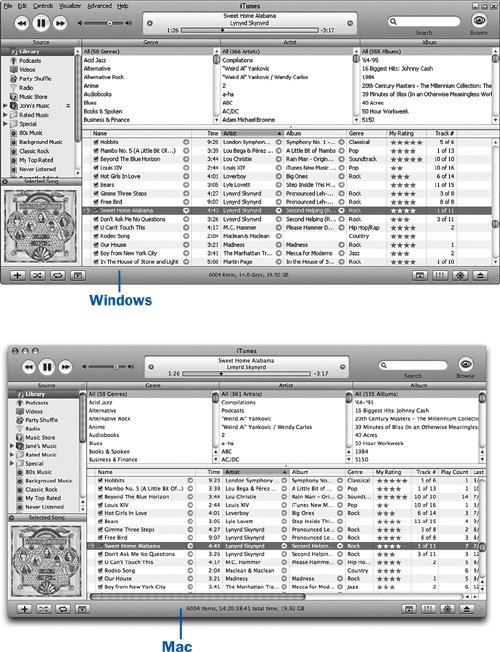 One final esoteric feature of iTunes that differs across platforms is its handling of file paths. On the Mac, the HFS+ file system allows the operating system and applications (such as iTunes) to address each file by a unique ID number, not just by its path through the folders on the disk; thus, iTunes can find a music file even if you move it to a completely different part of the disk. Windows, however, cannot track files this way; it can only use a file's path through the folders to locate the file. This means that if you move a file that's in the iTunes Library from one folder to another in Windows, iTunes will no longer be able to find that file if you try to play it. You'll have to reattach the link in the database using the method described in All new iPods sold today are formatted for compatibility with Windows, using the FAT32 file system. Because Mac OS X supports FAT32 disks, Mac owners will have no difficulty using their iPods with their Macs. However, some benefits are potentially to be had from converting the iPod to the Mac's native HFS+ format, such as the ability to name the iPod using a label containing special characters such as apostrophes and spaces. (This is not possible with FAT32-formatted iPods.) Converting your iPod from one format to another involves using the iPod Updater software (downloaded from Apple's support site) on the operating system to which you want to convert the iPod; refer to Older iPods were sold explicitly as "Windows" or "Mac" versions, and you had to be sure to buy the correct model for your operating system. Converting the iPod from one format to the other was not supported or covered by the warranty. If you have an older iPod (1G or 2G), be aware that only FireWire connections are supported; you'll need to make sure that your PC has a FireWire card installed before you can connect your iPod. The same caution applies if your PC supports only USB 1.1 ("USB Full-speed") and not USB 2.0 ("USB High-speed"); all modern iPods highly recommend the much faster USB 2.0. You can purchase add-on FireWire or USB 2.0 cards for as little as $20 at computer or electronics stores. |
EAN: 2147483647
Pages: 150