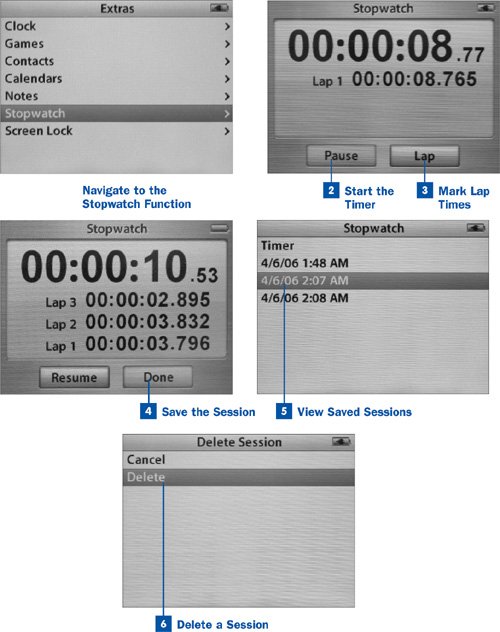Considering the vast ecosystem of iPod accessories being created by Apple and third-party companies these days, allowing you to turn your iPod into everything from an FM radio or voice recorder to a flashlight or laser pointer, it's hardly any wonder that a stopwatch would be one of the functions that would eventually find its way into the iPod's software.
The stopwatch function is available only on the iPod 5G and iPod nano.
Using the built-in stopwatch feature is quite straightforward, but it has some behaviors that might not be obvious at first glanceand some features that you won't find on any real physical stopwatch.
 Navigate to the Stopwatch Function
Navigate to the Stopwatch Function
From the iPod's Main Menu, select Extras, and then choose Stopwatch. The screen that appears has only one itemTimerthat leads to the full-screen stopwatch timer function. (The Stopwatch menu contains entries for all your saved sessions after you've created them.)
 Start the Timer
Start the Timer
In the graphical timer screen, make sure the Start button is selected, and then press Select to begin the timer counting up from zero. The stopwatch counts in increments of hundredths of seconds. It can count up to 99 hours before rolling over.
Note
If a time is shown on the screen from a previous session, use the track wheel to select Clear (the button on the right when you first view the timer screen), and press Select to zero out the numbers.
 Mark Lap Times
Mark Lap Times
While the timer is counting, you have two options (which you can select using the track wheel): Pause and Lap. The Pause button is what you use to finish timing the action or to resume timing after a break. The Lap button saves the accumulated time in a "Lap #" line, labeled for the number of the lap you're on, and resets the timer for the next lap. You can track an arbitrary number of subsequent laps this way, saving each lap time and resetting the timer for the next lap.
 Save the Session
Save the Session
When you're done timing the action and all its component laps, highlight Pause and press Select. Then highlight and select Done. You return to the Stopwatch menu, which now has a new item in the list: a session entry labeled with the time when you began timing the action.
Each time you use the stopwatch and leave the timer screen by selecting Done, a new session entry is added to the Stopwatch menu's list of entries.
To leave the timer session without saving it, press Menu.
 View Saved Sessions
View Saved Sessions
Highlight a saved session in the list and press Select. A textual readout of the details of the session appears, showing you the date and time when the session was begun, as well as information such as the total time, the longest and shortest lap times, and so on. Using this information and storing old timer sessions, you can keep track of a friend's marathon training over weeks, accurately tracking her improvement in average lap times and fastest lapsor time how long it takes for the pizza guy to get to your house and how his speed varies with the size of your tip.
Press Menu to return to the Stopwatch menu.
 Delete a Session
Delete a Session
The Stopwatch menu can become quite full and cluttered with old session entries if you keep using the timer. Fortunately, you can delete entries that you no longer care about.
While viewing the information in a saved session (as in Step 5), press Select again. The iPod switches to a Delete Session screen, which offers you the option to Cancel (and return to the session information screen) or Delete to remove the session from the menu permanently.
 Before You Begin
Before You Begin See Also
See Also