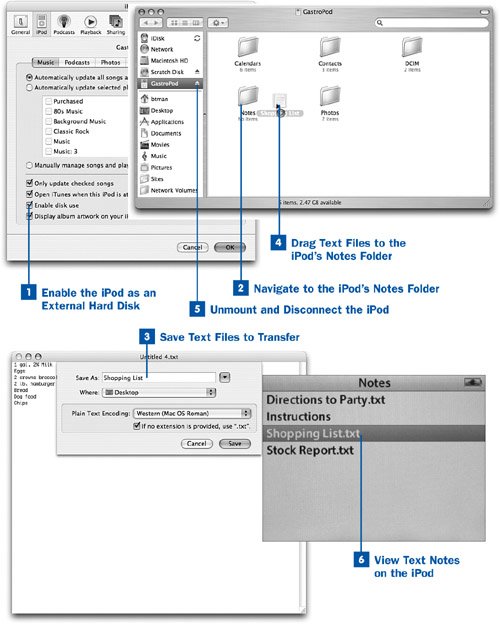You might not be able to jot down notes on it as you listen to your favorite music, but the iPod does allow you to read any text files you place in the special Notes folder on its disk. These text files can be anything from brief shopping lists or workout regimens to whole articles you downloaded from the web. The only restriction is that you must save them in plain text (.txt) format.
 Enable the iPod as an External Hard Disk
Enable the iPod as an External Hard Disk
As described in  Use Your iPod as an External Hard Disk, enable your iPod's external hard disk mode and connect the iPod to your computer.
Use Your iPod as an External Hard Disk, enable your iPod's external hard disk mode and connect the iPod to your computer.
 Navigate to the iPod's Notes Folder
Navigate to the iPod's Notes Folder
Open the iPod's hard disk in a Windows Explorer or Finder window. In the top level of the disk is a folder called Notes. Open this folder and keep the window open on your screen so that you can drag items into it.
 Save Text Files to Transfer
Save Text Files to Transfer
If the text files that you want to transfer to the iPod are not already in plain text format, you must export them to this format using their native applications (such as Microsoft Word). Using the application's Export or Save As function (usually located in the File menu), export each file you want to transfer to your iPod. The output files must be in plain text (.txt) format. You can save the files in any temporary location (such as your desktop) or directly into the iPod's Notes folder.
 Drag Text Files to the iPod's Notes Folder
Drag Text Files to the iPod's Notes Folder
If you saved the exported files to a temporary location, locate the exported files on your computer's hard disk and drag them into the Notes folder on the iPod. Wait for the files to be copied to the iPod's disk.
 Unmount and Disconnect the iPod
Unmount and Disconnect the iPod
When you're done copying text files to the iPod, unmount or eject it as described in  Use Your iPod as an External Hard Disk, and disconnect the iPod from the computer.
Use Your iPod as an External Hard Disk, and disconnect the iPod from the computer.
 View Text Notes on the iPod
View Text Notes on the iPod
From the iPod's Main Menu, select Extras, and then choose Notes. Your text files are listed alphabetically by their filenames. Highlight a file and press Select to read it. Then use the track wheel to scroll through the file's contents.
 Before You Begin
Before You Begin See Also
See Also