Using 3D Graphic Cards
Virtually all graphics cards are automatically supported and configured within SUSE Linux. However, if you want to use their 3D functionality—usually to play 3D shoot-'em-up games— then some extra steps are necessary. Only recent graphics cards are supported in this way. At the time of writing, these include NVIDIA models of a few years old up to the latest models, such as the GeForce range.
Adding 3D graphics supports simply involves downloading and installing special driver software. This is usually provided by the manufacturer of the graphics card and is normally closed source. There are various drawbacks to a closed-source approach. The chief one is that the drivers are frequently buggy. While open-source drivers can be fixed easily, with closed-source drivers, you must wait patiently for the next release, which can be months, if not years, apart.
| Note | There really isn't any reason to install 3D graphics drivers unless you want to play 3D games or use 3D modeling software. In most cases, sticking with the default XFree86 drivers installed by SUSE is the best choice. If you experience seemingly random systemwide crashes or freezing after installing a 3D graphics driver, consider reverting to your old setup. |
To install a 3D graphics driver, follow these steps:
-
Select K menu ® Control Center, click YaST2 Modules, click Software, and then click Online Update (you should go online if you're not already).
-
Changes made here apply to the whole system, so you'll need to click the Administrator Mode button and enter your root password.
-
Click the Next button on the following screen (don't worry about the settings), and you should find yourself presented with a list of system updates. If you haven't already updated your system, now is as good a time as any, although we'll go through this procedure in the next chapter.
-
Look in the list of updates headed YaST Online Update Patch for something like "Download Nvidia Graphics Driver," and click it so that a tick appears in the box next to it, as shown in Figure 8-20. Then click the Accept button in the bottom right of the screen.
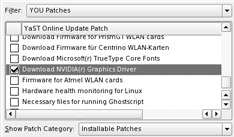
Figure 8-20. NVIDIA 3D graphics can be installed using the SUSE Linux update service. -
You'll probably be shown a license agreement for the driver, which you should read. Then click Install Patch.
-
The download should take place, after which you should manually log out and then back in again (click the K menu and select the relevant option). Nothing will appear to have changed, although you might need to adjust your monitor's settings to make the picture fit properly.
To test the 3D function of the graphics card, try selecting an OpenGL screensaver: right-click a blank spot on the desktop, click Configure Desktop, and then click the Screensaver icon on the left. Select the OpenGL heading in the list of screensavers. Click the Test button to see it in action. Note that these screensavers are visually very impressive. This is a good chance to show off your new SUSE Linux setup to friends and colleagues!
EAN: 2147483647
Pages: 293