The Right Fonts
One key to compatibility with the majority of Microsoft Office files is ensuring you have the correct fonts. This is an issue even when using Windows. It's very common to open an Office document to find the formatting incorrect because you don't have the fonts used in the construction of the document.
While there are a great many fonts in use on most Windows systems, there are a handful of core fonts that most people tend to rely on and which are default on most Windows installations: Arial, Tahoma, Verdana, Trebuchet MS, and Times New Roman (MS Comic Sans might also be included in that list, although it isn't often used within business documents).
There are various ways of getting hold of these fonts and installing them on your SUSE Linux system. Here we'll cover two methods: copying your fonts from Windows and installing Microsoft's TrueType Core Fonts.
Copying Windows Fonts
If you dual-boot SUSE Linux with Windows, you can simply use YaST2 to delve into your Windows partition's font folder and copy across every font you have available under Windows.
| Note | Installing Windows fonts under SUSE Linux is a legally gray area. Technically speaking, there's no reason why you shouldn't be able to use the fonts under SUSE Linux. Purchasing Windows as well as any software running on it should also have meant you purchased a license to use the fonts. But the license document for Windows XP makes no mention of font licensing, so the matter is far from clearcut. |
Here are the steps for copying your fonts:
-
Assuming your Windows partition is automatically mounted under /Windows/C/, start the Control Center (K menu ® Control Center), and then click the System Administration icon on the left. Select the Font Installer icon.
-
In SUSE Linux, adding fonts affects the X server and therefore all users, so you'll need to click the Administrator Mode button at the bottom of the window and enter the root password.
-
Click the Add Fonts icon at the top of the screen (hovering the mouse over each icon shows a tooltip).
-
In the File Open dialog box that appears, browse to the fonts folder within your Windows partition. On most versions of Windows, this will be located at \Windows\Fonts\.
-
Once you've found your fonts cache, you can either select just the fonts you're interested in importing into SUSE Linux by holding down Ctrl and clicking, or select all of the fonts by clicking any font and then pressing Ctrl+A.
-
Click OK. The fonts will be copied across and imported for use under SUSE Linux.
Note that you might need to restart the X server (log out and then back in again) for the fonts to be usable.
Installing TrueType Core Fonts
If you don't want to undertake the font-copying maneuver, you can download and install Microsoft's TrueType Core Fonts. This package contains common Windows fonts, including Arial and Times New Roman.
SUSE Linux facilitates the installation of the Core Fonts bundle by making the package available via the YAST2 Online Update service, which you can use as follows:
-
Start Control Center (K menu ® Control Center), and then click the YAST2 Modules icon.
-
Click the Software icon, and then click Online Update.
-
Look in the Online Update Patch window (top left) for an entry mentioning Microsoft TrueType Core Fonts and select it, as shown in Figure 22-2.
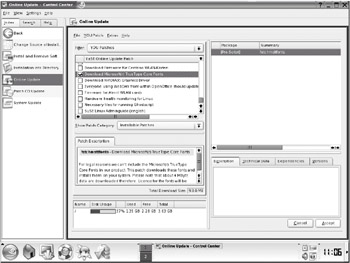
Figure 22-2. Vital Microsoft fonts are just a download away via the YaST2 Online Update service. -
Click Accept in the bottom right of the window to download and install the fonts. Note that you should read and agree to the End User License Agreement that appears.
OpenOffice.org is widely regarded as one of the best Linux office suites, but it's not the only one. Its main open source competitor is KOffice. This tightly integrates into the KDE desktop and mirrors much of its look and feel. It includes a word processor, spreadsheet, presentations package, flow-charting tool, database-access tool, and much more. As with OpenOffice.org, in most cases, you can load and save Microsoft Office files. For more details, see its home page at www.koffice.org. It's available on the SUSE Linux DVD, too. Just search in the YaST2 Install or Remove Programs section.
In addition, there are several open source office applications that aren't complete office suites. For example, AbiWord is considered an excellent word processor that packs in a lot of features but keeps the user interface very simple. It's partnered by Gnumeric, a spreadsheet application that is developed separately (although both aim to be integrated into the GNOME desktop environment). For more details, see www.abisource.com and www.gnome.org/projects/gnumeric/, respectively.
If you don't mind paying for proprietary software, Hancom Office is extremely popular in Asian countries, and an English language version is also available. It offers a word processor, spreadsheet, presentations package, and more. A 30-day trial version and more details are available from http://en.hancom.com.
EAN: 2147483647
Pages: 293