Configuring the Site Topology
If your organization includes users and computers in more than one physical location, you can create Active Directory sites. Active Directory uses site configuration information to manage and optimize the process of replication. Designing a site topology involves determining where you need to create subnets, sites, and site links.
A subnet is a segment of a TCP/IP network to which a set of logical IP addresses are assigned. Subnets group computers in a way that identifies their physical proximity on the network. Subnet objects in Active Directory identify the network addresses that are used to map computers to sites. Before you begin to create sites, document the subnets that you created for your routers in your Windows NT 4.0 environment.
Sites are one or more TCP/IP subnets with highly reliable and fast network connections. Sites are represented in Active Directory as site objects. Site objects are a set of subnets, and each domain controller in a forest is associated with an Active Directory site according to its IP address. Sites can host domain controllers from more than one domain, and a domain can be represented in more than one site.
It is recommended that you use legal DNS names when you create new site names; otherwise , your site will only be accessible where a Microsoft DNS server is used. Legal DNS names can contain only the following characters : uppercase letters (A-Z), lowercase letters (a-z), numbers (0-9), and the hyphen (-).
A site link is an object that is stored in Active Directory that represents a set of sites that can communicate at uniform cost through a specified intersite transport. Creating a site link between two or more sites is a way to influence replication topology. By creating a site link, you provide Active Directory with information about what connections are available, which ones are preferred, and how much bandwidth is available. Active Directory uses this information to choose times and connections for replication that provide the best performance.
When you install Active Directory on the first domain controller in the forest, a site object named Default-First-Site- Name is created in the Sites container in Active Directory. The server object for the first domain controller is created in this site.
If no additional sites have been defined in Active Directory, then the server object for all subsequent domain controllers is added to the Default-First- Site-Name site object. However, if additional sites are defined in Active Directory and the IP address of the installation computer matches an existing subnet in a defined site, then the domain controller is added to that site.
| Note | Domain controllers are only added to sites based on their IP address at the time of installation. After installation, if the IP address, subnet, or site information of a domain controller changes, an administrator must manually move the domain controller to the new site. |
To simplify the placement of the domain controller into the appropriate site, configure your site topology before you install Active Directory on additional domain controllers. After all sites are created, a server object for each additional domain controller is created in the appropriate site according to its IP address.
For more information about configuring your site topology, see Configure site settings: Active Directory and Configure replication between sites: Active Directory in Help and Support Center for Windows Server 2003.
Creating a site topology involves the following steps:
-
Creating Active Directory sites
-
Creating and assigning Active Directory subnets
-
Creating Active Directory site links
-
Moving the domain controller into the new site
To help illustrate the process for creating a site topology, sample data for a fictitious company, Fabrikam, Inc., is provided within the context of the tasks that must be performed. In this example, Fabrikam has users and computers at two physical locations, Seattle and Boston.
Create Active Directory Sites
Create Active Directory sites by using Active Directory Sites and Services.
To create the Active Directory sites
-
Log on to the domain controller by using an account that is a member of the Domain Admins group or the Enterprise Admins group.
-
Open Active Directory Sites and Services.
-
Right-click the Sites folder, and then click New Site .
-
In the Name box, type the name of the new site.
-
Click a site link object, and then click OK .
Fabrikam created the Seattle site, as shown in Figure 2.11 and Figure 2.12.
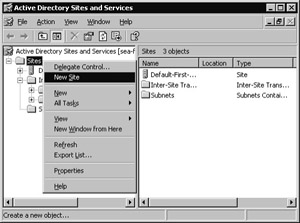
Figure 2.11: Creating a New Site
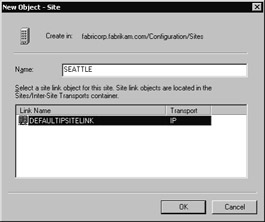
Figure 2.12: New Object - Site Creation Page
Create and Assign Active Directory Subnets
Create and assign Active Directory subnets by using Active Directory Sites and Services.
To create Active Directory subnets and associate them with sites
-
Log on to the domain controller by using an account that is a member of the Domain Admins group or the Enterprise Admins group.
-
Open Active Directory Sites and Services.
-
In the console tree, right-click Subnets , and then click New Subnet .
-
In the Address box, type the subnet address.
-
In the Mask box, type the subnet mask that describes the range of addresses included in this subnet.
-
Under Select a site object for this subnet , click the site to associate with this subnet, and then click OK.
-
To associate a subnet with a site, in the console tree, right-click the subnet with which you want to associate the site, and then click Properties .
-
In the Site box, click the site with which to associate this subnet.
Fabrikam created the subnet 172.16.12.0/22, as shown in Figure 2.13 and Figure 2.14.
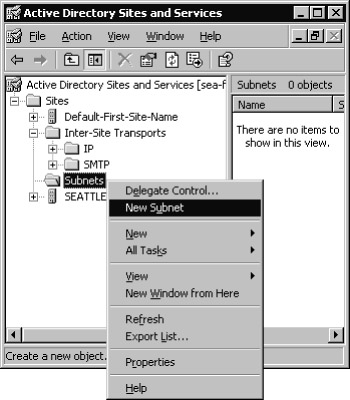
Figure 2.13: Creating a New Subnet
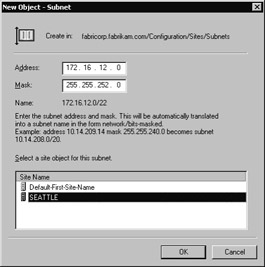
Figure 2.14: New Object - Subnet Creation Page
Fabrikam associated the subnet with the Seattle site, as shown in Figure 2.15
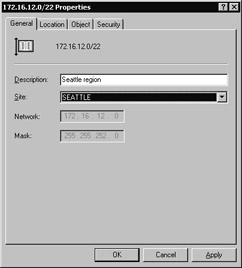
Figure 2.15: Subnet Properties Page
Create Active Directory Site Links
Create Active Directory site links and configure the site link by using Active Directory Sites and Services.
To create Active Directory site links
-
Log on to the domain controller by using an account that is a member of the Domain Admins group or the Enterprise Admins group.
-
Open Active Directory Sites and Services.
-
In the console tree, right-click the intersite transport protocol that you want the site link to use ( generally IP), and then click New Site Link .
-
In the Name box, type the name to be given to the link.
-
Click two or more sites to connect, and then click Add .
-
Configure the cost, schedule, and replication frequency for the site link.
Fabrikam first created the Boston site and the subnet 172.16.28.0/22, following the same procedures that they used to create the Seattle site. They then created the site link SEA-BOS, as shown in Figure 2.16 and Figure 2.17.
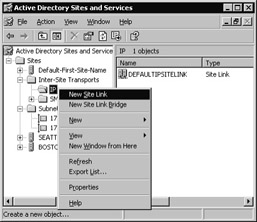
Figure 2.16: Creating a New Site Link
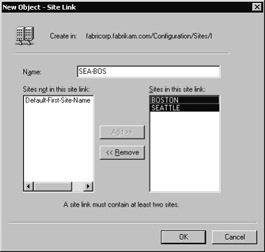
Figure 2.17: New Object - Site Link Creation Page
Move the Domain Controller into the New Site
Move the domain controller from Default-First-Site-Name into the correct site by using Active Directory Sites and Services.
To move the domain controller into a new site
-
Log on to the domain controller by using an account that is a member of the Domain Admins group or the Enterprise Admins group.
-
Open Active Directory Sites and Services.
-
In the console tree, expand Default-First-Site-Name, and then click Servers .
-
In the Servers pane, right-click the name of the domain controller that you upgraded from Windows NT 4.0, and then click Move .
-
In the Move Server box, click the site that should contain the server, and then click OK .
Fabrikam moved the domain controller SEA-FAB-DC01 into the Seattle site, as shown in Figure 2.18 and Figure 2.19.
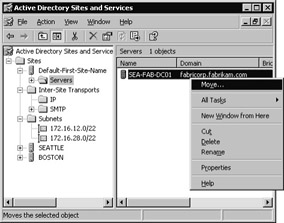
Figure 2.18: Moving a Server
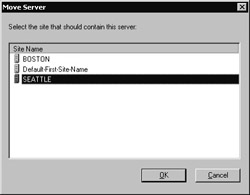
Figure 2.19: Move Server Page
Figure 2.20 shows the site topology for Fabrikam after they created two sites, two subnets, and a site link, and moved the first domain controller into the Seattle site.
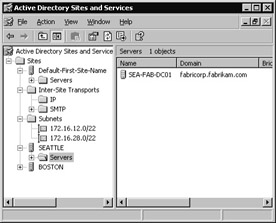
Figure 2.20: Fabrikam Site Topology
EAN: 2147483647
Pages: 96