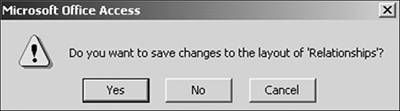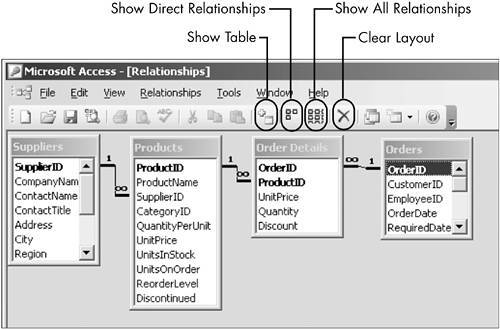The Mechanics of the Relationship Window
| A few techniques and tools are worth mentioning when using the Relationships window. I'll get to those in a moment. But let me first emphasize that this window can generate what could be the most misinterpreted message in Access. When you close the Relationships window after making changes, Access asks if you want to save them (see Figure 4.13). This question applies only to the layout changes you've madethe field lists you have added, deleted, or moved around. It has no effect whatsoever on the relationships you created and the edits you made on them. These were saved as you opened and used the various dialog boxes. Figure 4.13. This message applies only to the layout of the Relationships window, not to any of the relationships or relationship options you have set.
Now let's move on and discuss various features of the Relationships window that might prove useful. Show ButtonsThe Relationships window has three important Show buttons:
Print the Relationships WindowIn early versions of Access, users struggled to print the Relationships window. This shortcoming has now been rectified. In the Relationships window, choose File-Print Relationships. Access creates a report that displays the Relationships window, which you can print and save like any other report. The report is not updated, however, for any changes you make in the Relationships windows afterward; you must create another report. TIP If you have more than a few field lists, you'll want a landscape orientation. In Print Preview, click Setup on the toolbar, click the Page tab, and choose Landscape Orientation. |
EAN: 2147483647
Pages: 169