| Installing eMbedded Visual Basic also installs some nice tools that aren't really explained in any documentation, and often developers don't go exploring through them. It took me nearly a year to realize that some of the tools that are installed are great for tasks that I had been doing the hard way. We'll cover three tools in this book: Windows CE Zoom, the Control Manager, and the Windows CE Registry Editor. The first two are covered in this chapter; the Registry Editor is covered in Chapter 9, where you'll make good use of it. All Windows CE Remote Tools are available from the eVB IDE. Simply choose Remote Tools from the Tools menu for a list (see Figure 1.15). Figure 1.15. All Remote Tools are available from the Remote Tools menu of the eVB IDE. 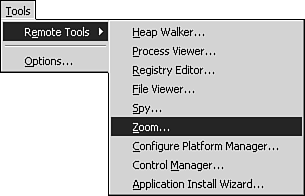 Zoom Zoom is a simple yet ingenious tool that enables you to take a screen capture of the device connected via ActiveSync. While this seems like a basic thing, I spent six months doing desktop screen captures and cropping them to the emulator before I discovered Zoom, and I hope to steer you away from needless frustration and busy work. When you launch Zoom, if you have a device connected, it will automatically copy its client file and grab the current screen image for you (see Figure 1.16). Figure 1.16. Zoom creates a bitmap the size of your device's screen. 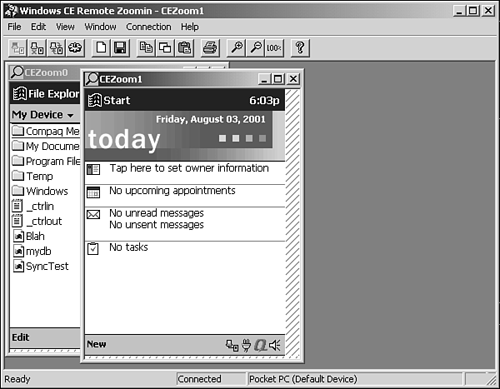 You can refresh the current image with F5 (or choosing Refresh from the Connection menu) or grab the current device screen as a new image with Ctrl+N. Zoom creates a 256- color bitmap with the same dimensions as your connected device's screen and fills it with the device's screen contents, pixel for pixel. This allows you to trap everything, including pop-up menus . If you do much documentation, article writing, or GUI specification writing, Zoom will save you a lot of time and frustration. Note Zoom only works with a physical device. With the emulator, you still have to do a screen print and crop the resulting image.
Microsoft has also released the Remote Display Control PowerToy that has Zoom's functionality along with some additional features. It, along with other neat PowerToys, can be downloaded for free at www.Microsoft.com/mobile/pocketpc/downloads/powertoys.asp. Control Manager Control Manager is another great tool that took me months to discover. Rather than manually copy and register controls, or create a .CAB file specifically for a set of controls (which I did before discovering Control Manager), Control Manager allows you to selectively register and unregister ActiveX controls on the device from your desktop. When Control Manager is launched, it has a TreeView of all your device options on the left side of the window and an empty ListView on the right (see Figure 1.17). Figure 1.17. Use the Control Manager to see what's now installed on the device as well as to add or remove controls from the device. 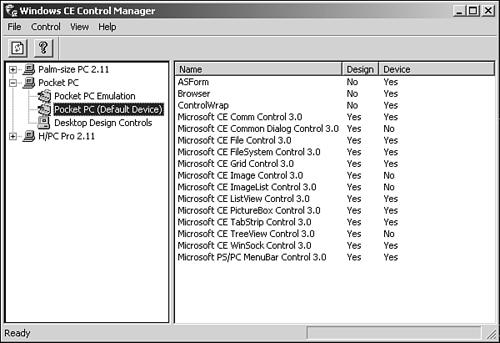 You can expand the TreeView to access either the emulator, any physical device, or the desktop design controls. Selecting a device, emulator included, will provide you a list of all your available controls and whether each one is currently installed on the selected device. |