Using Fields
Fields are the smallest piece of data in the vast collection of information that makes up your project database. For example, one task comprises a single record in this database. This record consists of a number of task fields, such as the task name , duration, start date, finish date, assigned resource, deadline, and more.
Whether you see them in a view or not, there are numerous fields for your tasks , resources, and assignments, as well as for the project as a whole.
| Cross-References | For more information about the project database, see Chapter 32. |
Some fields are entered by you, such as task name and duration. Other fields are calculated for you by Microsoft Project, such as start date, finish date, and total cost. Still other fields can either be entered by you or calculated by Microsoft Project.
You're already familiar with the different field categories:
-
Task fields
-
Task-timephased fields
-
Resource fields
-
Resource-timephased fields
-
Assignment fields
-
Assignment-timephased fields
The timephased fields break down field information ”such as work, costs, and availability ”by time periods. This breakdown gives you more information to work with in your project. In the Task Usage and Resource Usage views, for example, you can see task cost by day or resource work by week. You can break either of those down further into the component assignments. The timephased fields also give you more tools for analysis through earned-value calculations.
| Cross-References | For more information about earned value analysis, see "Analyzing Progress and Costs Using Earned Value". |
Another way that fields are categorized is by data type . The data type indicates how a field can be used, for example, as a currency-type field, or a date-type field. The following are the field data types:
Currency. Information is expressed as a cost.
Date. Information is expressed as a date.
Duration. Information is expressed as a span of time.
Enumerated. Information is selected from a list of predefined choices.
Indicator. Information is shown as graphical indicators about a task, resource, or assignment.
Integer. Information is expressed as a whole number.
Outline code. Information is defined with a custom tag for tasks or resources that enables you to show a hierarchy of tasks in your project.
Percentage/Number. Information is displayed as a value that can be expressed as either a percentage or decimal number, such as 100 percent or 1.00.
Text. Information is expressed as unrestricted characters of text.
Yes/No. Information is set to either Yes or No, that is, a Boolean or True/False value.
Fields make up your project database, the whole of which you might never view. Fields are also seen throughout your project plan. You see field information in the following locations:
-
Columns in a table
-
Rows in a timesheet
-
Information in a network diagram node
-
Gantt bars and associated text in a Gantt chart
-
Fields in a form view
-
Fields in a dialog box
Some of these locations, such as columns in a table and rows in a timesheet, can be changed to suit your needs. Others, such as the fields in a form view or dialog box, are fixed.
You can create your own custom fields and add them to tables in your views. There are custom fields you can define for currency, dates, durations, finish dates, start dates, text, numbers , outline codes, and more. Microsoft Office Project Professional 2003 includes an additional set of enterprise custom fields as well, so an enterprise can design a robust set of fields that standardizes how the enterprise manages projects.
| Cross-References | For more information about defining custom fields, see "Customizing Fields". For a complete list of fields, see Appendix B, "Field Reference." |
| |
You can immediately get comprehensive information about any field in a table. Position your mouse pointer over the column heading; a ToolTip pops up that contains a link to online Help for this field. Click the link, and the Help topic appears.
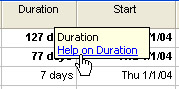
You can also get lists of field categories and find information about fields by following these steps:
-
Click Help, Microsoft Project Help.
-
In the Project Help pane, click Table Of Contents.
-
Click Reference and then click Fields Reference.
-
Click one of the field types, for example, Duration Fields. A complete list of fields of that type appears in a separate Help pane.
-
Click a field name, and its Help topic appears (see Figure 4-18).
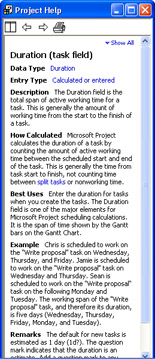
Figure 4-18: The Fields Reference Help topics each contains comprehensive information about the field.
These online Help topics about the fields contain the following information:
-
Data type (duration, cost, text, and so on)
-
Entry type (entered, calculated, or both)
-
Description (a general overview of the field's function)
-
How Calculated (for calculated fields)
-
Best Uses (the purpose of the field)
-
Example (how this field might be used to facilitate a project plan)
-
Remarks (any additional information)
| |
EAN: 2147483647
Pages: 268