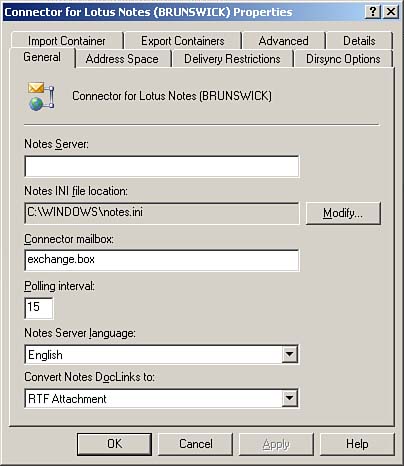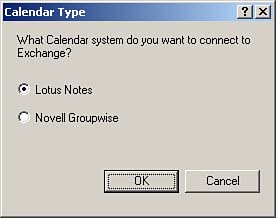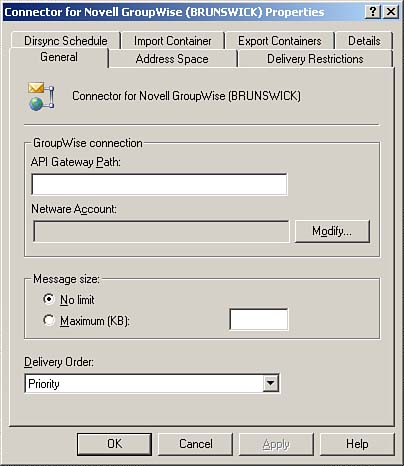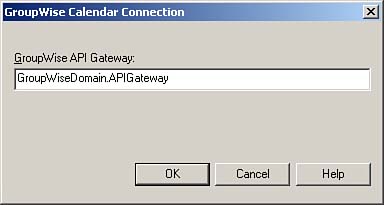Coexistence with Other Messaging Systems
| < Day Day Up > |
| Exchange Server 2003 can communicate with other messaging systems on the same network through the use of connectors. One of the great benefits of these connectors is that they allow users of both messaging systems to view a common address list. After Exchange Server 2003 is set up, several connectors can be installed by rerunning the setup utility. The connectors that can be installed are the Novell GroupWise connector and the Lotus Notes connector. To install the connectors, rerun setup, and use the Change action to install the necessary connector, as shown in Figure 3.17. Figure 3.17. Installing the Novell GroupWise and Lotus Notes connectors.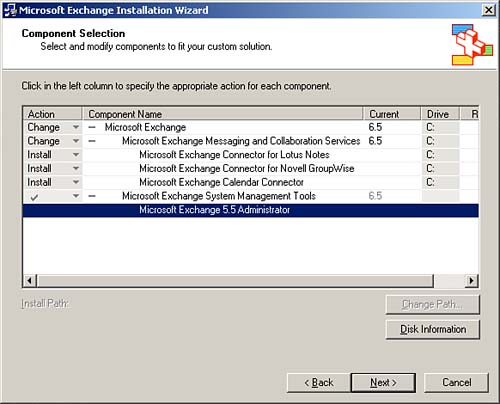 In some cases, connectors that worked on Exchange Server 5.5 are not supported on Exchange Server 2003. Examples include the MS: Mail and Lotus cc: Mail connectors. If you are planning a coexistence strategy with these older mail systems, you need to keep at least part of your Exchange Server 5.5 organization operational. Connections to these older mail systems from Exchange Server 2003 will need to be mediated through Exchange Server 5.5.
Only one connector needs to be installed for a particular messaging system. The server on which the connector is installed is called a bridgehead server. Coexistence with Lotus NotesLotus Notes/Domino is a messaging/workgroup competitor to Microsoft's Outlook/Exchange Server 2003. The latest version of this product is Lotus Notes/Domino 6.5. The Lotus Notes connector that ships with Exchange Server 2003 supports versions 4.x and 5.x of the Notes/Domino software.
Before the connection to the Lotus Notes/Domino server can be established,
To start a connector, you must enable the specific services that the connector relies upon. In the case of the connector for Lotus Notes, the following services must be configured to automatically start:
After it is installed and running, the Lotus Notes connector can be located in the Connectors node (see Figure 3.18). Figure 3.18. Location of the Connectors node.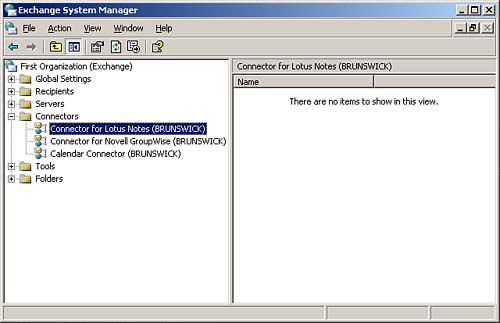 To configure the connector, you need to edit its properties. The properties of the Lotus Notes connector are shown in Figure 3.19. Figure 3.19. Lotus Notes Connector properties.
The Notes Server text box must be completed with the full name of the Notes server with which the connector will interface. This must be done using the Lotus Notes "Notes server/Notes organization" convention. The notes.ini file is the ini file used by the Notes client that you will have already installed on the Exchange server. If the notes.ini file is located elsewhere on the server, this location needs to be changed. The notes.ini file is used to store settings about the special user that you have created on the Notes server as well as some of the server settings. The Import Container tab stores user, group, and resources imported from the Notes server. These can be represented in AD as a user or as a contact. The maximum size of an imported Notes address, which includes the Notes domain, is set by default to 128 bytes. Any address larger than this size is truncated. If truncation occurs, a modification can be made by editing the Exchsrvr\Conndata\Dxamex\Amap.tbl file. The Export Container tab holds those Exchange addresses that you want exported to Notes address books. The Notes address books will be populated with the Exchange addresses when synchronization occurs. Contacts, users, and groups can be exported to the Notes server. After the connector is installed and functional, synchronization between Notes and Exchange, or vice versa, can be initiated by opening the Notes connector properties and selecting the Dirsync Options tab. From this tab, you can set the directory update schedule and configure updates to occur immediately either from Notes to Exchange or from Exchange to Notes. You would force an update if a major change had been made on either side and the next update was not scheduled to occur for a significant length of time. Sharing Lotus Notes Calendars with the Calendar ConnectorThe Calendar connector can be used to connect the calendaring system of Exchange Server 2003 with the calendaring system of Lotus Notes. This enables users of one mail system to schedule meetings via a shared calendar with the users of the other mail system. To create a new calendar connection, ensure that the calendar connection option is installed via Exchange Server 2003 setup (see Figure 3.17). If you are installing the Calendar connector on an Exchange server different from the one on which you installed the Lotus Notes connector, you need to install and configure the Lotus Notes client on the new Exchange Server 2003 computer. This creates the notes.ini file, which the Calendar connector requires to function. Locate the Calendar connector in the Exchange System Manager, as shown in Figure 3.18. Edit the properties of the Calendar connector and navigate to the Calendar Connector tab, where you can click New Calendar Type. Select either Lotus Notes and Novell Groupwise, as shown in Figure 3.20. Figure 3.20. Select the Calendar to which you want to connect Exchange.
You are required to identify the Windows NT/2000 server hosting Lotus Notes. In general, you use the same Notes server as you did when configuring the Lotus Notes connector. You also need to know the path to the notes.ini file (by default, this is c:\windows\notes.ini) and need to enter the password of the Notes user that is configured to use the Notes client. Coexistence with Novell GroupWiseNovell GroupWise is another popular messaging server that can be configured to interact with Exchange Server 2003. As with Lotus Notes, a server running Exchange Server 2003 must be selected as a bridgehead server to mediate communication between the two different messaging systems. Before setting up the connection, you need to have the details of a NetWare username and password. This account must have administrator's rights on the particular NetWare server that hosts the GroupWise messaging system. The account must have read/write permissions to the API gateway directories. The account also must be configured as a member of GroupWise's NTGateway group.
You also need to install the Novell GroupWise connector on the Exchange Server 2003 computer that will be used as a bridgehead server between both messaging systems. How to install the connector was discussed earlier and shown in Figure 3.17. After the connector is installed, you need to start the services that the connector relies upon. These services can be found in the services MMC. They are
After the connector is installed, you can locate it in the Exchange System Manager, as shown earlier in Figure 3.18. To configure the connection, right-click and select Properties. You are shown the General tab of the Connector for Novell GroupWise properties, as shown in Figure 3.21. Figure 3.21. General Properties tab of the Novell GroupWise connector.
After you reach this stage, you need to input the API Gateway Path, which is the UNC path (\\netwareservername\apipath) to the GroupWise API gateway located on the GroupWise server. You also need to enter the username and password for the account that you configured earlier with special permissions on the NetWare server. On the Import Container tab of the GroupWise connector properties, you can choose to create a Windows contact, create a disabled Windows account, or create a new Windows account for those NetWare users who do not have accounts in the domain. You can also set up filters to determine if you will import all of the GroupWise directory entries, or limit the importation to entries in a particular format. The Export Container tab allows you to export all of the users in a particular organizational unit (OU) to the GroupWise server as well as groups and contacts located in that OU. After this information is exported, it will be available to GroupWise users in their address book. The Dirsync Schedule tab on the Novell GroupWise connector properties is exactly the same as the Dirsync Schedule tab on the Lotus Notes connector. From here, you can configure a schedule of how often Exchange and GroupWise update each other. You can also force an immediate full reload or update of each directory, be it from Exchange to GroupWise or vice versa. Sharing GroupWise Calendars with the Calendar ConnectorSetting up a GroupWise calendar to be shared with an Exchange Server 2003 calendar is very similar to the process used to configure the Notes calendar connection. To create a new calendar connection, ensure that the calendar connection option is installed via Exchange Server 2003 setup (see earlier Figure 3.17). Locate the Calendar connector in the Exchange System Manager, as shown in Figure 3.18. Edit the properties of the Calendar connector and navigate to the Calendar Connector tab where you can click New Calendar Type. You need to enter the GroupWise API Gateway location, as shown in Figure 3.22. Figure 3.22. Setting up GroupWise Calendar Connection.
This needs to be in the format of GroupWise Domain and API Gateway separated by a period (that is, Domain.Gateway). |
| < Day Day Up > |
EAN: 2147483647
Pages: 171
- Measuring and Managing E-Business Initiatives Through the Balanced Scorecard
- A View on Knowledge Management: Utilizing a Balanced Scorecard Methodology for Analyzing Knowledge Metrics
- Technical Issues Related to IT Governance Tactics: Product Metrics, Measurements and Process Control
- Governance in IT Outsourcing Partnerships
- Governance Structures for IT in the Health Care Industry
- Article 200 Use and Identification of Grounded Conductors
- Article 362 Electrical Nonmetallic Tubing Type ENT
- Article 388 Surface Nonmetallic Raceways
- Article 396 Messenger Supported Wiring
- Example No. D2(c) Optional Calculation for One-Family Dwelling with Heat Pump(Single-Phase, 240/120-Volt Service) (See 220.82)