Saving and Working with Search Results
To preserve the criteria that you've used in a Search operation for future use, open the File menu and choose Save Search. The Search Assistant creates a file with the extension .fnd and saves it (by default) in your My Documents folder. To perform another search using the same criteria, simply launch the search item and click Search Now.
You can work with search results in other ways besides saving them. The Search Assistant is built into Windows Explorer (and Microsoft Internet Explorer as well). Its results arrive in the right pane of the Windows Explorer window, and you can work with them there exactly as you would work with the contents of any other Windows Explorer window.
If you have your folders enabled to display Web content, a useful header appears atop the file and folder entries in the Search Results pane (see Figure 11-4). When you select an item in the Search Results pane, the header displays a link to the item's containing folder. In some cases, depending on the type of item selected, you might also see a thumbnail of the item and a link to launch it.
SEE ALSO
For information about enabling Web content in folders, see "Choosing Web View or Classic View."
An alternative way to open the folder containing a found item is to select the item in the Search Results pane and choose Open Containing Folder either from the File menu or from the item's shortcut menu.
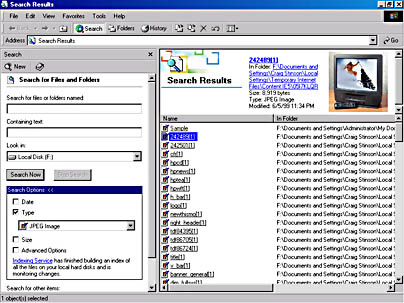
Figure 11-4. If you have Web content in folders enabled, you'll find useful links to selected items at the top of Search Results pane.
EAN: 2147483647
Pages: 317