Changing Logon Options
[Previous] [Next]
As explained in the previous sections, you might see a Welcome To Windows dialog box and Log On To Windows dialog box before you're allowed to see the Windows desktop—or you might not. If your computer is in a secure location and you're not concerned that others might use it to access your data, you can bypass those dialog boxes.
Don't make the decision to bypass either of these dialog boxes lightly.
- Pressing Ctrl+Alt+Delete might be a little annoying, but it ensures that the Log On To Windows dialog box that appears is really the one that's part of Windows 2000 Professional—and not an impostor that looks just like it but actually has the dual purpose of logging you on and capturing your password for sinister reasons. Only Windows itself can respond to the Ctrl+Alt+Delete key combination.
- Bypassing the Log On To Windows dialog box means that the system effectively enters your user name and password when you turn on the power. Anyone who has physical access to your computer can then log on as "you" and have access to all computer resources that you normally have.
To bypass the Welcome To Windows dialog box (the one that asks you to press Ctrl+Alt+Delete):
- Open the Start menu and choose Settings, Control Panel. In Control Panel, open Users And Passwords.
- In the Users And Passwords dialog box, click the Advanced tab.
- Under Secure Boot Settings, clear the Require Users To Press Ctrl-Alt-Delete Before Logging On check box.
To bypass the Log On To Windows dialog box (the one that asks for your user name and password):
- Open the Start menu and choose Settings, Control Panel. In Control Panel, open Users And Passwords.
- On the Users tab, clear the Users Must Enter A User Name And Password To Use This Computer check box.
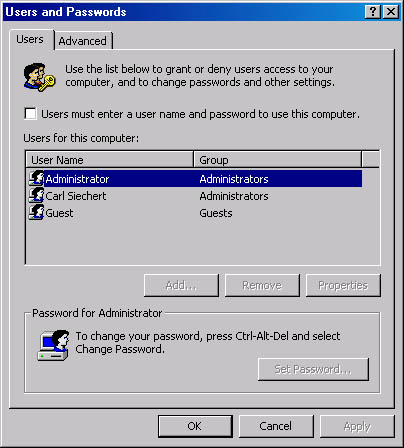
NOTE
This check box doesn't appear if your computer is part of a domain. Only computers that aren't connected to a network or are part of a workgroup can bypass this dialog box. Domain users must enter a user name and password, even to log on locally.
- Type the user name and password for the account that you want to be logged on each time you start your computer.
The Automatically Log On dialog box appears.
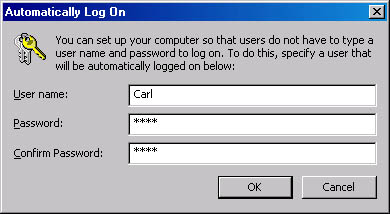
Running Microsoft Windows 2000 Professional
ISBN: 1572318384
EAN: 2147483647
EAN: 2147483647
Year: 2000
Pages: 317
Pages: 317
Authors: Carl Siechert, Craig Stinson