Controlling Sound Volume
The Volume Control program allows you to control the loudness of your computer's various sound sources. To run Volume Control, open the Start menu and choose Programs, Accessories, Entertainment, Volume Control. (Or choose Run from the Start menu and type sndvol32.exe.) The Volume Control window is shown in Figure 36-5.
TIP
You can also open Volume Control by double-clicking the volume icon in the taskbar's status area.
NOTE
The sound sources available on your computer depend on which type of sound card you have and whether you have an internal modem. Your Volume Control window might have controls for sources different from the ones shown in Figure 36-5.
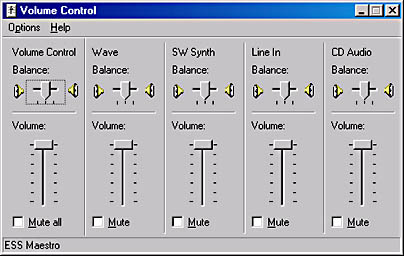
Figure 36-5. The Volume Control window displays sliders for each sound source.
Drag the balance and volume controls for each audio source. For example, use the CD balance and volume controls to change the balance and volume of your CD-drive output.
The balance and volume controls marked Volume Control let you adjust the overall balance and volume. If the master volume is at its lowest level, it won't matter what the other levels are, you won't hear anything.
TIP
Clicking the taskbar's volume icon brings up a control that serves the same function as the master volume control of the Volume Control window— without opening the Volume Control program.
The Mute check boxes let you turn off the volume for any of the audio sources. As with the master volume controls, be careful with the Mute All check box. If Mute All is selected, all sound is turned off for that device.
The Wave controls adjust the volume and balance of wave (.wav) files that are used in a number of multimedia applications. The Line-In controls adjust the balance and volume of a device you might have connected to the line input of your sound card.
You can choose to display controls for only the devices you have installed or want to control by choosing Properties from the Options menu. In the Properties dialog box, shown in Figure 36-6, clear the boxes for the devices you don't want to control.
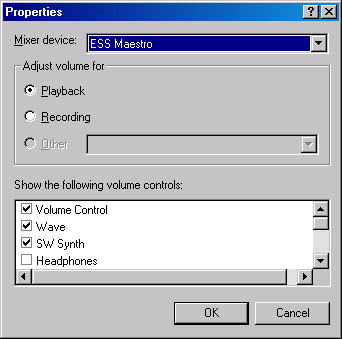
Figure 36-6. The Properties dialog box lets you select which sound sources you want to control.
EAN: 2147483647
Pages: 317