Hack 16 Create Windows Shortcuts to Online PDF Pages with Acrobat
| < Day Day Up > |
Hack 16 Create Windows Shortcuts to Online PDF Pages with Acrobat Quickly return to the particular page of an online PDF, and manage these shortcuts with your other Favorites . Web browsers don't enable you to bookmark online PDF pages as precisely as you can bookmark HTML web pages. Sure, you can bookmark the PDF document , but if that document is 300 pages long, your bookmark isn't helping you very much. The problem is that the browser doesn't know which PDF page you are viewing; it leaves those details to Acrobat or Reader. The solution is to have Acrobat/Reader create the shortcut for you. This little plug-in for Acrobat does the trick by creating page-specific Internet shortcuts in your Favorites folder, as shown in Figure 2-1.
Figure 2-1. Creating a PDF page shortcut that you can manage with your other Favorites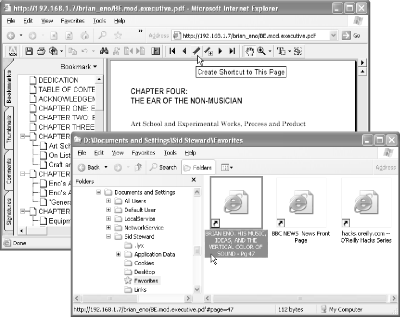 Visit http://www.pdfhacks.com/shortcuts/ and download shortcuts-1.0.zip . Unzip, and then copy shortcuts.api to your Acrobat plug_ins folder. This folder is usually located somewhere such as C:\Program Files\Adobe\Acrobat 5.0\Acrobat\plug_ins\ . Restart Acrobat. Our Shortcuts plug-in adds a PDF Hacks When viewing an online PDF, click this button and an Internet shortcut will appear in your personal Favorites folder. This shortcut is visible immediately from the Favorites menu in Internet Explorer. You can organize shortcuts into subfolders , rename them, or move them. When you activate one of these shortcuts, your default browser opens to the given URL, in this case to the PDF page you were viewing.
Examine one of these shortcut URLs and you will see our trick for opening an online PDF to a specific page. It is simply a matter of appending information to the PDF's URL. For example, http://www.pdfhacks.com/eno/BE.pdf#page=44 takes the reader to page 44. [Hack #69] explains this technique in detail.
Our Shortcuts plug-in also works on local PDF files, but this requires some additional configuration. So read on, friend! |
| < Day Day Up > |
EAN: 2147483647
Pages: 158

 Shortcuts submenu to the Acrobat Plug-Ins menu. It also adds this Create Shortcut to This Page button to the navigation toolbar:
Shortcuts submenu to the Acrobat Plug-Ins menu. It also adds this Create Shortcut to This Page button to the navigation toolbar: 