Trash It Deleting Notes
|
|
Trash It! Deleting Notes
Sticky Notes are, by nature, somewhat temporary. So, when it's time to get rid of one, you're doing the electronic equivalent of crumpling it up and tossing it away.
You'll be glad to hear it is just that easy: First display the note, and then tap the Delete button. A confirmation dialog box (as shown in Figure 8-11) appears. Tap Yes to delete the note.
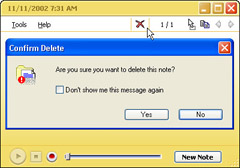
Figure 8-11: If you change your mind and decide to keep the note, tap No in this dialog box to save its life.
Deleting a slew of notes at the same time
What if you want to delete a stack of notes? You have to do it one by one, but there's a little trick that will make it go quicker. You can turn off the option that displays the confirmation dialog box every time you delete a note by doing this: Choose ToolsðOptionsðConfirm on Delete. Then you can simply hit delete repeatedly until all the notes in the stack are gone and not have to confirm each deletion.
Tip When you delete a note and get the confirmation dialog box, you can turn off the confirmation feature right there by tapping the Don't Show Me This Message Again check box.
Deleting notes on the desktop or in an application
To delete a note on your desktop, right-tap it and choose Delete from the shortcut menu that appears.
To delete a note you've copied into an application, select it and use the tools built into the application (or the Delete key on your keyboard) to delete it.
|
|
EAN: 2147483647
Pages: 139
- ERP Systems Impact on Organizations
- The Effects of an Enterprise Resource Planning System (ERP) Implementation on Job Characteristics – A Study using the Hackman and Oldham Job Characteristics Model
- Context Management of ERP Processes in Virtual Communities
- Data Mining for Business Process Reengineering
- Healthcare Information: From Administrative to Practice Databases