Sending a Journal Note as an E-Mail
|
|
I wish I could tell you that Journal lets you e-mail your handwritten content, but it doesn't. What Journal does is convert your handwriting to text; then Journal enables you to send that by e-mail along with a copy of your handwritten content as an attachment that the recipient can open and view with the Windows Picture and Fax Viewer (as shown in Figure 7-18). Still, it's a quick and simple process to send a selection from a note as an e-mail, and we just have to hope for a direct-handwriting-to-e-mail feature in the next version!
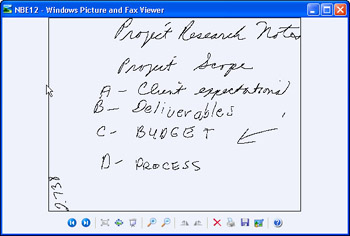
Figure 7-18: Recipients can view the automatically generated attachment of your handwritten notes.
To send a Journal note in an e-mail message, follow these steps:
-
Use the Selection tool to select items you want to send as an e-mail. If you want to send an entire page or the entire note, choose EditðSelect Page or Select All.
-
Choose ActionsðConvert Selection to E-mail.
The Convert to E-mail dialog box (as shown in Figure 7-19) appears.

Figure 7-19: Use this dialog box to make any corrections to your text before completing the conversion. -
Choose highlighted words one by one; change them (as needed) to alternative words from the list provided.
When you finish making these corrections, you must tap Change to put them into effect.
-
After you're done correcting text, tap Convert.
The Choose Profile dialog box appears.
-
Select an e-mail program from the list.
Outlook is listed there by default. If you want to add another e-mail program, tap New and enter a new e-mail program profile name. Then tap OK and follow the directions in the E-mail Accounts wizard to create a new e-mail account. When you finish the wizard, you return to the Send to Mail Recipient dialog box.
-
Tap OK.
An e-mail form appears (as shown in Figure 7-20) with the note file name as the Subject and the note added as an attachment. The text of the note appears in the e-mail message that has been converted to text.

Figure 7-20: Your note text appears as message text automatically. -
Add addressee information, and any other text.
-
Tap the Send button or menu command in your e-mail program to send the e-mail.
Tip If you want to send handwritten e-mails, check out riteMail from Pen&Internet. You can find more information about riteMail in Chapter 14.
|
|
EAN: 2147483647
Pages: 139