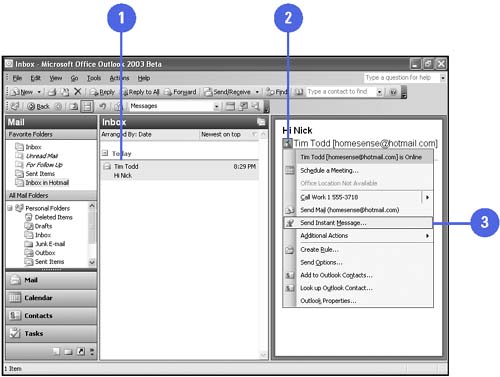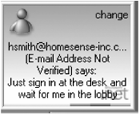Starting Windows Messenger from Outlook
| When you display a message in the Reading pane, or open a message in Outlook, the Person Names Smart Tag appears next to the sender's name . You can click the Person Names Smart Tag to display a menu with options to send an instant message and check online status. When you select Send Instant Message from the smart tag menu in Outlook, a Conversation window from Windows Messenger opens, where you can type your message and send and receive instant messages. While you are communicating in Windows Messenger, you can click a link to view your Inbox or send an e-mail message to a Windows Messenger contact. Outlook needs to be your default e-mail program and your e-mail address cannot be from MSN or Hotmail, which opens Web mail in your browser. After you start a conversation with someone, you can add others to the conversation, so that up to five people are communicating in the same session. Start an Instant Message from Outlook
|
- Challenging the Unpredictable: Changeable Order Management Systems
- ERP System Acquisition: A Process Model and Results From an Austrian Survey
- Enterprise Application Integration: New Solutions for a Solved Problem or a Challenging Research Field?
- The Effects of an Enterprise Resource Planning System (ERP) Implementation on Job Characteristics – A Study using the Hackman and Oldham Job Characteristics Model
- Healthcare Information: From Administrative to Practice Databases