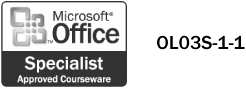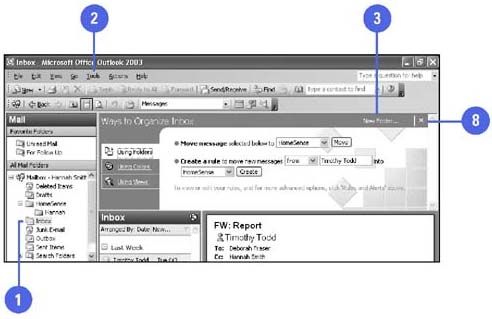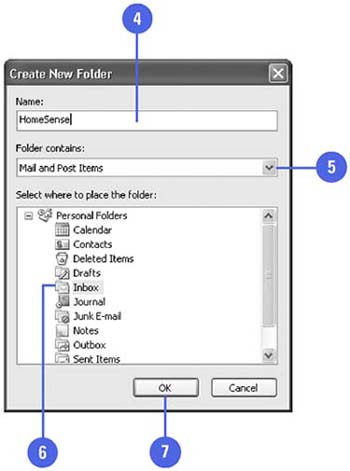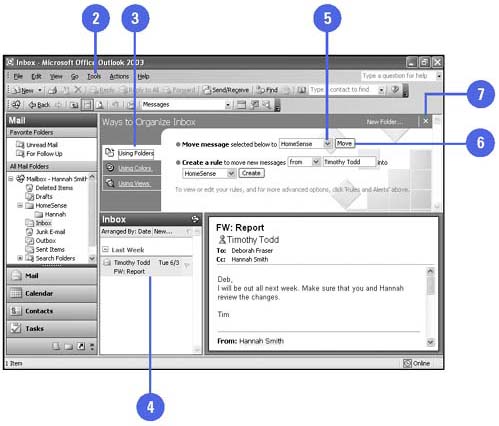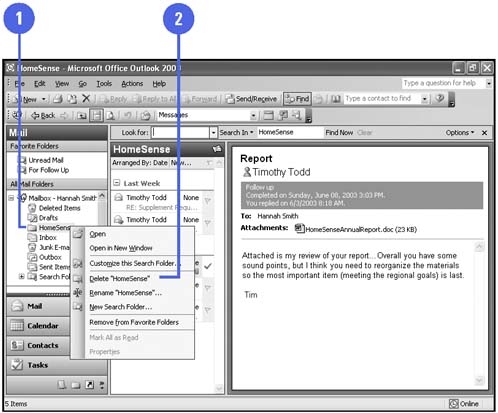| 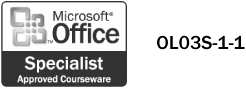 To help you organize your messages using folders, you can use Outlook 2003's new Ways to Organize pane. Although Outlook provides the Inbox folder, this folder will become cluttered with messages unless you decide how you want to handle the messages that you have read. Some messages will be deleted immediately, others you will reply to or forward. With the exception of the deleted messages, all messages will remain in the Inbox until you move them elsewhere. To organize the message you want to keep, you can create folders and move messages between the folders. Create a New Folder -
 | Click the Inbox folder in Mail view. | -
 | Click the Tools menu, and then click Organize. | -
 | Click New Folder. | -
 | Type a new name for the folder. | -
 | Click the Folder Contains list arrow, and then click Mail And Post Items. | -
 | Select where you want to store the new folder. | -
 | Click OK. | -
 | When you're done, click the Close button in the Ways To Organize pane. | 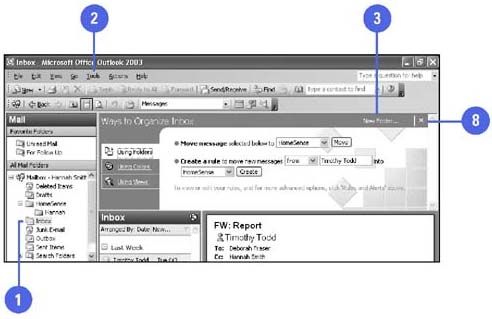 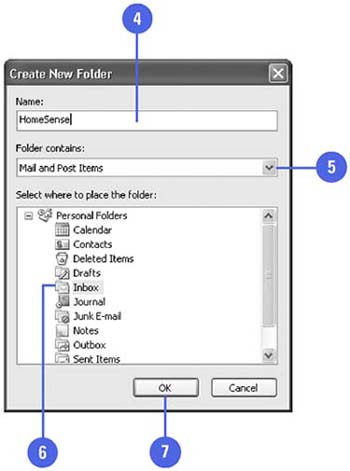 Did You Know? You can save a mail message as a file . Click the mail message you want to save, click the File menu, click Save As, click the Save As Type list arrow, click a file type, type a new filename, and then click Save. Sort items within a folder . If available, click a column button to sort items in the folder by that column in either ascending or descending order. | Move a Message to a Folder -
 | Display the folder that contains the message you want to move. | -
 | Click the Tools menu, and then click Organize. | -
 | Click the Using Folders tab, if necessary. | -
 | Select the message you want to move. | -
 | Click the Move Message list arrow, and then select the folder. | -
 | Click Move. | -
 | When you're done, click the Close button in the Ways To Organize pane. | 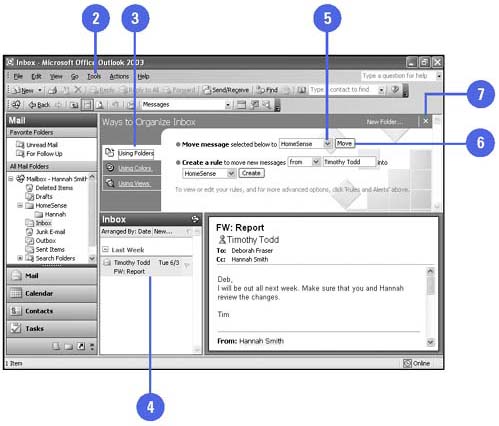 Delete a Folder -
 | Display the folder you want to delete. | -
 | Right-click the folder you want to delete, and then click Delete "foldername" . | 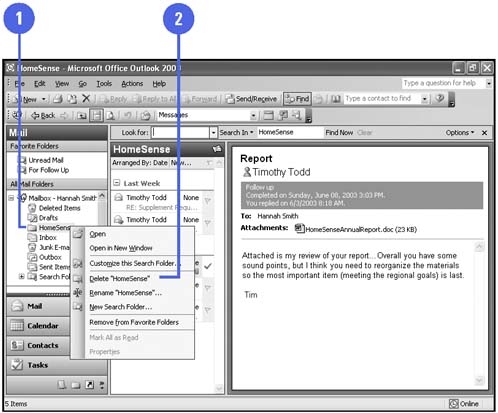 Did You Know? You can delete a message quickly . Click the message header in the message list, and then press Delete. You can move a message by dragging it to a folder . Click the message header in the message list, and then drag the message to the folder in the Folders list. | |