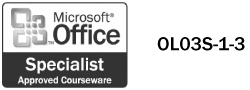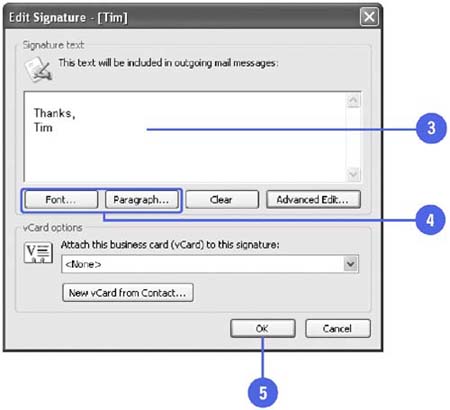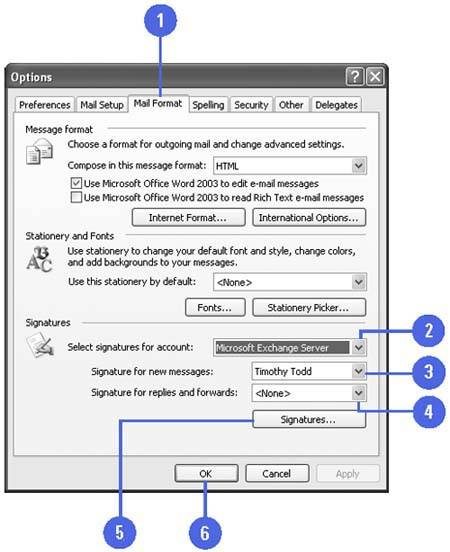| 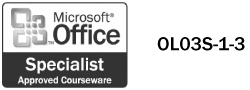 You can create as many signatures as you want, and you can create them using Outlook or Word as your editor. If you create your signatures using Outlook, you are limited to using the two file formats available with the Outlook editor: you can create simple signatures for messages sent in Plain Text format, and complex signatures with a logo for messages sent in HTML or Outlook Rich Text format. You can quickly switch from one signature to another. After you create a signature, you can modify it at any time. Because you can have multiple e-mail accounts, you can have different signatures for your different accounts. Edit a Signature -
 | Click the Tools menu, click Options, and then click the Mail Format tab. | -
 | Click Signatures, select the signature you want to change, and then click Edit. | -
 | Make your changes. | -
 | Use the Font and Paragraph buttons to format the signature. | -
 | Click OK, and then click OK twice. | 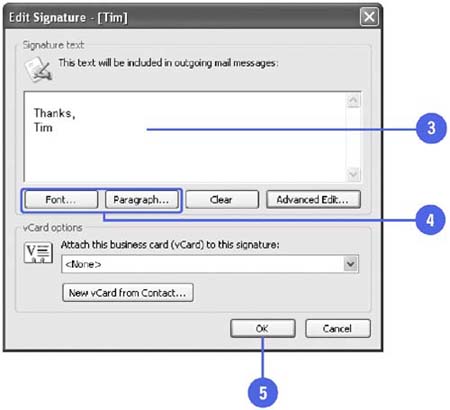 Did You Know? You can attach a business card to your messages . To create and attach an electronic business card, also called a vCard, you need to create a vCard from a Contact entry. Open the Edit Signature dialog box, click the New vCard From Contact button, select the contact, click OK, click Finish, and then click OK. | Select a Different Signature for a Different Account -
 | Click the Tools menu, click Options, and then click the Mail Format tab. | -
 | Click the Select Signatures For Account list arrow, and then select the account you want to use. | -
 | Click the Signature For New Messages list arrow, and then select the signature you want displayed in new messages. | -
 | Click the Signature For Replies And Forwards list arrow, and then select the signature you want displayed in your reply and forwarded messages. | -
 | If necessary, click Signatures, edit the existing signatures or create a new one, and then click OK. | -
 | Click OK. | 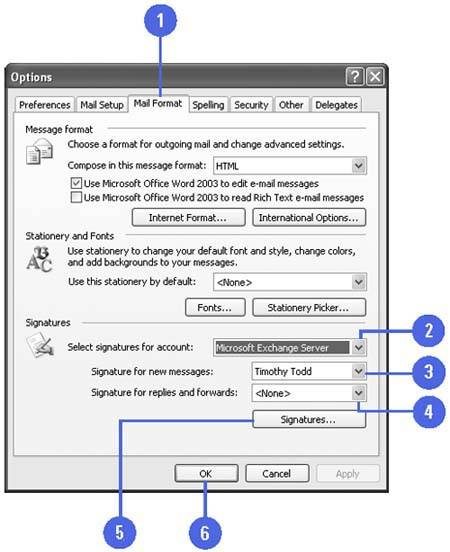 Did You Know? You can switch between signatures . If you have more than one signature, you can switch between them by right-clicking the default signature that appears automatically in your new message, and then clicking E-mail Signature on the shortcut menu. In the E-mail Options dialog box, click the signature you want to use in the current message. | |