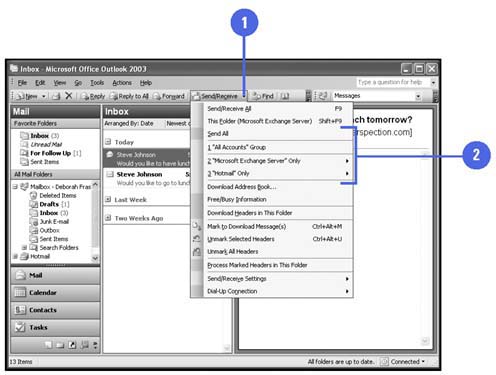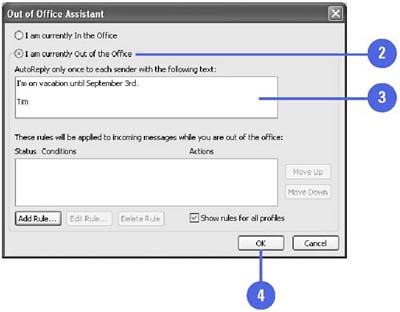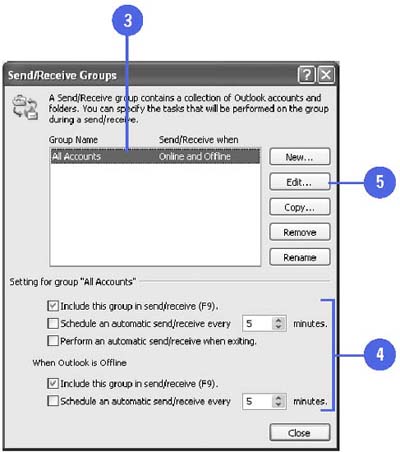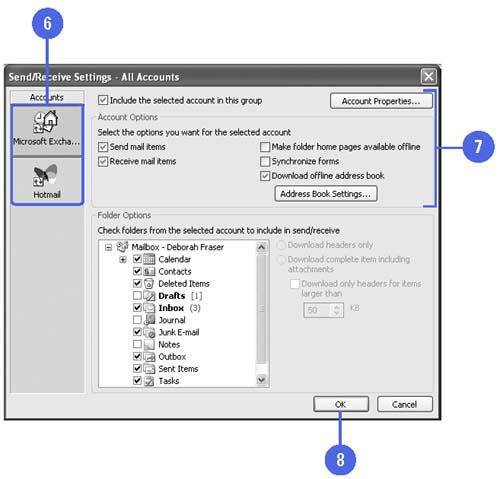Specifying Send and Receive Options
| When you use the Send/Receive button, you can use the button list arrow to select which account you want to send or receive e-mail. If you consistently use the same options, you can set the options using the Send/Receive Groups dialog box. You can group accounts together to set group send and receive options. When you have one or more e-mail accounts, you can specify the options you want to set for individual accounts or a group of accounts. If you are going to be out of the office, you can have Outlook automatically send a reply message. Select Accounts to Send and Receive E-Mail
Set Out of Office AutoReply
Specify Send and Receive Options
|