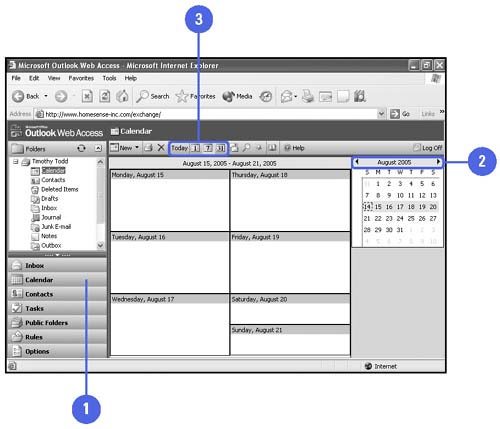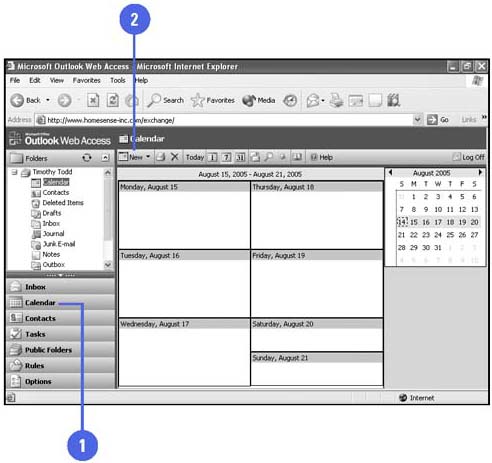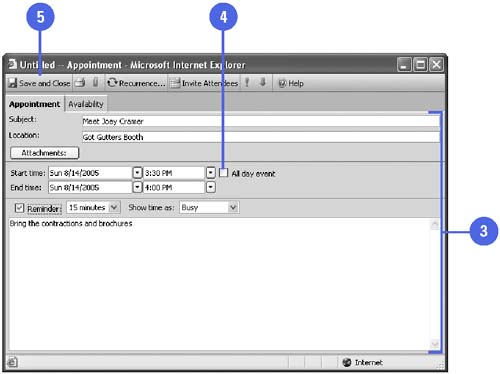| The Navigation pane is designed to display more of what you need to see in a simple and straightforward layout. When you click an Outlook view bar in the Navigation pane, the entire Outlook window transforms to provide a clear, uncluttered view of your Mail, Calendar, Contacts, and Tasks. The Notes, Folder list, and Shortcuts views do not appear by default, but you can access each view by clicking its icon at the bottom of the Navigation pane. You can customize the look of the Navigation pane so it better suits the way you work. For example, you can reorder the view bars and determine whether an Outlook view appears as a view bar or an icon. View Your Calendar in a Browser -
 | In your browser, click the Calendar button on the Navigation pane. | -
 | Scroll to display the date. | -
 | Switch to Daily view, Work Week view, Week view, or Month view. | 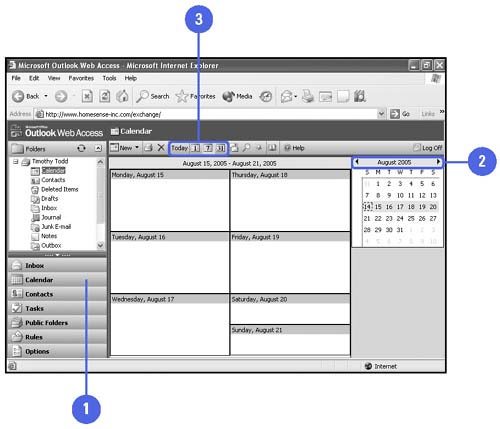 See Also See " Working with the Calendar " on page 135 for information on opening and moving around the Calendar. | Schedule an Appointment or Event -
 | In your browser, click the Calendar button on the Navigation pane. | -
 | Click the New button. | -
 | Enter the appointment information. | -
 | To schedule an event, select the All Day Event check box. | -
 | Click the Save And Close button. | 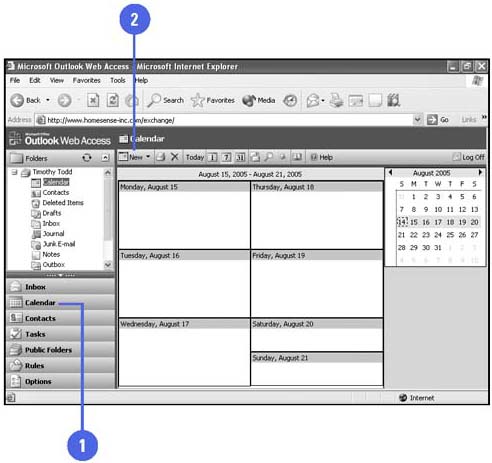 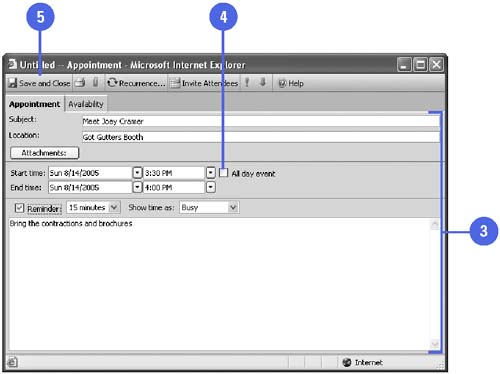 Did You Know? You can change the default time for reminders . In your browser, click the Options button on the Navigation pane, scroll down the Options window to the Reminder Options section, and then select a new time in the Default Reminder list box. | See Also See " Scheduling Appointments " on page 142 and " Scheduling Events " on page 144 for information on scheduling appointments and events. | |