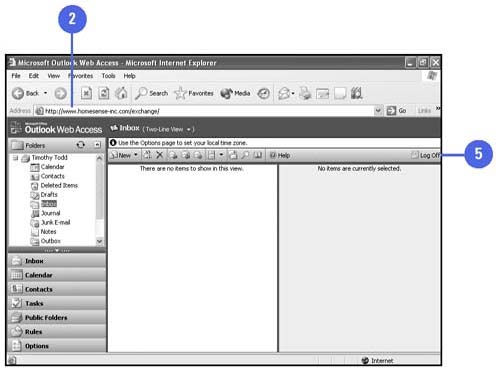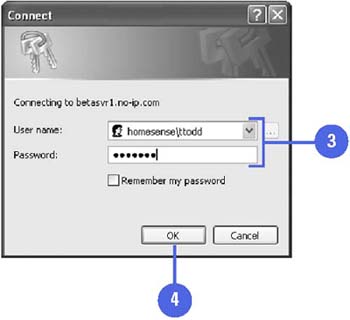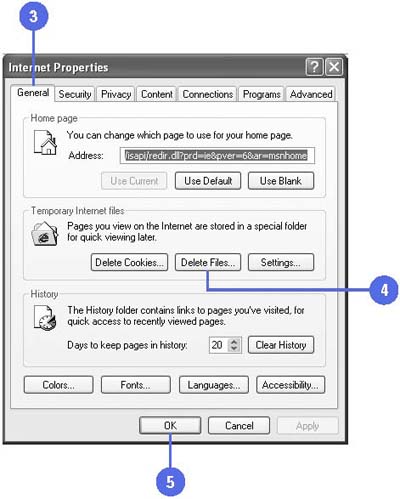Accessing Outlook in a Browser
| When you log on to the Web, it automatically checks your Inbox for new mail. But you can check anytime by clicking the new mail icon. You can send and receive mail, check public folders, and even set your Free/Busy time option. You cannot, however, access your personal address book or set up rules while on the Web. Your login information comes from your system administrator. You need to know the URL of your Exchange OWA server, your user name and your password. Without this information you cannot access your Outlook account. Equally as important is logging off, especially if you are using a computer that other people can also use. To log off, you must exit the browser completely. If not, the next person to use the computer can read your mail. For additional security, you should also delete any temporary files, such as attachments, created while you were online. Log On and Off Your Outlook Account via a Browser
Remove Temporary Files for Added Security
|