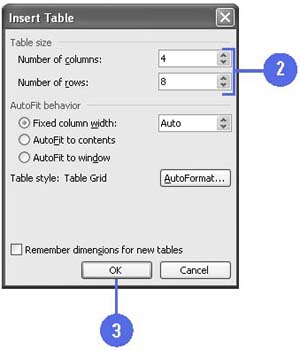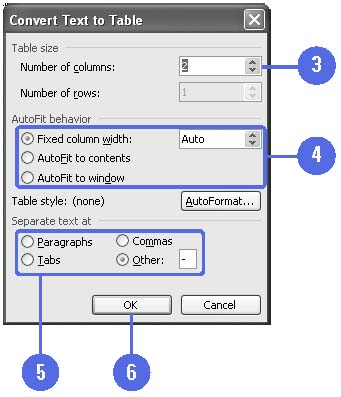Creating a Table
| A table organizes information neatly into rows and columns . The intersection of a row and a column is called a cell . You can draw a custom table with various sized cells and then enter text, or you can create a table from existing text separated by paragraphs, tabs, or commas. In addition, now you can create nested tables (a table created within a table cell), floating tables (tables with text wrapped around them), or side-by-side tables (separate but adjacent tables). If you decide not to use a table, you can convert it to text. Create a Table
Create a Table from Existing Text
|