Secondary Windows
You can rearrange secondary windows such as the Toolbox and Solution Explorer almost as easily as you can rearrange toolbars. Click and drag the window’s title area to move it. As the window moves, the IDE displays little blue icons to help you dock the window, as shown in Figure 1-51. This figure probably looks somewhat confusing, but it’s fairly easy to use.
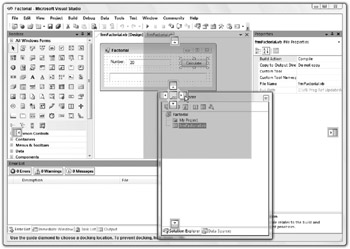
Figure 1-51: Use the IDE’s docking icons to help you dock windows.
The IDE displays four docking icons near the edges of the IDE. You can see these icons near the edges of Figure 1-51. If you drop the window on one of these icons, the window docks to the corresponding edge of the IDE.
When you drag the window over another window, the IDE displays docking icons for the other window. In Figure 1-51, these are the five icons near the mouse in the middle of the screen. The four icons on the sides dock the window to the corresponding edge of the other window.
The center icon places the dropped window in a tab within the other window. If you look closely at Figure 1-51, you can see a little image of a document with two tabs on the bottom in this icon.
When you drag the mouse over one of the docking icons, the IDE displays a pale blue rectangle to give you an idea of where the window will land if you drop it. In Figure 1-51, the mouse is over the main document window’s right docking icon, so the grayed rectangle shows the dropped window taking up the right half of the main document window.
If you drop a window somewhere other than on a docking icon, the window becomes free-floating.
When you drop a window on the main document area, it becomes a tabbed document, and you cannot later pull it out. To free the window, select it and use the Window menu’s Dockable or Floating command.
Sometimes the IDE is so cluttered with windows that it’s hard to figure out exactly where the window will be dropped. It’s usually fairly easy to just move the mouse around a bit and watch the pale blue rectangle to see what’s happening.
The windows in the Microsoft Document Explorer used by the MSDN Library and other external help files provide the same arranging and docking tools for managing its subwindows such as Index, Contents, Help Favorites, Index Results, and Search Results.
EAN: N/A
Pages: 417