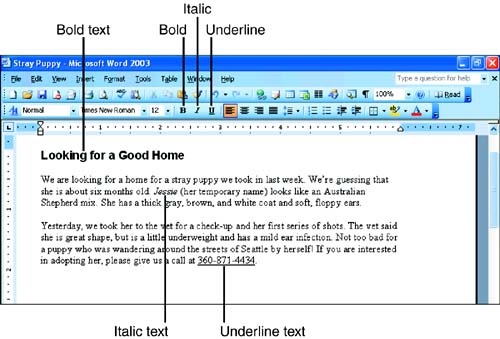Applying Bold, Italic, and Underline
| The most common type of font formatting other than font and font size is font style . This term refers collectively to boldface, italic, and underline. You can apply font styles individually, or you can apply two or more to the same block of text. For example, you could add boldface and italic to a sentence . Judicious use of font styles can add just the right emphasis to a documentoveruse can make a document cluttered and difficult to read. The easiest way to apply font styles is via the Formatting toolbar or a keyboard shortcut:
Word applies the font style. To see the change, click anywhere to deselect the text. Figure 6.6 shows a document that includes all three font styles. Select the text and then click the toolbar button (or press the keyboard shortcut) again to remove a font style from the text. The Underline button on the Formatting toolbar applies a single underline. However, Word provides a wide variety of other underlining options in the Font tab of the Font dialog box (words only, double, thick, dashed, and so on). Choose the style you want in the Underline Style list, and optionally select a color for the underline in the Underline Color list. To remove special underlining, select the text, choose Format, Font, and choose None in the Underline Style list or Automatic in the Underline Color list. Another quick way to apply double underlining is to select the text and press Ctrl+Shift+D. |
EAN: 2147483647
Pages: 315