The Stock Ticker Control
The stock portfolio spreadsheet is quite simple, and the only thing required to make new data values appear in the spreadsheet is the property-binding formula syntax I illustrated earlier. However, implementing the source control that actually gets the data and notifies the Spreadsheet control when values have changed is more difficult.
For this solution, I implemented a control (Stock Ticker) in Visual Basic 6 that screen-scrapes stock information from HTML pages returned by the Microsoft Investor web site. This was an approach of last resort, and I would not at all recommend this technique as a reliable way for obtaining live data. The Stock Ticker control needed an easy way to obtain live stock price information, and the few COM controls I found that claimed to deliver this information required complex setups or did not work through a firewall. Thus, I was left with extracting data from an HTML page, but this is littered with limitations.
First, the solution will work only as long as the Microsoft Investor web site retains its current structure and page layout. If the source URL I use in the Stock Ticker control no longer returns stock information, the control will no longer know how to obtain data. If the Investor site inserts a new column in its data results tables, the Stock Ticker control will also fail. Why is this control so fragile? The answer to this question helps us understand why XML and XSL (Extensible Stylesheet Language) were invented. Indeed, the correct future implementation of this kind of control should be XML-based.
Second, HTML is a presentation format. In HTML, data and formatting are mixed together into one stream of text, and extracting just the data values is problematic because they are not explicitly marked. HTML is also an inefficient way to transmit only data values because all the extra formatting and layout information is unnecessary when the requesting program is simply interested in the data values. In many ways, HTML is a step back toward mainframe and minicomputer terminals, and all the lessons learned from client-server computing are now being repeated in the world of Internet technologies—which brings us to XML and XSL.
XML and XSL represent an attempt to separate data from its presentation. XML defines a mechanism for expressing structured and semistructured data as a hierarchical set of nodes. XSL offers a way to translate those nodes into another set of nodes, most commonly in HTML format. The Stock Ticker control is the perfect example of a component that is interested only in the data portion and therefore needs only the XML nodes. This component could extract the values it needs by finding the appropriate node in the hierarchy by name, and it would not have to rely on a specific, physical onscreen layout.
Furthermore, data expressed in XML can be locale-independent, transmitting numbers and dates in ISO standard formats that programs can accurately interpret no matter what the source and destination locales are. For example, a date transmitted as HTML is generally formatted in some friendly manner because users viewing a web page do not want to see dates formatted as 03-01-1999T00:00:00. However, date formatting is extremely locale specific. If the data source is in the UK, I might get dates in the dd/mm/yy format; however, a U.S. machine expects those dates in mm/dd/yy format. If the source sends a date such as 03/01/99, the receiving program has no way of knowing whether to interpret it as January 3, 1999, or March 1, 1999. Formatted numbers pose a similar problem. If the source sends the number 1,001, the receiving program has no way of knowing whether to interpret it as "one thousand and one" or as "one and one-one thousandth." Because XML and XSL separate the data from its presentation, dates and numbers can be expressed in ISO standard formats in XML but formatted in a locale-specific manner with XSL. Programs requiring the raw data values can accurately interpret dates and numbers from the XML, while users viewing the content in a web browser will see a nicely formatted display.
Unfortunately, I was not able to find any site on the Web that distributes stock information in XML. When considering how to get the real-time data for your solution, think about using XML instead of attempting to scrape data values from formatted HTML as I did in this solution. Let's look at how I got the stock information the hard way.
Getting Stock Quote Information the Hard Way
The Stock Ticker control (StockTicker.ctl) has two other COM controls inside it: an Internet Transfer control and a standard Visual Basic Timer control. The first control provides a mechanism for obtaining the results of a URL. The second provides a polling heartbeat by which the Stock Ticker control fetches new data. The timer's interval can be set through the RefreshRate property of the Stock Ticker control. When the timer fires, the Stock Ticker control uses the Internet Transfer control to get the results of a specific URL exposed from the Microsoft Investor web site. Let's look at the code in the Timer event:
Private Sub Timer1_Timer() Dim fSuccess As Boolean If m_colQuotes.Count > 0 Then fSuccess = GetQuotes(True, m_fFakeData) If fSuccess Then UserControl.PropertyChanged "LastUpdated" RaiseEvent NewData(False, "") Else RaiseEvent NewData(True, m_sLastErrText) End If End If End Sub 'Timer1_Timer() |
The first thing this code does is check the internal collection of Quote objects to make sure there is at least one quote. The control maintains a collection of Quote objects in the variable m_colQuotes and adds a new object for each distinct symbol requested by a client. If there are no Quote objects, the client has not requested any quotes and there is no need to fetch any new data.
If there are quotes, the code calls the GetQuotes function (which I will describe shortly) to populate the Quote objects with new information. The code passes the data member m_fFakeData, which is set by the control's SimulatedData property. A client application with no connection to the Internet can use this value to specify that data be simulated. If the GetQuotes function returns True (indicating success), the code first calls the PropertyChanged method exposed by the base UserControl object to send a property change notification. I will describe how to raise property change notifications in Visual Basic in more detail in the next section; for now, just understand that the change notification is sent at this point. Next, the code raises the Stock Ticker control's NewData event, passing True (error) or False (no error) and the last error text.
Now let's dive into the GetQuotes method itself:
Private Function GetQuotes(Optional Notify As Boolean = True, _ Optional FakeData As Boolean = False) As Boolean Dim sURL As String ' URL to get Dim sHTML As String ' Returned HTML Dim ss As Spreadsheet ' Spreadsheet for parsing returned HTML Dim nPos As Long ' Start position marker Dim nPosEnd As Long ' End position marker Dim sFind As String ' String to find in overall returned HTML Dim q As Quote ' Quote iterator Dim ct As Long ' Generic loop counter Dim fCancel As Boolean ' Cancel flag for BeforeNewData event On Error GoTo Err_GetQuotes fCancel = False RaiseEvent BeforeNewData(fCancel) If fCancel Then Exit Function ' Check the FakeData flag If FakeData Then ' If the user wants simulated data, generate it For Each q In m_colQuotes If Len(q.LastSale) = 0 Then ' New quote; initialize with random values q.Description = "Simulated Data!" q.LastSale = GenRandomValue(1, 100) q.Change = "0" q.PercentChange = "0%" q.Volume = GenRandomValue(5000, 1000000) Else ' Existing quote; adjust values based ' on a randomly generated delta q.Description = "Simulated Data!" q.LastSale = GenRandomValue(1, 100) q.Change = "0" q.PercentChange = "0%" q.Volume = q.Volume End If Next q ' Return True GetQuotes = True |
The GetQuotes function begins by declaring a slew of variables you will see throughout the code that follows. It then raises the Stock Ticker control's BeforeNewData event, passing the fCancel variable, giving the client application a chance to stop fetching new data. Because I declared the BeforeNewData event's parameter to be passed ByRef (that is, by reference), the client application can set this parameter to True and my code in the control can check the parameter value after the event to determine whether it should retrieve new data or cancel the operation.
Next the code checks the FakeData flag and, if it is True, stuffs each Quote object full of randomly generated values. Because this is stock price information, I didn't even attempt to make the values look plausible, and I change them wildly with each refresh. This way, it will be obvious that the data is simulated. Otherwise, readers might mistakenly rush to their phones to sell their stocks based on erroneous data.
The GetQuotes function continues processing the Else case:
|
The first part of this code is the direct result of a long debugging session and an extremely long bug report that bounced between the Internet Explorer and OWC teams. Before I included this code, this solution failed to load properly about 50 percent of the time: the Spreadsheet control did not autofit correctly, black areas appeared where the scroll bars were supposed to be, and the solution often crashed when I closed Internet Explorer. After considerable investigation, our developers discovered a timing-related problem in Internet Explorer that manifested itself only in this specific circumstance. Suppose you had a page containing a control that attempted to automatically adjust its size while the page loaded (the Spreadsheet control's AutoFit feature). If at the same time, another control attempted to execute another URL through the Internet Transfer control (which eventually uses WinInet and URLMon, two components also used by Internet Explorer), Internet Explorer would get confused and improperly handle the control's resize request.
After further investigation, we determined that it was possible to work around the problem by simply delaying the Stock Ticker control's first URL request until after its timer fired once. This gives the Spreadsheet control time to complete its resize request and gives Internet Explorer time to process it. Once the Spreadsheet control performs its initial resize, the Stock Ticker control can begin requesting URLs and everything will work properly thereafter. To accomplish this little code dance, I use a data member called m_fIgnoreGet. The variable is initialized to True in the Stock Ticker control's Initialize event. The first time the GetQuotes function runs, it notices that this flag is set to True, sets it to False, and exits successfully. The Stock Ticker control then waits for the next timer event and thereafter fetches stock information.
After this beautiful hack, the GetQuotes method continues like so:
|
This section of the function builds the URL that will return all the information for all the stock symbols in one request. The Quotes.asp page on the Microsoft Investor web site can process any number of symbols separated by commas, but it will generate different results if you ask for just one symbol instead of two or more. Because I need to have a reliable format to parse, I always add one hard-coded symbol to the front of the URL so that I am guaranteed to have more than one. (As you will remember, the code in the timer event made sure that I had at least one Quote object in my collection.) Luckily, I do not need to worry about which symbol I use, as the Investor site will happily return the same quote information for two identical symbols.
After building the URL, I set the Internet Transfer control's request timeout value so that it is twice as long as our refresh rate. URL requests can take a while to process, but the Quotes.asp page usually returns within a second on a fast modem connection. If you find that the requests are constantly timing out, try setting the Stock Ticker control's refresh rate to a higher value. You can do this by setting the value in the RefreshRate <param> tag. (The solution is coded to refresh every 3 seconds.)
After setting the timeout, I use the Internet Transfer control's OpenURL method to get the results of the URL I built earlier. This method is executed synchronously, so this line of code will block until the results return or until the request times out. A request timeout is considered an error, so a timeout will cause the execution to jump to the error-handling block at the bottom of the GetQuotes function. If the results return successfully, the code continues like so:
|
This is where the code gets somewhat tricky and is most subject to failure. When building the solution, I looked at the HTML source returned from the Quotes.asp page and saw that I could find the HTML table containing the quote information by searching for the string "quotes.asp?Symbol=msft">". This was part of a hyperlink (<a>) tag returned for the first hard-coded symbol in my URL. I knew that if I found this in the HTML string, I could back up to the opening <table> tag and find the closing </table> tag, allowing myself to extract the whole results table.
I next needed a way to parse the HTML table of results. At first I tried parsing the text myself, but I quickly found that the Investor site sometimes includes <font> tags when it needs to format numbers, such as when it shows negative values in red. Instead of handling all the strange cases that might come back, I decided to let the Spreadsheet control parse the table for me. As noted in Chapter 2, you can set the HTMLData property to an HTML table and the Spreadsheet control will load the table cells into the corresponding spreadsheet cells. I could then simply walk the spreadsheet cells to get the various quote information, as shown here:
|
The HTML table of results contains one row per stock symbol, with the columns Symbol, Symbol Description, Last Sale, Change, Percent Change, and Volume Values, appearing in that order. Since I already have the symbol itself, I load the other values into the quote object. I also assume that the results table uses the same order as the symbols in the requested URL, so I can simply iterate over the Quotes collection matching each quote to a row in the table.
So what happens when a new symbol is not valid? The Investor site will of course return a page, but it will not include the normal results table. Instead it will return a page stating that one of the symbols was invalid. So if the previous code does not find that special string (quotes.asp?Symbol=msft">) in the resulting HTML page, the code falls into this Else block:
|
There are two reasons why the code might not find the special string: the most recent symbol might be invalid, or the results table returned from the Investor site might have changed its layout. The more likely case is that the symbol is invalid. Since I would be totally out of luck if the site had changed, I attempt to correct the condition by removing the quote that was most recently added from the Quotes collection. I know that the quote most recently added must be the invalid one because previous quotes would not have caused this code to run (or else those quotes already would have been removed).
The other type of error condition is an error that occurs during the URLOpen method. If that happens, the code execution jumps to the error handler code block, shown here:
|
In this case, I set all values of all Quote objects to "#VALUE!". This special string is interpreted by the Spreadsheet control as an error value, and all cells dependent on a cell set to "#VALUE!" are also set to "#VALUE!". This guarantees that a user does not see stale data values in the event of an error. I also put the Err.Description string into my last error string variable so that I can return it in the NewData event raised from the timer event shown earlier.
Raising Property Change Notifications in Visual Basic
Raising property change notifications from your Visual Basic control is fairly straightforward. However, there are some interesting tricks to raising them from public classes. Let's look at both cases.
To raise a property change notification from a Visual Basic control, you should write code like this:
UserControl.PropertyChanged "LastUpdated" |
UserControl is the base class for any control created in Visual Basic, and a number of common methods and properties required for control development are exposed from this class. The PropertyChanged method provides you with a mechanism for raising property change notifications. The first and only parameter to this method is the name of the changed property. The code above, taken from the Stock Ticker control's timer event, notifies a client that the LastUpdated property has changed.
Raising property change notifications from a public class uses a similar mechanism, but it requires one extra step that is hardly obvious. By default, the Visual Basic compiler will not allow code that calls the PropertyChanged method in a public class. For example, if you type this line of code into a newly created public class, the compiler will generate an error when you try to enter the line:
PropertyChanged "LastSale" |
Without the ability to enter a line of code like this, it would seem that you cannot raise property change notifications from a public class. However, the compiler will allow the previously mentioned line of code if you set the class's DataBindingBehavior property to vbSimpleBound. The class properties are exposed in Visual Basic's property sheet when the class's code window is open and active. Figure 10-4 shows where to find this property.
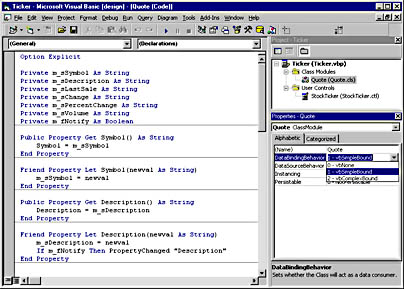
Figure 10-4. Setting the DataBindingBehavior property.
After setting this property, call the PropertyChanged method to send a property change notification from your public class. This allows a Visual Basic control to act as a factory for public classes that expose properties with change notifications, just as I have done in the Stock Ticker control.
EAN: 2147483647
Pages: 111