Making Your Web Pages Accessible to Everyone
While it s a good thing to make sure your Web site contents are accessible to individuals with vision problems, or other disabilities , it can also be a matter of good business. The Federal Rehabilitation Act Amendments that were signed into law in 1998, and administered by the Access Board, require government agencies to create Web content that complies with section 508 of the Act. It also requires resources that are procured by the government to comply with section 508. If you plan to do business with the U.S. government, you need to take advantage of FrontPage s new ability to automatically check Web sites to make sure they are accessible to everyone who wants to see your work. Here s how:
| Lingo | Accessibility is a term used to describe resources that can be used by all people regardless of their physical condition. To make a Web page accessible, text alternatives are added to images, text is presented in a readable font size , and screen colors are easy to read. |
-
Open the Web that you want to check for accessibility.
-
Choose Tools, Accessibility, or press F8.
-
When the Accessibility dialog box opens (see Figure 19-14), under Check Where, specify whether you want to check all pages in the Web, only the pages currently open in FrontPage, or the currently displayed page.
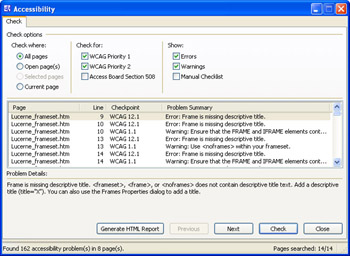
Figure 19-14: This dialog box provides suggestions on how to make your Web pages more accessible to visitors with disabilities. -
Under Check For, select the set of accessibility guidelines against which you want to check. You can choose the Web Accessibility Initiative s Web Content Accessibility Guidelines (WCAG) or the Access Board s Section 508 guidelines.
-
Under Show, choose the potential accessibility problems you want to display after the check is complete: errors, warnings, or a checklist you develop manually.
-
Click Check. The progress of the check appears in the Accessibility dialog box s status bar.
-
When a dialog box appears, stating that the search is complete, click OK.
-
The first item in the list is highlighted, and details about how to remedy it are presented in the Problem Details section of the Accessibility dialog box. Click Next to move to each item in the list, in turn . When you re done, click Close.
| Note | To find out more about the accessibility guidelines used by FrontPage and other programs in the Microsoft Office System, visit http://www.w3.org/TR/WAI-WEBCONTENT/ (for the Web Content Accessibility Guidelines) or http://www.access-board.gov/sec508/508standards (for the Access Board s Section 508 guidelines). |
EAN: 2147483647
Pages: 179