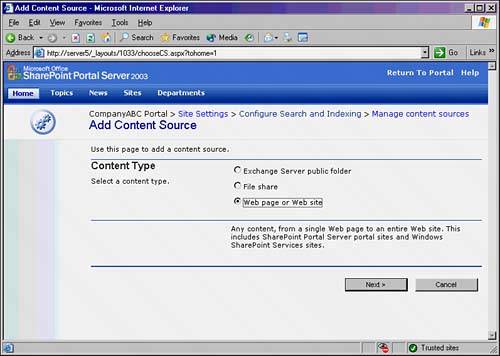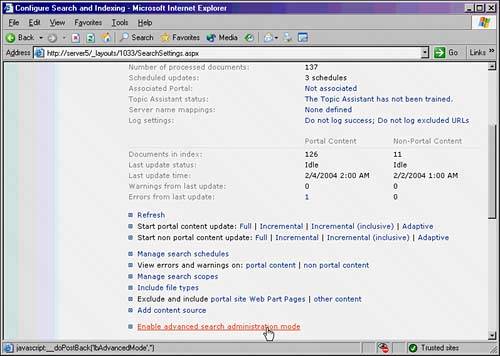Configuring and Administering SharePoint Search
| SharePoint Portal Server 2003 has a useful Search mechanism built in that allows users to search content both within the portal and outside the portal itself. This can prove to be valuable for organizations that want to consolidate and track information. Along with the increased search capabilities, however, comes the need to administer this system and to understand the individual administration points required. Adding and Managing Content SourcesOne of SharePoint's key features is the capability to index and search information not only in the portal itself but in multiple external sources as well. For example, a portal can be set up to crawl and index information from a competitor's website, or from the public folder store of an Exchange server. The following is a list of external source types that can be natively crawled by SharePoint Search:
To set up an external file source for crawling, perform the following steps:
Handling Noise FilesA noise file is a text file for each language that contains a list of noise words, or words such as "the," "as," "to," "I," and so on. These files do not show up on searches because they would only interfere with the search results. Noise files can be modified to add or remove specific words, as needed. For example, an organization may want to add the name of its company to the noise file because there would undoubtedly be too many search hits on the company name to be useful. To modify these files, simply open them in a text editor and add or remove entries on each file. The noise files are kept in \Program Files\SharePoint Portal Server\DATA\Config and are listed by language. For example, the English noise file is noiseenu.txt. Enabling and Understanding Advanced SearchBy default, searches in SharePoint use two indexes, one for portal content and another for nonportal content. In some cases, it may be wise to stray from the norm in this case and set up different indexes for different types of data. In response to this, Microsoft included support for Advanced Search in SharePoint. This type of search capability allows administrators to identify other indexes, reset them, and manage them more effectively. Site administration becomes more complex this way, and the decision to utilize Advanced Search's functionality is final because there is no way to go back to the Search functionality. To enable Advanced Search, perform the following steps:
After Advanced Search has been enabled, the following options become available in the various pages of the utility.
|
EAN: 2147483647
Pages: 288