Downloading, Burning, and Installing a CD Set or a DVD (FEDORA)
Downloading, Burning, and Installing a CD Set or a DVD (FEDORA)You can download and burn Fedora Core CDs. Although you will not get the customer support that comes with Red Hat Enterprise Linux, you will not pay Red Hat for the software. One of the beauties of free software (Appendix D) is that it is always available for free. Red Hat makes it easy to obtain and use Fedora Core by providing ISO images of its CDs online. These files are largealmost 700 megabytes eachand there are five of them, so they take days to download using a 56K modem and hours using a broadband connection. The DVD ISO more than 3 gigabytes. Tip: You must use 700-megabyte CD-ROM blanks When you burn Fedora Core CDs from the ISO images you must use 700-megabyte blanks. The smaller 650-megabyte blanks will not work because there is too much data to fit on them. This section tells you how to find the files you need, download them using a couple of different techniques, check that they downloaded correctly, and burn them to CDs or a DVD. Finding a Site to Download FromThe Fedora Web site maintains the ISO images you need. Other (mirror) sites also maintain these packages. You can use a Web browser or ftp to download the files from one of these sites. Alternatively, you can use BitTorrent to download the ISO images; see page 39. Tip: You can download and burn the CDs or DVD on any operating system You can download and burn the CDs or DVD on any computer that is connected to the Internet, has a browser, has enough space on the hard disk to hold the ISO files (about 3 gigabytes), and can burn a CD or DVD. If you do not have enough space on the hard disk for all five CDs, you can download and burn them one at a time (each requires slightly less than 700 megabytes). You can use ftp in place of a browser to download the files. For more information refer to "JumpStart: Downloading Files Using ftp" on page 604. To conserve network bandwidth, try to download from a mirror site that is close to you. Failing that, you can download from the Red Hat site.
Mirror sites Locate a mirror site by pointing a browser at the following URL: fedora.redhat.com/download/mirrors.html Scroll through the list of mirror sites to find a site near you and click that site's URL. The display will be similar to that shown in Figure 2-2, which shows the Fedora download directory. To display this directory, point a browser at fedora.redhat.com, click Download from the tabs at the left side of the screen, and then click Download Server from the expanded Download tab. FTP and HTTP sites look a little different from each other. Figure 2-2. The Fedora download server, core directory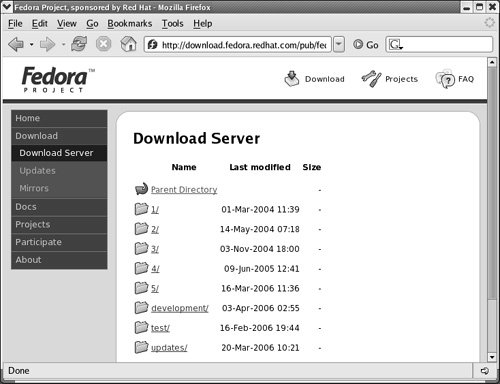
Red Hat site To download files from the Red Hat Fedora site, point a browser at the following URL, which locates the Red Hat Web page at the top of the directory hierarchy that holds the Fedora Core files (Figure 2-2): download.fedora.redhat.com/pub/fedora/linux/core When you have located a site to download from, continue with the next section. Finding the Right Files and Downloading ThemThe pathnames of the Fedora Core ISO image files differ from site to site, as shown in the following examples: /pub/linux/fedora/core/5/i386/iso /fedora/core/5/i386/iso /fedora/linux/core/5/i386/iso All sites share a common path following the core directory (bold in the preceding list). Table 2-2 shows the hierarchy below the core/5 directory, the directory hierarchy that holds the Fedora Core 5 release. If you are downloading other than Fedora Core 5, go to the directory hierarchy below the appropriately numbered directory (3, 4, and so on). The structure of these hierarchies parallels that of the Fedora Core 5 directory.
Click (open) directories until you get to the iso directory for the release you want to download (Figure 2-3). To download the CD ISO image files, click the five files listed below, one at a time. Replace FC-5 with the name of the release you are downloading. To download the DVD ISO image file, click FC-5-i386-DVD.iso. FC-5-i386-disc1.iso FC-5-i386-disc2.iso FC-5-i386-disc3.iso FC-5-i386-disc4.iso FC-5-i386-disc5.iso SHA1SUM Figure 2-3. The iso directory for Fedora Core 5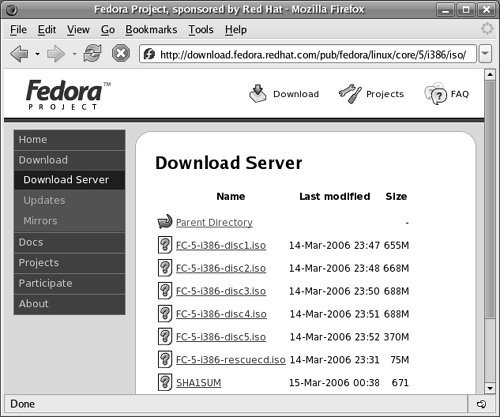 The five large *.iso files hold the ISO images of the Fedora Core CDs. The short SHA1SUM file holds the SHA1 checksums that you can use to confirm the downloaded files are correct (page 39). You may want to download the rescue CD image (FC-5-i386-rescuecd.iso) as well (page 40). The FC-5-SRPMS-disc*.iso files hold the source code for Fedora Core; you do not normally need these files to install Fedora. Depending how fast the Internet connection is and how busy the site you are downloading from is, it may be better to wait until one download finishes before starting the next. (Using ftp [page 604], you can queue the downloads so they proceed sequentially without intervention.) Once you have downloaded the five installation ISO files or the DVD ISO, the SHA1 checksum file, and optionally the rescue CD ISO file, the next step is to check that the files are correct. See "Checking the Files." Using BitTorrent to Download the ISO Image FilesYou can use BitTorrent (page 484) to obtain the ISO images. Because BitTorrent is available for both Windows and Mac OS X (www.bittorrent.com), you can download and burn the Fedora CDs or DVD on a Windows machine or a Macintosh. See page 484 for information on using BitTorrent from Linux. You can obtain BitTorrent for Fedora and the tracker for the ISO files from torrent.fedoraproject.org. Checking the FilesThe SHA1SUM file contains the SHA1 (page 1054) sums for each of the ISO files. When you process a file using the sha1sum utility, sha1sum generates a number based on the file. If that number matches the corresponding number in the SHA1SUM file, the downloaded file is correct: $ grep i386-disc1 SHA1SUM; sha1sum FC-5-i386-disc1.iso 43546c0e0d1fc64b6b80fe1fa99fb6509af5c0a0 FC-5-i386-disc1.iso 43546c0e0d1fc64b6b80fe1fa99fb6509af5c0a0 FC-5-i386-disc1.isoCheck each of the ISO images you downloaded in the same manner. Computing an SHA1 sum for a large file takes a while. The two long strings that the preceding command displays must be identical: If they are not, you must download the file again. RHEL uses an MD5SUM file instead of SHA1SUM and the md5sum utility instead of sha1sum. Tip: Test the ISO files and test the CDs or DVD It is a good idea to test the ISO image files when they are downloaded and the burned CDs or DVD before you use them to install Red Hat Linux. A bad file on a CD may not show up until you finish installing Red Hat Linux and have it running. At that point, it may be difficult and time-consuming to figure out where the problem lies. Testing the files and CDs or DVD takes a few minutes, but can save you hours of trouble if something is not right. If you want to do only one test, test the CDs or DVD. Burning the CDs or DVDAn ISO image file is an exact image of what needs to be on the CD or DVD. Putting that image on a CD or DVD involves a different process than copying files to a CD or DVD. The CD/DVD burning software you use has a special selection for burning an ISO image. It will be labeled something similar to Record CD from CD Image or Burn CD Image. Refer to the instructions for the software you are using for information on how to burn an ISO image file to a CD or DVD. Tip: You need only burn the rescue CD for a hard disk or network installation If you are installing Linux from files on a hard disk on the target system or from files on another system on a network using FTP, NFS, or HTTP, you need a way to boot the system to begin the installation. The rescue CD, the first installation CD, or the installation DVD can serve that purpose. Once the system is booted, you have no need for the CDs or DVD. Tip: Make sure the software is set up to burn an ISO image Burning an ISO image is not the same as copying files to a CD or DVD. Make sure the CD/DVD burning software is set up to burn an ISO image. If you simply copy the ISO file to the CD or DVD, it will not work when you try to install Fedora Core. |
EAN: 2147483647
Pages: 383