pirut: Adds and Removes Software Packages (FEDORA)
pirut: Adds and Removes Software Packages (FEDORA)Red Hat Linux makes the process of graphically adding and removing software packages easier with the pirut package manager utility. This is the same tool you use during installation when you select packages manually. For closer control over the packages you install and remove, use yum (page 478). Under RHEL use the system-config-packages utility. To display the Package Manager window Figure 13-1, enter pirut on a command line. From KDE select Main menu: System Figure 13-1. The pirut Package Manager window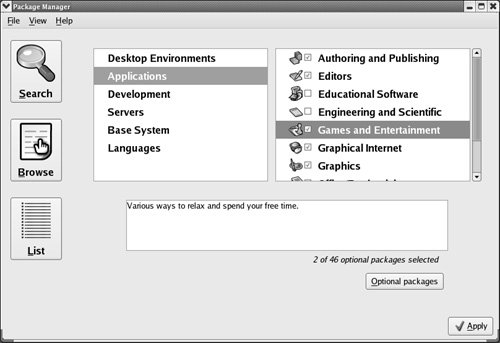 The Package Manager window has three icons on the left: Search, Browse, and List. With Browse selected (the default), pirut displays two frames toward the top of the window and a text frame below these frames. The left frame displays six categories of software: Desktop Environments, Applications, Development, Servers, Base System, and Languages. When you click one of the categories in the left frame, the right frame displays a list of the package groups in that category. Figure 13-1 shows seven of the ten package groups in the Applications category. When you highlight a package group, pirut displays information about the group in the text frame. Initially a check mark in the box adjacent to a package group indicates that the package group is installed. Uninstall package groups by removing the check mark; install them by adding a check mark.
Optional packages With a check mark in the box adjacent to a highlighted package group, pirut displays the message [n of nn optional packages installed] and activates the Optional packages button. Click this button to open a window that lists the optional packages in the package group. The pirut utility does not list the mandatory packages in a package group. To select the optional packages you want installed on the local system, place check marks in the boxes adjacent to the package names in the optional packages window and then click Close. When you have selected the package groups and packages you want to add and deselected those you want to remove, click Apply at the lower-right corner of the Package Manager window. The pirut utility will display progress messages as it proceeds and ask you to click OK when it is finished installing and removing packages. |
EAN: 2147483647
Pages: 383