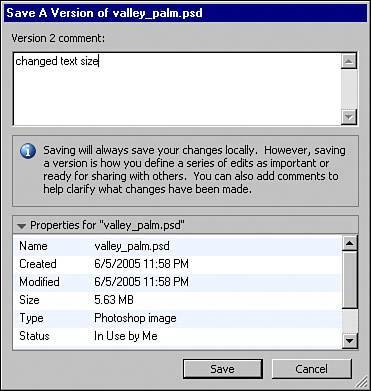FILE MANAGEMENT
| Photoshop offers a way to save your images to your Version Cue project. It's important to understand how to save your file versions properly and access them later. To allow Photoshop to access Version Cue, you must save to a Version Cue project. With a Photoshop document open, choose File, Save As. In the Save dialog box, change from the OS dialog to the Adobe dialog: Click the Use Adobe Dialog button at the bottom-left in this window (see Figure 4.19). The Adobe dialog appears and remains until you change it back. Both dialogs enable you to save normally. In the Adobe dialog, however, a panel appears showing your main document directories as well as Version Cue. Click the Version Cue button, and any local or network-accessible projects appear in the other pane. Double-click your desired project to open it or click the Project Tools button to create a new project. Figure 4.19. You must be using the Adobe dialog to save your file to a Version Cue project.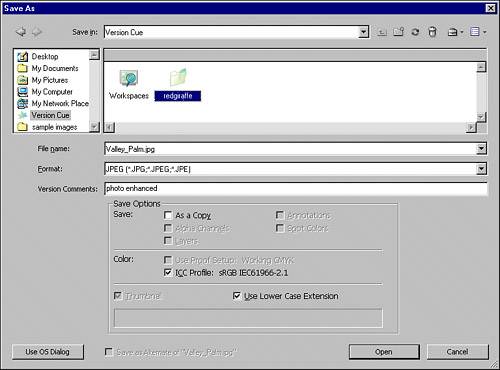 When you enter the project, save your image with a name as you normally would. When your image is saved, you can continue to work and save versions periodically when you make changes to your document. To save a version, choose File, Save Version (this option is available only for images you saved to Version Cue projects already). You are prompted to add a version comment to this version (see Figure 4.20). You can comment on anything, but it might be good to comment on what changes you made. Your comments show up when you access the versions from Adobe Bridge. When you finish entering comments, click Save. Figure 4.20. Saving a version of a file gives you a dialog to make a comment about the version.
From Photoshop, you do not see multiple versions of a file you are saving. The versioned file appears as any other individual file. To open a version of a file, choose File, Open and navigate through Version Cue to your versioned file (see Figure 4.21). Right-click (in Windows) or Control-click (on the Mac) the file and choose Versions from the context menu. From the Versions dialog, you can choose to View Version to open a version or choose to promote a previous version to the current version if you like an older one better. Figure 4.21. Different versions of the file can be accessed from the Adobe dialog or accessed from Bridge. Remember, the more versions you save, the larger the file size becomes. |
EAN: 2147483647
Pages: 426