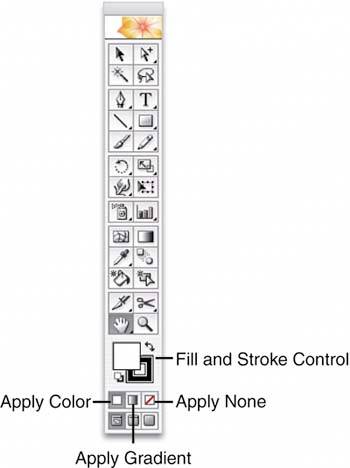UNDERSTANDING OTHER CONTROLS
| There are several important controls below the tools in the toolbox (see Figure 14.20). The first is the Fill and Stroke control. The outline box controls the stroke of the selected object. Click it to bring it to the front. The solid box controls the fill of the selected object. Click it to bring it to the front. Click the curved arrow to switch the application of fill and stroke. Click the fill and stroke proxy to return to the default settings. Figure 14.20. Use the Fill and Stroke controls on the toolbox to switch from one to the other easily. The buttons below these controls enable you to choose quickly the fill and stroke type you want to apply.
Below these controls, the Apply Color button applies the last-selected color to the fill or stroke, the Apply Gradient button applies the last-selected gradient to the fill or stroke, and Apply None switches the color choice to none. Finally, Illustrator offers several view controls for the artboard (see Figure 14.21). The first button is a Normal view. The second button shows a Full-screen view with only the menu bar showing. The third button shows Full-screen mode without the menu bar. Figure 14.21. View options on the toolbox enable you to see your document three different ways.
|
EAN: 2147483647
Pages: 426