Formatting and Converting Drives
|
|
During the installation of Windows XP Professional, you can choose the file system that you want to use with Windows XP. However, things change, and from time to time you may need to change the file system that is used on a particular Windows XP Professional computer. Windows XP allows you to format and convert disk drives, but you should remember two simple rules about formatting and converting drives:
-
You can convert a File Allocation Table (FAT) or FAT32 drive to New Technology File System (NTFS) while preserving your data. Conversion is a one-way process, however. Once you convert to NTFS, you cannot revert back to FAT.
-
You cannot convert an NTFS drive to FAT or FAT32 without reformatting the drive. This means that all of your data on the hard disk will be destroyed during the formatting process. You will have to restore all of the data from backup.
If you need to convert a drive to NTFS from FAT, the process is safe and easy; however, it certainly never hurts to perform a backup just to be safe. See the “Using the Backup or Restore Wizard” section later in this chapter to learn more.
Converting a FAT Drive to an NTFS Drive
-
Click Start | Run. Type command and click OK.
-
At the command prompt, you will use the Convert command to convert the FAT drive to NTFS. Keep in mind that the conversion process is completely safe and that all of your data will remain as it is. The command and syntax is convert driveletter: /FS:NTFS. Shown here, for example, the user is converting drive D to NTFS.
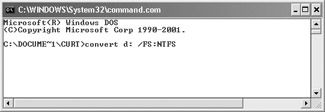
-
Conversion may take several minutes, depending on the size of the drive. When the process is complete, simply exit the command interface.
Understanding File Systems
Hard drives are typically installed in a computer in an unformatted state. This means that the operating system is unable to write and read data from the hard disk. Think of an unformatted hard disk as a filing cabinet with no file folders. Without file folders, there is no way to organize and store information on the hard disk. So, to be able to read and write to the hard disk, Windows XP Professional must write a signature to hard disk and format it with a file system.
When the hard disk is formatted, magnetic rings are created on the disk, and the disk is divided into circular areas called sectors. Sectors are then grouped together in clusters. Clusters are logical areas of the disk to which the operating system writes data. Depending on how the operating system handles cluster size, the disk can hold more or less data to accommodate the loss of space resulting from the cluster size configuration.
When formatting the disk, the operating system writes a file system to the disk, which is a way to organize and manage data on that disk. The FAT file system has been around for a number of years, with later releases providing 32-bit support. FAT, or technically FAT16, is a basic file system that was designed to support small disks. Under Windows XP Professional, the FAT16 file system can grow up to 4GB. In other words, 4GB is the maximum amount of cluster storage space and management functionality that FAT16 provides.
FAT32 is significantly different from FAT16 in several ways. First available for Windows 95b, FAT32 supports larger hard drives and smaller file clusters. In other words, you can make use of a large hard drive while simultaneously conserving disk space to accommodate the small cluster size. FAT32 wastes less space on the hard disk than FAT16, and supports 32GB drives. For these reasons, FAT32 is the operating system of choice for Windows 95b, Windows 98, and Windows Me operating systems.
Another file system supported is NTFS. NTFS has been around since the earlier days of Windows NT, but the new version, first supported in Windows 2000 (NTFS5), provides additional features and functions. NTFS is the preferred operating system for Windows XP Professional. NTFS is virtually unlimited because it supports up to 2 terabytes (TB) of data, which is a theoretical number since hard disks are not yet capable of supporting so much data. Essentially, NTFS imposes no limitations on drive size (32 exabytes, theoretically), but that is only one of the advantages that the file system offers. NTFS also supports many features that are not available under the FAT (16 or 32) file system. The primary features of NTFS are
-
NTFS Security NTFS supports both folder-level and file-level security. You can configure files and folders individually with their own security features, and configure individual security settings for users. Because of file attribute settings, you can finely control security.
-
Encryption NTFS natively supports data encryption. You can encrypt a folder so that no one else can read it, yet you can continue to use the data in that folder as you normally would. See Chapter 3 to learn more about encryption.
-
Compression NTFS natively supports data compression. This feature reduces the amount of disk space needed in order to store data, but allows you to continue using data as you normally would (also see Chapter 3).
-
Logging NTFS maintains a disk log that holds information about the functioning of the NTFS file system. If a hard disk crashes, the log can be helpful in recovering and repairing data.
With these features, along with the unlimited amount of storage space available, it is easy to see why NTFS is the file system of choice for Windows XP Professional computers. The next obvious question is why anyone would ever use FAT. Although NTFS is the best file system and contains numerous features not found in FAT, FAT may still be needed for a number of reasons.
The foremost reasons concern dual-boot systems. Windows 9x and Me do not support the NTFS file system. So, if you want to dual boot between Windows Me and Windows XP Professional, the Windows Me system will not be able to read any data on the Windows XP Professional partition. In dual-boot cases, it is usually best to find the common-ground file system between the two operating systems, and in this case, that file system is FAT32.
One other reason concerns small hard drives. NTFS has a complex structure and some overhead associated with it. For this reason, drives that are 2MB or smaller are best used with FAT. NTFS consumes too much disk space in overhead on such small drives and simply does not work that well. Under most circumstances, of course, you’ll use drives greater than 2GB, but it is important to remember NTFS’s overhead requirements when choosing a file system.
|
|
EAN: N/A
Pages: 164