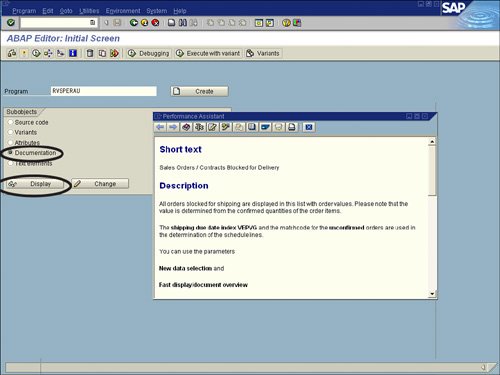The Reporting Tools in the HCM Module
| Within SAP R/3 are five different options for reporting in the HCM module:
Outside the SAP R/3 environment, there are also options for reporting in the HCM module, including the following:
This chapter explains each of the reporting options available in SAP R/3 and provides detailed instructions on how to maximize your reporting capabilities for the HCM module. Standard SAP-Delivered ReportsA standard SAP R/3 environment has more than 4,000 standard reports installed for all application areas within SAP. Approximately 200 of them are specific to the HCM module, including reports for payroll, personnel administration, personnel management, time management, training and event management, organizational management, and travel management. Navigating through and investigating these reports to ensure that a report is what you expect it to be is the key to successful reporting. Standard reports are designed to satisfy many basic HCM requirements, including generic employee lists, birthday lists, and new hire and separation reports. In addition, a standard SAP R/3 installation comes with reports to satisfy country-specific requirements. For example, standard U.S. government reports, such as the EE0-1, ERISA, OSHA, and AAP report, are available, as is the Japanese Social Insurance premium check report. You can view the standard reports delivered with your SAP R/3 installation on the Easy Access page by selecting Human Resources, Information System, Reports. Several suboptions are available for each of the different types of reports for each of the application submodules (see Figure 15.1). Figure 15.1. Reports are listed in the Reports node of the Easy Access menu for each application area within SAP.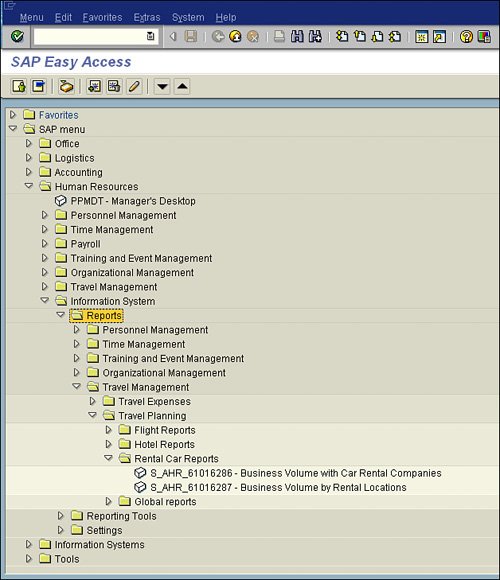 To learn more about any of these reports, you can select the report name, right-click, and select the Display Documentation option. Your configured Help solution appears, and you can read more about the report, including any required configuration and prerequisites. Note When standard reports were initially developed in earlier versions of SAP, programmers built them in the custom language ABAP. However, beginning with SAP version 4.6, many standard reports have been converted from custom ABAP reports and changed into global SAP queries (for example, the birthday list report). There are three important guidelines to follow when executing standard SAP-delivered reports:
The following sections discuss these guidelines in more detail. Receiving Training Before ReportingIt is critical that users be properly trained before they begin reporting. As discussed in Chapter 5, "Basics of Using Reporting Selection Screens," a user needs to be able to use Selection screens for SAP reporting to successfully produce reports and to ensure that you do not have a resource impact on your database. If a selection screen is not properly completed, the report will retrieve the incorrect records. A skipped or incorrectly completed selection screen can have an impact on the database resource engines that support the application. Understanding the Configuration of DataIt is important that users understand the configuration of data specific to their particular installations and organizations. SAP has standard fields that all organizations use in the same fashion. For example, the Last Name field stores an associate's last name, and the Date of Birth field stores the associate's date of birth. However, there are also several fields within the R/3 database that different organizations use differently. For example, when a company builds its enterprise structure (for example, company code, personnel area, subarea), its personnel structure (for example, employee group, subgroup), and its organizational structure (for example, organizational unit, position, job), it does so based on its own business-specific needs. For example, two different organizations, Company ABC and Company DEF, may use different values in the personnel structure to define an associate's status within the organization. Company ABC might use the following employee groups:
Company DEF, on the other hand, might use these employee groups:
Understanding the Company Load Placement DecisionsUsers need to understand the company data load and configuration decisions specific to their installations and organizations. As mentioned earlier, there are some fields that every company can configure to its liking. In addition to these configurable fields, SAP customers tend to make decisions about where data will be loaded. For example, there are several places where an associate's start date can be stored. A fairly common option is to place an associate's date of hire in an Infotype 41 Date Specifications record for all associates. If Company ABC implemented SAP and loaded each associate's hire date on Infotype 41 (in the Date for Data Type field), as is a popular best practice, the company would not have a correct start date value in any standard SAP-delivered reports. This is because many of the SAP standard reports use a different field to store what SAP refers to as the entry date, which is not on Infotype 41; rather, it is tied to the date on which the first event occurred for the associate, as recorded in the Start Date field on Infotype 0. Sample standard SAP-delivered reports that use this entry date include the Birthday List report and the Flexible Employee Data report, among others.
HR Information System (HIS)The HR Information System (HIS) is a tool that allows you to execute standard SAP reports from a graphical interface. The best way to describe the difference between standard SAP-delivered reports and HIS is that HIS reports do not produce a selection screen upon execution. That is because when you select an object from a pictorial graphical view, you have already defined your selections. In other words, HIS uses a structural method of requesting reports by letting you start them directly from a picture of your structure (or data). This picture is displayed via SAP Structural Graphics. Structural Graphics allows you to view hierarchically based data in a pictorial view. How you access Structural Graphics determines the type of objects you can work with. For example, if you access Structural Graphics through the position report options, you can work with only positions and employees. When you execute HIS, two SAP environments are open. The first window is the SAP Structural Graphics window, from which you are required to select an object. The second window lists available reports for the object selected. You use the second window to start a report for the selected object. What makes this type of reporting unique is that because you are starting with an object and proceeding from there, you are not required to enter data in a report selection screen, because HIS sets the required selection parameters automatically whenever possible. Helpful Hint The default parameters that HIS uses correspond to the selection parameters that are most commonly used when reports are run. Using these parameters is a helpful and efficient method of presetting reports. You can check and change these settings at any time by using the Change/Display Standard Settings function in the HIS menu. The most popular challenge with reporting using HIS is that you are often unable to print data or have difficulty doing so. The Structural Graphics window is designed primarily for viewing and navigating the report data online and not necessarily for printing. Executing a pictorial view of the organizational structure onscreen would automatically vary the display onscreen. It does not, as most applications do, automatically fit to the screen so that it can easily be printed. Rather, it expands the screen so that you have to scroll in several directions to see all the report data. When you attempt to print that data, it does not automatically fit to designated page sizes, so it looks like several pages of unconnected graphics. To investigate the reports available within HIS, you begin at the Easy Access menu and select Human Resources, Information System, Reporting Tools, HIS (or use transaction code PPIS). The window shown in Figure 15.3 appears. Figure 15.3. The options in the HIS graphical display group box enable you to determine the objects that are displayed in Structural Graphics and the objects that you can use as root objects for reporting.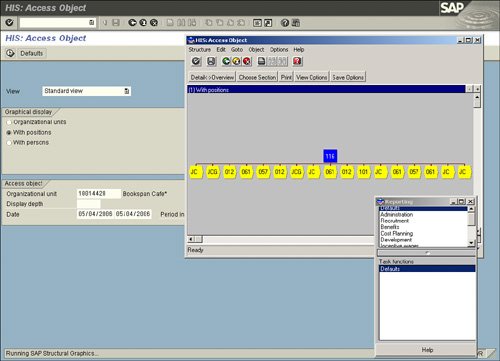 Helpful Hint As with SAP standard reports, for reports available within HIS, you can review documentation. To do so, you select any object on the screen as the object you want to report on. A small Reporting dialog box appears, displaying two smaller windows: Reporting and Task Functions (see Figure 15.3). Your previous selection determines which reporting options are available under Task Functions. You can select any item in the Reporting section of the box. Under Task Functions, you select a report. Then you click the Help button at the bottom of the dialog box, and a description of the selected report is displayed. The InfoSet (Ad Hoc) Query ToolIn the earliest versions of SAP, a bolt-on reporting tool was available for HR and payroll reporting, but it was very cumbersome to work with. As SAP evolved, it launched a solution embedded within the R/3 environment called the Ad Hoc Query tool. In its earliest form, the Ad Hoc Query tool was designed for use only in the HR module, and it was designed to give users quick-and-easy one-time data lookup. Since that time, the HR and Payroll modules have been renamed the HCM module, and the Ad Hoc Query tool has been combined with the functionality of the more advanced SAP Query tool, to form what is now referred to as the InfoSet Query tool. (However, in the HCM module and in some SAP Help documentation, it is still referred to as the Ad Hoc Query tool.) The InfoSet (Ad Hoc) Query tool is designed for simple one-time data retrievals from the SAP R/3 database. The InfoSet (Ad Hoc) Query tool was designed to provide fast and easy access to basic data. Unlike the SAP Query tool, the InfoSet (Ad Hoc) Query tool is a WYSIWYG (what you see is what you get) resource that gives users quick-and-dirty access to counts and simple basic lists, as shown in Figure 15.4. You can access this tool by using transaction code SQ01 and then clicking the InfoSet Query button. Figure 15.4. The InfoSet (Ad Hoc) Query is a tool within the SAP Query tool that you can use as an alternative to component queries.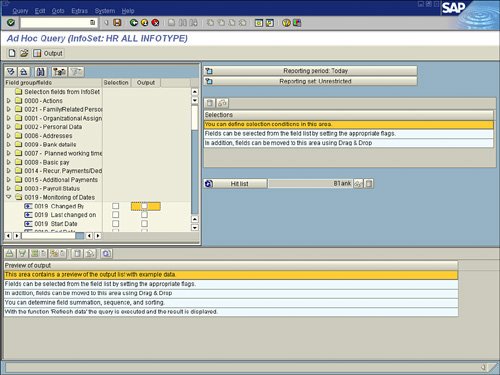 Chapter 19, "Creating Basic Reports with the InfoSet (Ad Hoc) Query Tool," addresses the use of the InfoSet (Ad Hoc) Query tool for reporting in the HCM module. At this point, it is important to note that although the HR Ad Hoc tool was the only end-user tool available for reporting in the HCM module, it is not the preferred tool for HR and payroll reporting in SAP R/3; rather, you should use the SAP Query tool for that use. The SAP Query and QuickViewer ToolsBar none, the most robust SAP R/3 end-user reporting tool for HCM reporting is the SAP Query tool. Earlier chapters of this book explained the SAP Query tool in great detail. By using the SAP Query tool, an organization can satisfy virtually all its end-user reporting needs for all application modules, especially HCM. The QuickViewer is a single-screen version of the SAP Query tool that you can use for one-time data lookups. The use of the QuickViewer tool is covered in detail in Chapter 20, "Creating QuickViews by Using QuickViewer." Custom ABAP ReportsIn addition to the three main reporting avenues for HCM reporting described so far in this chapter, an organization inevitably requires at least a handful of custom ABAP reports. You can create custom reports by using code and logic developed by ABAP programmers in SAP's ABAP Editor. This is sometimes referred to as creating a report from scratch. Figure 15.5 shows an example of the code written to create an ABAP report. Figure 15.5. Programmers skilled in the language of ABAP and dialog processing can use the ABAP Editor to create custom reports.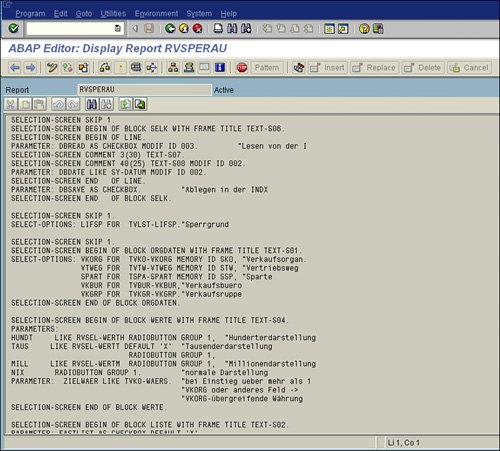 Creating a custom report from scratch by using ABAP code has both benefits and challenges. Some of the main benefits are that a report can be created for any application area within the SAP R/3 environment and that the programmer has complete control over the formatting, spacing, security, output, and logic used. Negatives include the required staffing of skilled ABAP programmers who are familiar with each specific application landscape (for example, the HCM module). Custom programs require additional support and testing and are isolated from SAP patches, updates, and upgrades. When SAP provides upgrades and patches to your system, it does so only to the database and programs that SAP supplies, so if you use the ABAP language to create your own programs, SAP will not know to update your custom programs. Therefore, any custom ABAP report requires more strenuous testing than a traditional query or standard SAP report, which will have all the necessary accommodations from any upgrade or patch. It is important to create custom ABAP reports only where it is impossible to develop them via other means (for example, using standard reports, HIS, or the SAP Query tool). One popular method of making a custom report without having to build it from scratch is to review the standard SAP-delivered reports. If they do not completely meet your needs, you can make a copy of the original and then modify it by using the SAP Modification Assistant. The SAP Modification Assistant is a cool utility that you can use to make modifications to programs by using the ABAP Editor. The Modification Assistant tracks and records those changes to assist in upgrades. The tool assigns each modification you make to its corresponding unit and logs it for both the modification overview and upgrade. |