Maximizing the Use of Selection Screens in SAP Query
| As mentioned in Chapter 4 and shown in the examples in the preceding section, a user can create a single report and use it for multiple purposes. It is important to note that the use of selection screens is not a concept that is unique to query reporting. Selection screens appear for almost any type of report executed in SAP. With the SAP Query tool, customizing selection screens is easy. Recall from Chapter 3 that the SAP Query tool has five basic screens:
Of these five screens, the Selections screen, shown in Figure 3.5 in Chapter 3, is the one that provides the most leverage for maximizing the use of selection screens. This is where things get confusing. The Selections screen in the SAP Query tool is where you add additional fields to appear on your report's selection screen that you will see when your report is executed. To make this confusing concept a little less so, let's take a look. The Selections screen is shown in Figure 5.6, and the corresponding selection screen for that report is shown in Figure 5.7. Figure 5.6. Any field indicated on the Selections screen of the SAP Query tool shows up on the report's selection screen when the report is executed.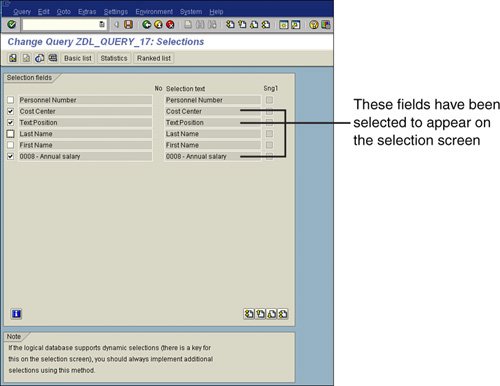 Figure 5.7. Fields listed under the Program Selections heading on the report's selection screen were designated on the Selections screen of the SAP Query tool.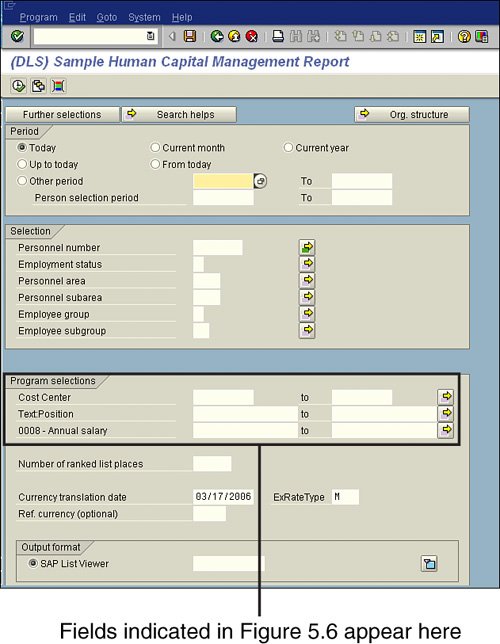 The Selections screen of the SAP Query tool gives you the opportunity to add to your report's selection screen any field that you selected on the Select Field screen of the SAP Query tool. You can therefore add any relevant field to appear on the selection screen so that you can further specify your output, whether or not you wish to actually output data from that field in your report. |
- Chapter I e-Search: A Conceptual Framework of Online Consumer Behavior
- Chapter VII Objective and Perceived Complexity and Their Impacts on Internet Communication
- Chapter IX Extrinsic Plus Intrinsic Human Factors Influencing the Web Usage
- Chapter XII Web Design and E-Commerce
- Chapter XV Customer Trust in Online Commerce