Navigating the File System with the GUI
| In this section, we will look at navigating the file system with KDE. KDE's file management system mirrors the shell prompt except that you are seeing a graphical representation of the same data that allows you to point and click with your mouse. Also, KDE's file management system is based on the web browser installed on the system. In this case, let's say that Konqueror is our web browser. To use Konqueror to navigate the file system, simply open the browser and use the location field to specify your path exactly as you would specify it at the Unix command line. If you so choose, you can also simply point and click your way wherever you want to go. Also note that you can view websites at any time while working within Konqueror. Simple KDE ActionsIn KDE, files are represented with icons that usually indicate the file type. You can see an example of this in Figure 4.3. Figure 4.3. The file system in KDE.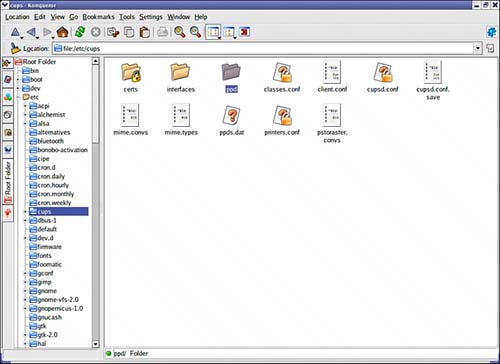 As illustrated in Figure 4.3 directories are shown as folders, just as they are in Microsoft Windows. Double-clicking a directory is similar to using the cd command to get to that directory from the command line, but by navigating with KDE, you can access all your files and not have to type in a single command at the shell prompt. In addition, if you need to move or copy files, you can do so with the mouse by clicking on the file, holding it, and dragging it from Konqueror to your desired location. To delete files, simply drag the files you want to erase to the Trash icon. Right-click this icon and choose Empty Trash Bin from the context menu to complete the action. In KDE, you can also use the following steps to create a new folder:
If you need to get to your home directory in KDE, just look for the folder icon with a house on it. Clicking this icon opens a KDE file manager window showing your home directory. You can also attempt to navigate Konqueror by putting a tilde in the location field (remember the ~ is the same as your home directory, only shortened for your convenience). If you spend a few minutes playing around with KDE, you'll find that its simplicity and elegance are on par with commercial desktop operating systems. You will also see that navigating files and directories either in the GUI or with shell prompt commands is not that difficult. |
EAN: 2147483647
Pages: 170