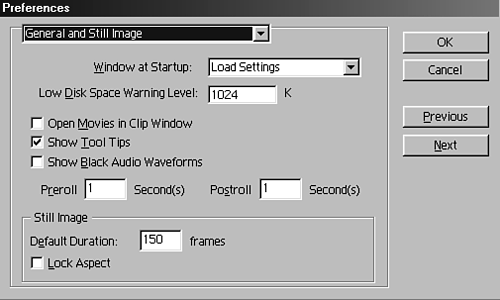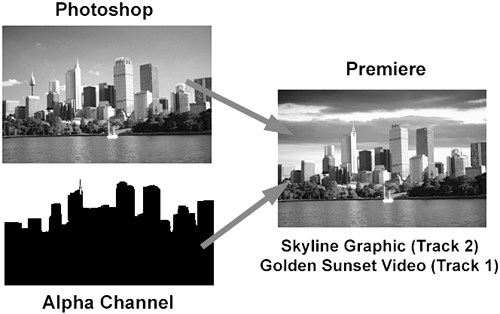Importing Still Graphics
| Importing still images you've created with Photoshop or any other graphics program is easy. Still graphics can be used in just about any type of video production, whether they are used as full-screen forefront images or are hidden subtly as part of the background. I recommend using Photoshop even for titles and backgrounds. (See the section "Outside Help with Edit Original" in Chapter 9, "The New Adobe Title Designer") Premiere's graphics features are limited compared to the flexibility you get from other third-party graphics packages. note The duration and aspect ratio settings for graphics that you import into Premiere are set under the General and Still Image Preferences setting, as shown in Figure 2.21. Figure 2.21. The General and Still Image Preferences window.
To import individual graphics or entire folders of graphics into Premiere, do the following:
tip To import multiple files at once, Windows users can hold down the Ctrl key or the Shift key to select groups of files. Macintosh users can select Import > Multiple to continuously select files to import. Premiere recognizes the following still image file types:
note Windows can also import PCX (.PCX), FLC/FLI, and Windows bitmap (.BMP) files. Premiere, Illustrator, and Photoshop integrate very well with each other (because they are all Adobe products). Adobe Illustrator files, when imported directly into Premiere, are converted from their native vector-based format into a pixel-based image. This process is called rastorization. You can import an entire Photoshop file into Premiere or bring in just certain layers of a file. This is beneficial in many ways. The most interesting feature I find is that Premiere preserves any transparency, or alpha channel, associated with that layer in Photoshop. This means that if you import in that layer (with the alpha channel) and place it over an image or video clip on a lower channel, you can see the remainder of the clip around the image, as shown in Figure 2.22. Figure 2.22. Premiere maintains any alpha channels associated with still images during import and editing.
|