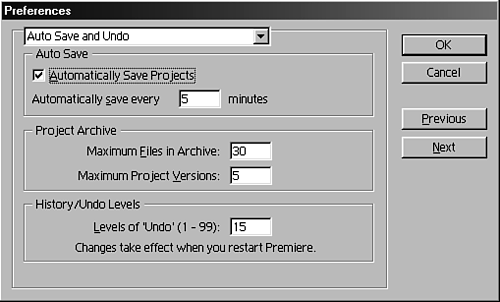Safeguard Yourself with Auto Save and Archives
| If, like me, you like to work at warp speed, getting as many edits done as fast as possible, this next tip is for you. Thanks to Premiere's Auto Save feature, you can blaze ahead without the fear of losing too many edits if you take a break or unexpectedly quit the program. You can set Premiere to automatically interrupt you for a moment and force a save of your project. You can control the interval at which Premiere auto-saves your work (whether it be every 5 minutes or 25 minutes). You can also set whether Premiere saves your project to the existing file and location or saves it as a new archive. Archived files are automatically saved in the Project-Archives folder inside the main Premiere folder. To set up the Auto Save feature, do the following:
To set the number of archived files in a given project, do the following:
|