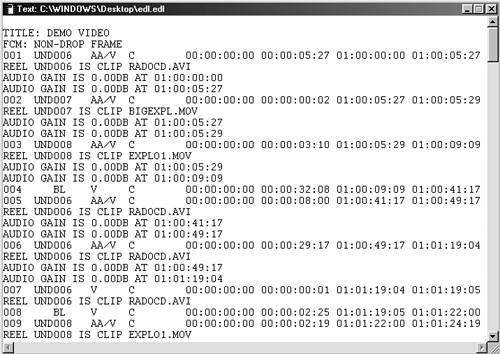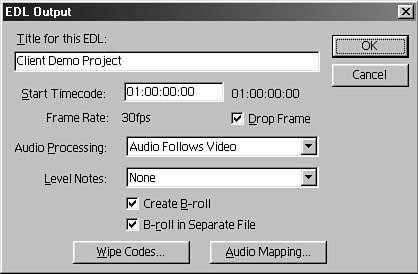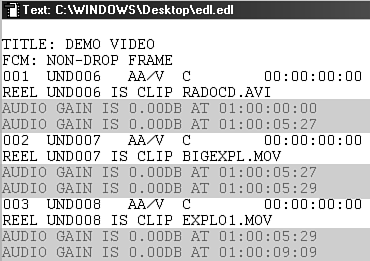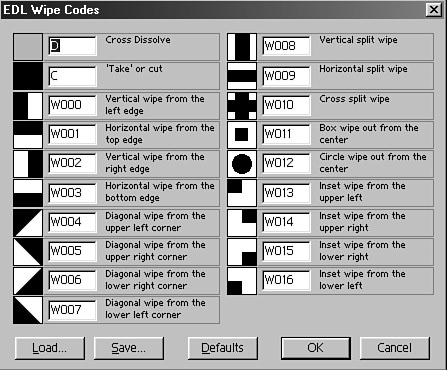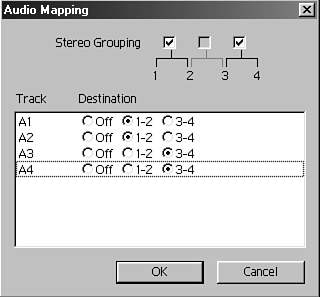EDLs: How to Read a Movie
EDLs: How to "Read" a MovieThis section is not only for those who have a device-controlled deck with timecode, but that sure does make a difference. I'll show you ways in which you can benefit in emergency situations from an Edit Decision List, more commonly called an EDL. An EDL is nothing more than a database file that contains all the relevant information about all your edits in your timeline (see Figure 10.21). Every time you add a clip to your timeline, a new entry is made to the EDL. For each transition placed in your movie, the information about that transition is added to the EDL. First we'll cover the main reasons why you would use an EDL, and then we'll look at a few time-saving tips that anyone can use, even people without timecode on their tapes. Figure 10.21. A typical EDL layout.
You can use many different formats to save your EDL. These are based on the type of online edit controller you will use (and that the EDL can read) to reconfigure your movie, exactly replicating the edits you made in Premiere. Some of the most common formats include the following:
Traditionally, EDL was used to rough-cut your movie on an offline system or low-resolution nonlinear system and then save your edited sequence as an EDL. Then you would take that disk to an online facility to repurpose your movie at the highest quality. The EDL works the same way in which the Batch Capture feature works. The EDL looks at the timecode of the clip you edited and re-creates that edit by finding the starting timecode frame, the clip's duration, and the clip's end frame, and records that to your new master tape. But the EDL does much more than that. It also re-creates any audio changes for each audio track, re-creates any transitions that were used, and tallies the names of each clip and source tape (as they were noted during the logging or digitizing process). tip Always check what format your online studio can read before creating an EDL. Nothing is more frustrating than when you finish a project, book-editing time, and then find out you don't have the proper formatting. To view and save an EDL in the desired format, do the following:
The EDL Output window appears, as shown in Figure 10.22. It contains various options for creating an EDL, depending on the format you selected. For example, if you chose CMX 3600 (one of the most common formats), you can add the following information to your EDL:
My advice to every editor (whether or not you have timecode and device control) is to create, save, and print a copy of the EDL of your edited timeline sequence. This can come in handy in case you ever have to re-create a project from scratch (which happens when you forget to back up your project files). You might not remember the exact scenes you used, but at least you will have the source tape names from where you pulled the clips, their duration, which transitions you used, and any notes about audio levels. Whether you decide to finish your project in Premiere or somewhere else, it always helps to have a hard copy of your EDL in your hand. tip CMX and Grass Valley do not work from an MS-DOS-formatted disk; they require a special format. The best option is to request a copy of that disk from your online house to ensure compatibility. |