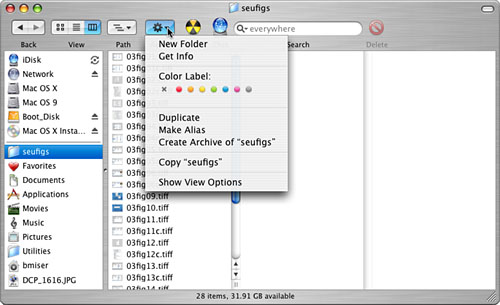Working with the Finder Window s Action Pop-Up Menu
Working with the Finder Window's Action Pop-Up Menu
Figure 3.17. The commands on the Action pop-up menu change depending on the items you have selected.
NOTE As you probably suspect, the commands on the Action pop-up menu are the same as the commands on an item's contextual menu, which you can open by pointing to an item, holding down the Control key, and clicking the item (or right-clicking the item if you use a two-button mouse). To use a command on the menu, select the item on which you want to use the command, open the menu, and select the command you want to use. |
EAN: 2147483647
Pages: 273