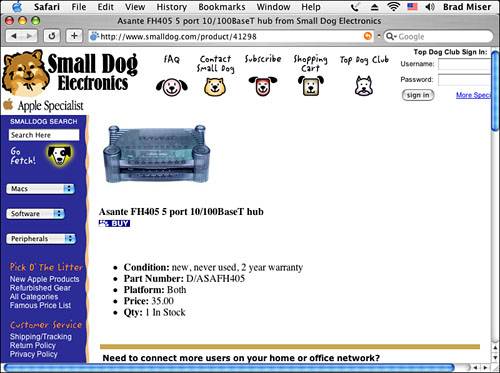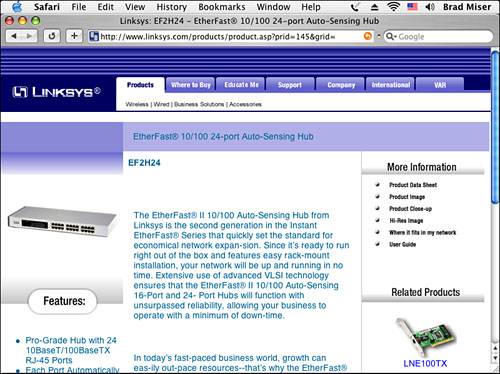Finding and Installing an Ethernet Hub Ethernet is a hub-based network architecture, meaning that all the data that flows through an Ethernet network must flow through a hub of one type or another. NOTE There are two exceptions to this rule. One is using an Ethernet crossover cable to connect two devices. This special cable acts as a very basic hub, so you don't need to use a specific hub device. The other is that some Macs support direct computer-to-computer Ethernet connections using a standard Ethernet cable.
 To learn more about Ethernet, p. 705. To learn more about Ethernet, p. 705.
Understanding Ethernet Hubs The basic function of an Ethernet hub is to enable data to flow through an Ethernet network. The three basic types of Ethernet hubs are as follows: Passive, or dumb, hubs These hubs don't do anything but allow data to be passed back and forth between the devices to which they are connected. All the traffic through a passive hub goes to every device on the network, thus compromising the performance of the network because much of the data being communicated is wasted. Intelligent or manageable hubs In addition to the basic function, which is to connect various Ethernet devices, these hubs offer features that can be used to monitor and manage the data flowing through the network. Switching hubs This type of hub is the most active; it actually directs the flow of each packet of information based on the destination of that packet. Because data is sent only where it is actually needed, the data flow on the network is efficient. Switching hubs offer the best performance of any hub type. These hubs can also accomplish load balancing, which means they analyze the flow of information and direct information such that the load on various devices on the network is balanced. This prevents particular devices from being overloaded while others sit idle. Load balancing is particularly important for situations in which active Web or other servers are on a network. A Web server can easily generate large amounts of traffic; load balancing can smooth the data flow around such servers so that no one server gets overwhelmed, thus slowing network traffic to a crawl.
In addition to the core features of enabling the communication of data to multiple devices on a network, many hubs also offer additional features, which include the following: Support for multiple speeds Hubs can support the various speeds of Ethernet; many hubs support multiple speeds and can intelligently switch between speeds so that you can have both low- and high-speed devices attached to the same network. The hub manages the differences in speeds to prevent bottlenecks and other performance problems. Number of ports Every Ethernet hub offers a specific number of ports, such as 5 or 10. The more ports a hub has, the more devices it can support. Hubs can also be attached to other hubs to enable even more devices to be attached to a network. Firewall Some hubs can act as firewalls to protect the networks to which they are connected from outside attack.  To learn more about hubs that provide a firewall, p. 908. To learn more about hubs that provide a firewall, p. 908.
Internet account sharing Hubs offering this feature enable everyone on a network to share a single Internet account. Such hubs usually include a DHCP server and often offer firewall protection, too. Network analysis and management software Some hubs include software you can use to analyze the traffic flow on the network to which they are attached so you can identify problems, such as a bottleneck (which is a spot on the network at which point the data flow is slowed, usually because of a device being overloaded).
Choosing and Installing an Ethernet Hub Choosing the right Ethernet hub for your network is a matter of identifying the features you need and then locating a hub that offers those features. Some features to consider are the following: Speed All modern Macs can communicate at speeds of at least 100Mbps, so you should make sure that the hub you get can handle this speed. Many modern Macs support speeds up to 1000Mbps (more commonly called gigabit), so if you have at least one of these Macs on your network, you should look for hubs that support Gigabit Ethernet. Most hubs are capable of switching speeds and are rated with the speeds they support, such as 10/100 for a hub that can support 10Mbps and 100Mbps. Number of ports Hubs support multiple devices through the ports they offer. You need a port for each device on the network, such as each Mac, AirPort Base Station, printer, cable modem, and so on. Generally, you should get a hub with more ports than you think you will need to allow room for your network to grow. Internet account sharing If you plan on sharing an Internet account, you need to find a hub that supports this. NOTE Internet account sharing is built in to the Mac OS X. However, using a hub to share an account is often a better choice because a Mac that provides account sharing always has to be on, and it takes a performance hit to share an account. Sharing hubs are dedicated devices and are always on by design. Because such hubs are inexpensive and easy to use, they are usually the best choice.
Firewall If you connect your network to the Internet, you should use a hub that offers a firewall such hubs often support sharing an Internet account as well. NOTE Configuring Mac OS X's built-in firewall to protect individual machines is simple. However, if you have other machines that don't offer a firewall, you should ensure that the hub you use provides one.
 To learn how to configure the Mac OS X firewall, p. 911. To learn how to configure the Mac OS X firewall, p. 911.
Mac OS X compatibility Because Ethernet is not platform specific, most hubs support Macs, Windows, and other machines. However, some hubs offer particular features that are platform specific. Other features If there are specific features you need, such as network management software, look for hubs that offer those features.
Hubs generally fall into two camps: those designed for small networks with few or no features (see Figure 25.1) and those designed to support a larger number of devices or that offer other features (see Figure 25.2). Figure 25.1. This Asante hub is an example of a basic Ethernet hub that is designed for small networks. 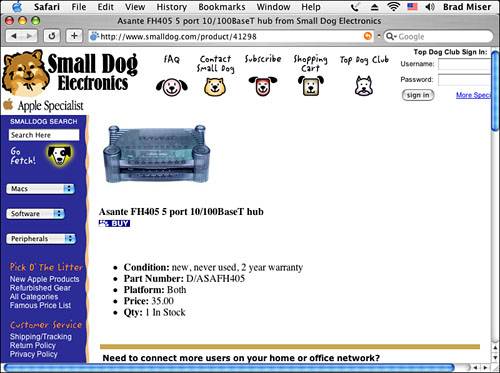
Figure 25.2. This Linksys hub includes 24 ports and is designed for a larger network. 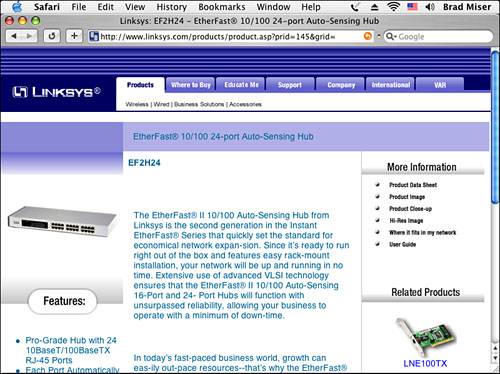
Typically, if you evaluate the list of factors provided previously, the type of hub you need becomes clear fairly quickly. Then it is a matter of choosing among the brands that offer the type of hub you need. In theory, installing an Ethernet hub is easy; you simply connect power to the hub and then connect each device (computers, printers, and so on) to it using Cat 5 Ethernet cables with RJ-45 connectors at each end. In practice, routing the cables can be a major challenge, especially if you are covering large distances in a building that is not designed to allow easy routing of such cables. Ethernet Cards To attach a specific device to an Ethernet network, that device must have an Ethernet card installed in it. Although all Macs have Ethernet cards built in, other devices might not. For example, Ethernet cards are not installed in every printer, even those that are capable of being networked. Some Windows PCs do not include Ethernet as a standard configuration item, especially those that are designed for home use. The type of Ethernet card you need to install in a device depends on the specific device you are installing on the network. For example, the interface card for a printer needs to match the specifications for a particular brand and model. On the other hand, devices that can use PCI cards can accept a standard Ethernet PCI card to enable that device to be attached to a network. |
After an Ethernet hub is physically installed on the network, you might have to install some software or configure that hub (for example, if you will be sharing an Internet connection over it, you have to configure the hub's DHCP server). NOTE Most hubs include an uplink port to which you can attach other hubs. This enables you to expand a network by adding more devices to it than a single hub has ports. After you have filled the ports on one hub, you can attach another hub to the first hub's uplink port and begin using the ports on the second hub to add more devices to the network.
Using an Ethernet Hub For most applications, after a hub is installed and configured, you don't need to think about it anymore. It simply does its work. If you use network-monitoring software, you run that from a device connected to the hub. Most hubs offer a basic set of diagnostic lights you can use to monitor the traffic across each port on the hub. These lights can be useful if your network has problems you need to diagnose. One type of diagnostic light included for each port on most hubs is an activity light that illuminates when the hub senses activity from the device connected to that port. Most hubs also include a speed indicator light for each port to give you information about the speed of communication with a specific device; this light can help you ensure that each device is communicating with the network at the maximum possible speed.  To learn how to configure and use an Ethernet network for file sharing, p. 821. To learn how to configure and use an Ethernet network for file sharing, p. 821.
 To learn about using a hub to share an Internet account, p. 855. To learn about using a hub to share an Internet account, p. 855.
|
 To learn more about Ethernet,
To learn more about Ethernet,